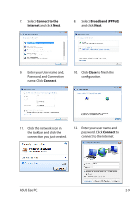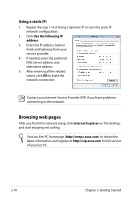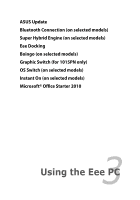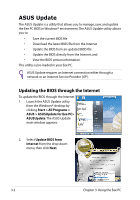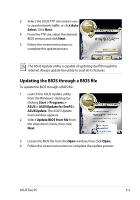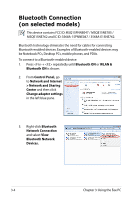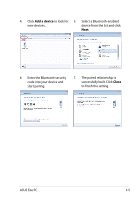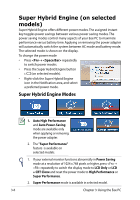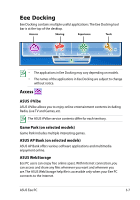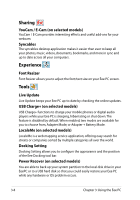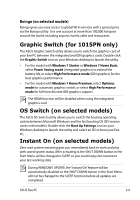Asus Eee PC R011PX User Manual - Page 38
Bluetooth Connection (on selected models), Network and Internet
 |
View all Asus Eee PC R011PX manuals
Add to My Manuals
Save this manual to your list of manuals |
Page 38 highlights
Bluetooth Connection (on selected models) This device contains FCC ID: MSQ15PNNE047 / MSQE15NE785 / MSQE15NE762 and IC ID: 3568A-15PNNE047 / 3568A-E15NE762. Bluetooth technology eliminates the need for cables for connecting Bluetooth-enabled devices. Examples of Bluetooth-enabled devices may be Notebook PCs, Desktop PCs, mobile phones, and PDAs. To connect to a Bluetooth-enabled device: 1. Press + repeatedly until Bluetooth ON or WLAN & Bluetooth ON is shown. 2. From Control Panel, go to Network and Internet > Network and Sharing Center and then click Change adapter settings in the left blue pane. 3. Right-click Bluetooth Network Connection and select View Bluetooth Network Devices. 3-4 Chapter 3: Using the Eee PC
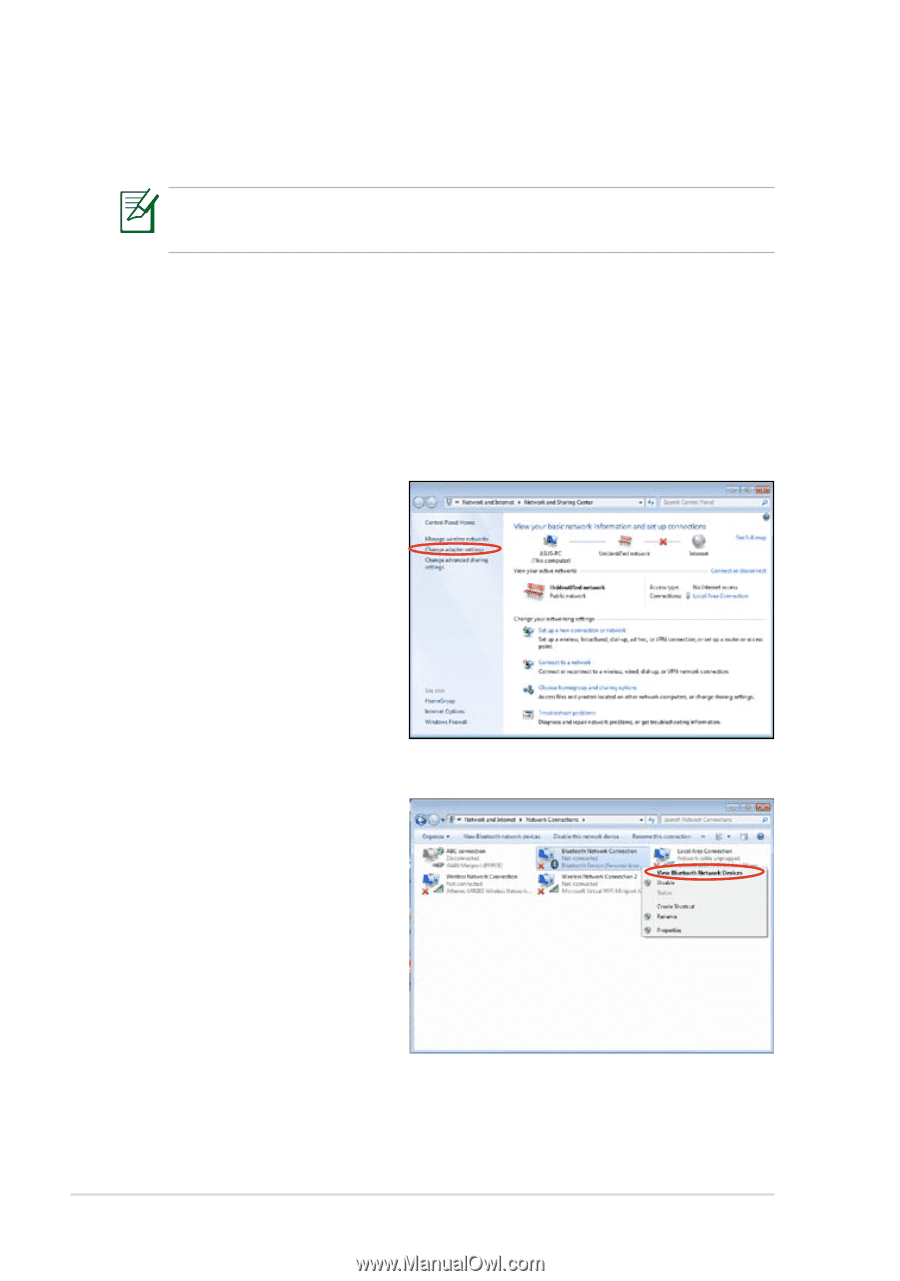
Chapter 3: Using the Eee PC
3-4
Bluetooth Connection
(on selected models)
This device contains FCC ID: MSQ15PNNE047 / MSQE15NE785 /
MSQE15NE762 and IC ID: 3568A-15PNNE047 / 3568A-E15NE762.
Bluetooth technology eliminates the need for cables for connecting
Bluetooth-enabled devices. Examples of Bluetooth-enabled devices may
be Notebook PCs, Desktop PCs, mobile phones, and PDAs.
To connect to a Bluetooth-enabled device:
1.
Press <Fn> + <F2> repeatedly until
Bluetooth ON
or
WLAN &
Bluetooth ON
is shown.
2.
From
Control Panel,
go
to
Network and Internet
> Network and Sharing
Center
and then click
Change adapter settings
in the left blue pane.
3.
Right-click
Bluetooth
Network Connection
and select
View
Bluetooth Network
Devices.