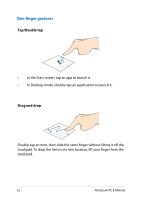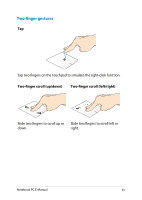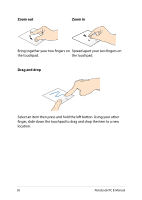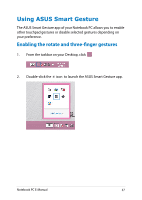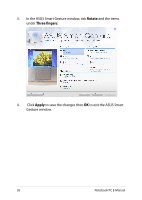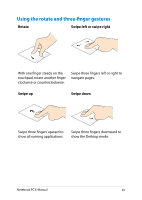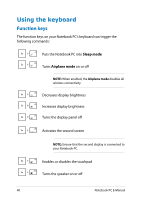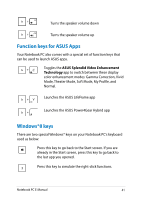Asus F200CA User's Manual for English Edition - Page 37
Using ASUS Smart Gesture, Enabling the rotate and three-finger gestures
 |
View all Asus F200CA manuals
Add to My Manuals
Save this manual to your list of manuals |
Page 37 highlights
Using ASUS Smart Gesture The ASUS Smart Gesture app of your Notebook PC allows you to enable other touchpad gestures or disable selected gestures depending on your preference. Enabling the rotate and three-finger gestures 1. From the taskbar on your Desktop, click . 2. Double-click the icon to launch the ASUS Smart Gesture app. Notebook PC E-Manual 37
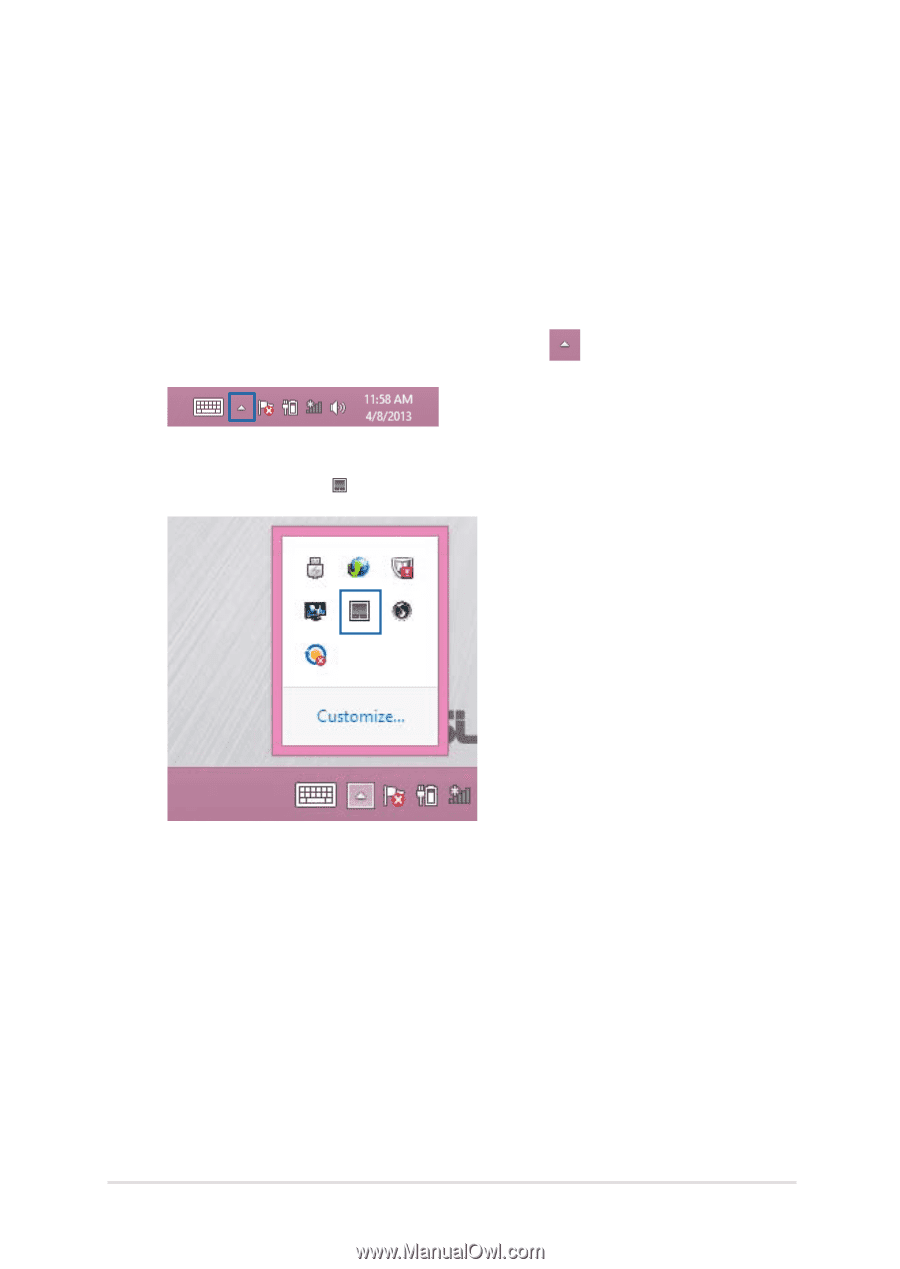
Notebook PC E-Manual
3µ
Using ASUS Smart Gesture
The ASUS Smart Gesture app of your Notebook PC allows you to enable
other touchpad gestures or disable selected gestures depending on
your preference.
Enabling the rotate and three-finger gestures
1.
From the taskbar on your Desktop, click
.
±.
Double-click the
icon
to launch the ASUS Smart Gesture app.