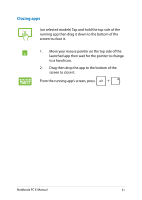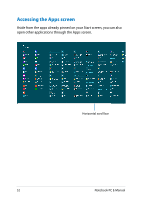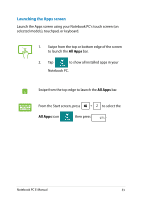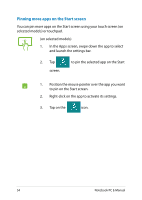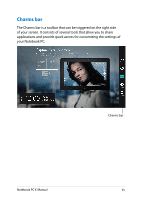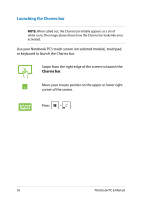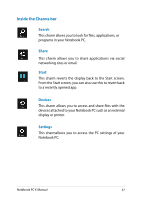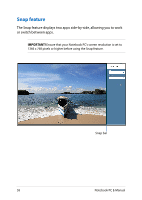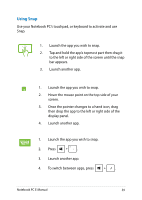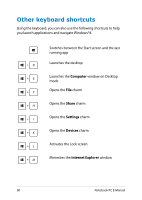Asus F200CA User's Manual for English Edition - Page 56
Launching the Charms bar, Swipe from the right edge of the screen to launch
 |
View all Asus F200CA manuals
Add to My Manuals
Save this manual to your list of manuals |
Page 56 highlights
Launching the Charms bar NOTE: When called out, the Charms bar initially appears as a set of white icons. The image above shows how the Charms bar looks like once activated. Use your Notebook PC's touch screen (on selected models), touchpad, or keyboard to launch the Charms bar. Swipe from the right edge of the screen to launch the Charms bar. Move your mouse pointer on the upper or lower right corner of the screen. Press . 56 Notebook PC E-Manual
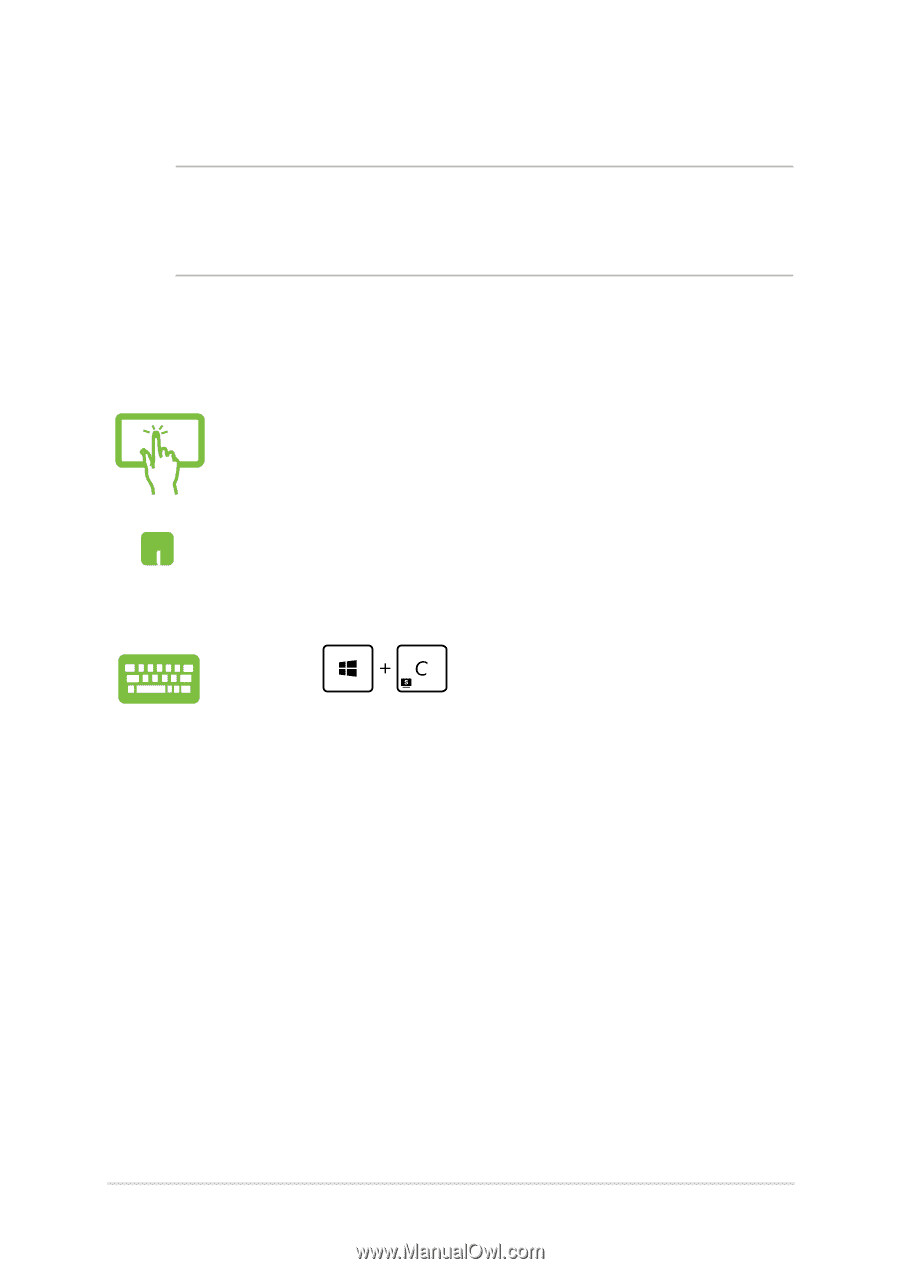
³´
Notebook PC E-Manual
Launching the Charms bar
NOTE:
When called out, the Charms bar initially appears as a set of
white icons. The image above shows how the Charms bar looks like once
activated.
Use your Notebook PC’s touch screen (on selected models), touchpad,
or keyboard to launch the Charms bar.
Swipe from the right edge of the screen to launch the
Charms bar
.
Move your mouse pointer on the upper or lower right
corner of the screen.
Press
.