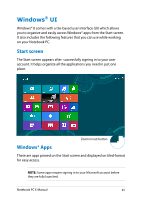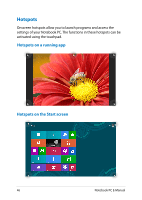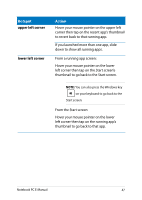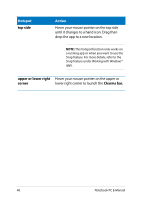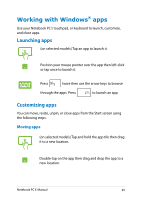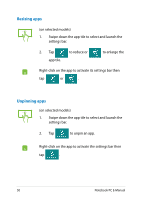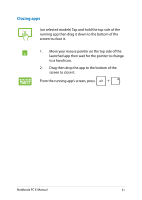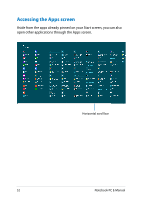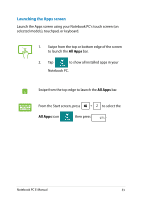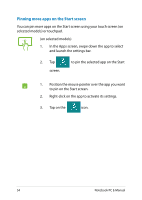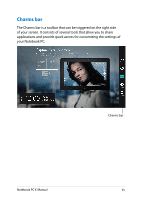Asus F200CA User's Manual for English Edition - Page 50
Unpinning apps, Resizing apps, Right-click on the app to activate its settings bar then
 |
View all Asus F200CA manuals
Add to My Manuals
Save this manual to your list of manuals |
Page 50 highlights
Resizing apps (on selected models) 1. Swipe down the app tile to select and launch the settings bar. 2. Tap app tile. to reduce or to enlarge the Right-click on the app to activate its settings bar then tap or . Unpinning apps (on selected models) 1. Swipe down the app tile to select and launch the settings bar. 2. Tap to unpin an app. Right-click on the app to activate the settings bar then tap . 50 Notebook PC E-Manual
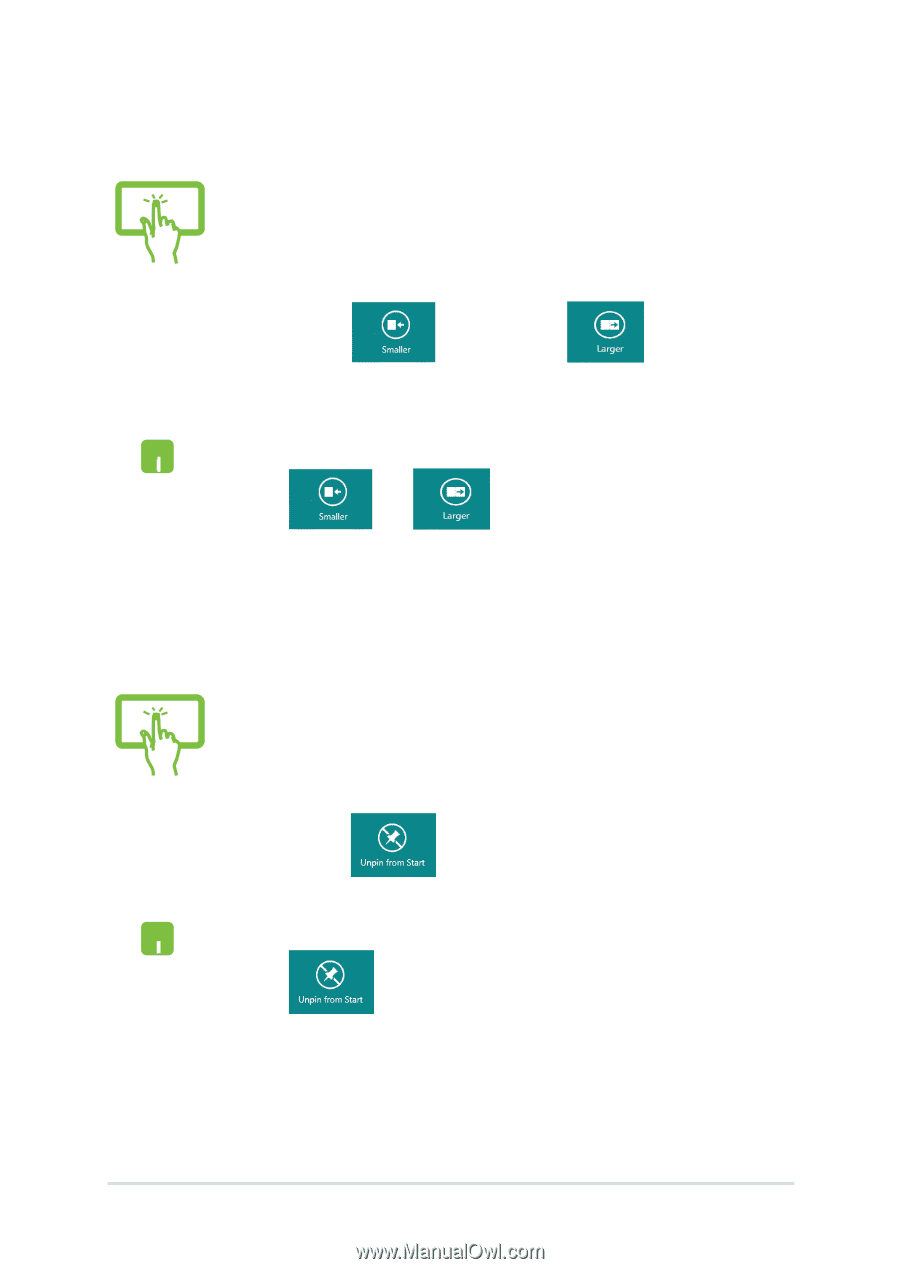
³0
Notebook PC E-Manual
(on selected models)
1.
Swipe down the app tile to select and launch the
settings bar.
±.
Tap
to reduce or
to enlarge the
app tile.
Right-click on the app to activate its settings bar then
tap
or
.
(on selected models)
1.
Swipe down the app tile to select and launch the
settings bar.
±.
Tap
to unpin an app.
Right-click on the app to activate the settings bar then
tap
.
Unpinning apps
Resizing apps