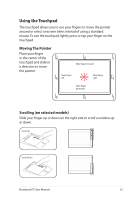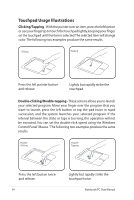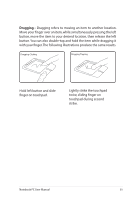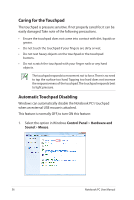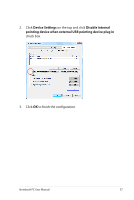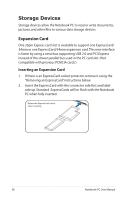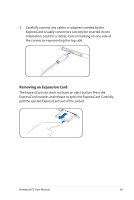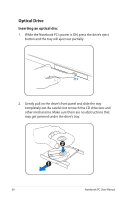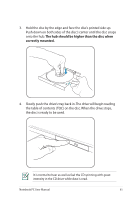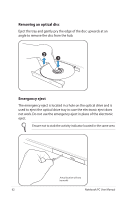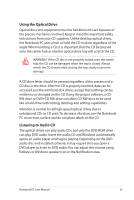Asus G51JX-3DE User Manual - Page 58
Storage Devices, Expansion Card
 |
View all Asus G51JX-3DE manuals
Add to My Manuals
Save this manual to your list of manuals |
Page 58 highlights
Storage Devices Storage devices allow the Notebook PC to read or write documents, pictures, and other files to various data storage devices. Expansion Card One 26pin Express card slot is available to support one ExpressCard/ 34mm or one ExpressCard/54mm expansion card.This new interface is faster by using a serial bus supporting USB 2.0 and PCI Express instead of the slower parallel bus used in the PC card slot. (Not compatible with previous PCMCIA cards.) Inserting an Expansion Card 1. If there is an ExpressCard socket protector, remove it using the "Removing an ExpressCard" instructions below. 2. Insert the ExpressCard with the connector side first and label side up. Standard ExpressCards will be flush with the Notebook PC when fully inserted. Ensure the ExpressCard is level when inserting. 58 Notebook PC User Manual