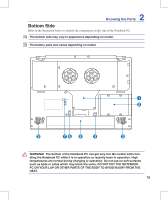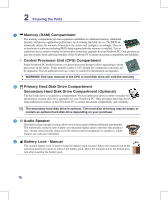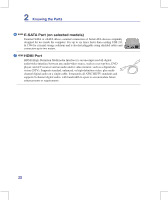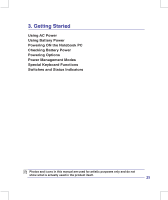Asus G70SG-A1 User Manual - Page 20
Right Side, Optical Drive Emergency Eject, Optical Drive, ExpressCard Slot
 |
View all Asus G70SG-A1 manuals
Add to My Manuals
Save this manual to your list of manuals |
Page 20 highlights
2 Knowing the Parts Right Side Refer to the illustration below to identify the components on this side of the Notebook PC. EXPRESS 1 2 34 1 ExpressCard Slot One 26pin Express card slot is available to support one ExpressCard/34mm or one ExpressCard/54mm expansion card. This new interface is faster by using a serial bus supporting USB 2.0 and PCI Express instead of the slower parallel bus used in the PC card slot. (Not compatible with previous PCMCIA cards.) 2 Optical Drive The Notebook PC comes in various models with different optical drives. The Notebook PC's optical drive may support compact discs (CD) and/or digital video discs (DVD) and may have recordable (R) or re-writable (RW) capabilities. See the marketing specifications for details on each model. 3 Optical Drive Electronic Eject The optical drive eject has an electronic eject button for opening the tray. You can also eject the optical drive tray through any software player or by right clicking the optical drive in Windows "Computer" and selecting Eject. This eject also functions as the optical drive activity indicator which shows when data is being transferred by the optical disk drive. This indicator will light in proportion to the data size transferred. 4 Optical Drive Emergency Eject (location varies by model) The emergency eject is used to eject the optical drive tray in case the electronic eject does not work. Do not use the emergency eject in place of the electronic eject. 20