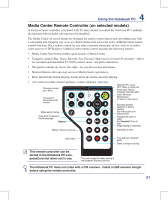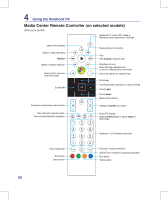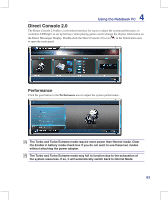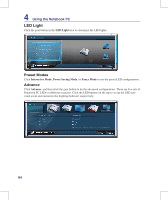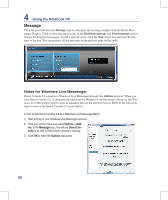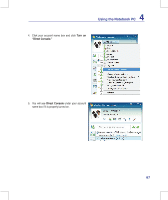Asus G70SG-A1 User Manual - Page 64
LED Light, Preset Modes, Advance
 |
View all Asus G70SG-A1 manuals
Add to My Manuals
Save this manual to your list of manuals |
Page 64 highlights
4 Using the Notebook PC LED Light Click the gear button in the LED Light area to customize the LED lights. Preset Modes Click Interactive Mode, Power Saving Mode, or Fancy Mode to use the preset LED configurations. Advance Click Advance, and then click the gear button to do the advanced configurations. There are five sets of Notebook PC LEDs in different locations. Click the LED buttons on the top to set up the LED activated event and customize the Lighting behavior respectively. 64
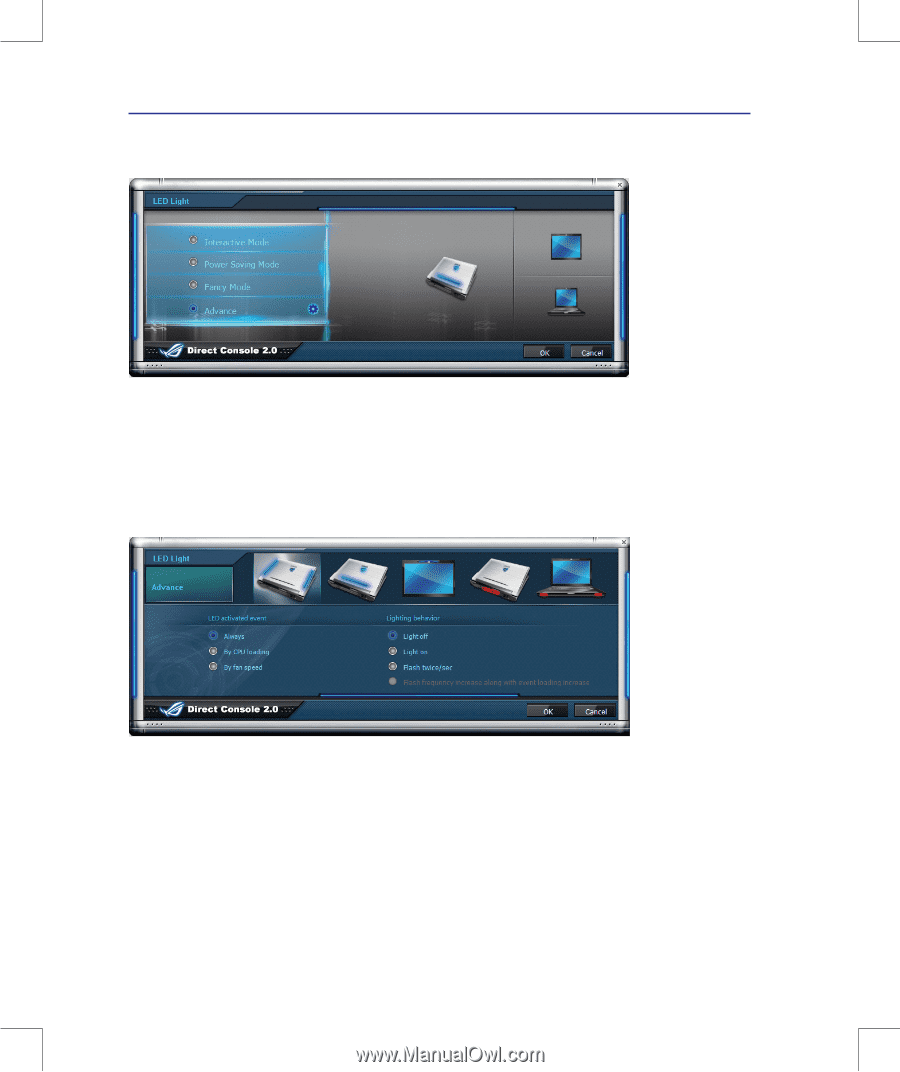
64
4
Using the Notebook PC
LED Light
Click the gear button in the
LED Light
area to customize the LED lights.
Preset Modes
Click
Interactive Mode
,
Power Saving Mode
, or
Fancy Mode
to use the preset LED configurations.
Advance
Click
Advance
, and then click the gear button to do the advanced configurations. There are five sets of
Notebook PC LEDs in different locations. Click the LED buttons on the top to set up the LED acti
-
vated event and customize the Lighting behavior respectively.