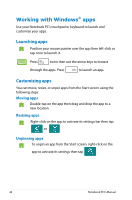Asus G750JW User's Manual for English Edition - Page 44
Working with Windows® apps, Launching apps, Customizing apps
 |
View all Asus G750JW manuals
Add to My Manuals
Save this manual to your list of manuals |
Page 44 highlights
Working with Windows® apps Use your Notebook PC's touchpad or keyboard to launch and customize your apps. Launching apps Position your mouse pointer over the app then left-click or tap once to launch it. Press twice then use the arrow keys to browse through the apps. Press to launch an app. Customizing apps You can move, resize, or unpin apps from the Start screen using the following steps: Moving apps Double-tap on the app then drag and drop the app to a new location. Resizing apps Right-click on the app to activate its settings bar then tap or . Unpinning apps To unpin an app from the Start screen, right-click on the app to activate its settings then tap . 44 Notebook PC E-Manual

44
Notebook PC E-Manual
Working with Windows
®
apps
Use your Notebook PC’s touchpad or keyboard to launch and
customize your apps.
Launching apps
Position your mouse pointer over the app then left-click or
tap once to launch it.
Press
twice then use the arrow keys to browse
through the apps. Press
to launch an app
.
Resizing apps
Right-click on the app to activate its settings bar then tap
or
.
Double-tap on the app then drag and drop the app to a
new location.
Moving apps
Customizing apps
You can move, resize, or unpin apps from the Start screen using the
following steps:
To unpin an app from the Start screen, right-click on the
app to activate its settings then tap
.
Unpinning apps