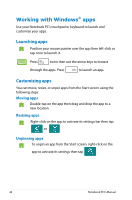Asus G750JW User's Manual for English Edition - Page 46
Accessing the Apps screen
 |
View all Asus G750JW manuals
Add to My Manuals
Save this manual to your list of manuals |
Page 46 highlights
Accessing the Apps screen Aside from the apps already pinned on your Start screen, you can also open other applications through the Apps screen. Horizontal scroll bar Launching the Apps screen Launch the Apps screen using your Notebook PC's touchpad or keyboard. Swipe from the top edge to launch the All Apps bar. From the Start screen, press Apps icon then press to select the All . 46 Notebook PC E-Manual

46
Notebook PC E-Manual
Accessing the Apps screen
Aside from the apps already pinned on your Start screen, you can
also open other applications through the Apps
screen.
Horizontal scroll bar
Launching the Apps screen
Launch the Apps screen using your Notebook PC's touchpad or
keyboard.
Swipe from the top edge to launch the
All Apps
bar.
From the Start screen, press
to select the
All
Apps
icon
then press
.