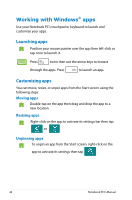Asus G750JW User's Manual for English Edition - Page 47
Pinning more apps on the Start screen, Right-click on the app to activate its settings.
 |
View all Asus G750JW manuals
Add to My Manuals
Save this manual to your list of manuals |
Page 47 highlights
Pinning more apps on the Start screen You can pin more apps on the Start screen using your touchpad. 1. Position the mouse pointer over the app you want to pin on the Start screen. 2. Right-click on the app to activate its settings. 3. Tap on the icon. Notebook PC E-Manual 47

Notebook PC E-Manual
47
Pinning more apps on the Start screen
You can pin more apps on the Start screen using your touchpad.
1.
Position the mouse pointer over the app you want to
pin on the Start screen.
2.
Right-click on the app to activate its settings.
3.
Tap on the
icon.