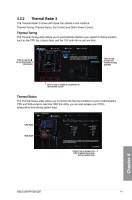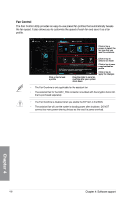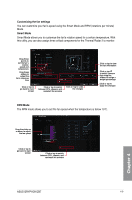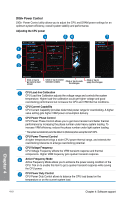Asus GRYPHON Z87 GRYPHON Z87 User's Manual - Page 131
Launching AI Suite 3, Windows, Start, All Programs, AI Suite 3 > AI Suite 3., AI Suite 3
 |
View all Asus GRYPHON Z87 manuals
Add to My Manuals
Save this manual to your list of manuals |
Page 131 highlights
Windows® 8 OS 1. Place the Support DVD into the optical drive then follow onscreen instructions. 2. From the ASUS motherboard support DVD main menu, select the Utilities tab and click AI Suite 3. 3. Follow the succeeding onscreen instructions. If the ASUS motherboard support DVD main menu did not appear, try the following steps: a. Go to the Start screen then click or tap the Desktop app. b. On the lower left corner of the Desktop, click or tap File Explorer then select your DVD drive and tap or double-click the Setup application. Launching AI Suite 3 Windows® 7 OS From the Desktop, click Start > All Programs > ASUS > AI Suite 3 > AI Suite 3. You can also launch AI Suite 3 in Windows® 7 by clicking on the Notification area. Windows® 8 OS To launch AI Suite 3 in Windows® 8, tap the AI Suite 3 app on the Start screen (or if you're using a mouse, click the AI Suite 3 app on the Start screen). Chapter 4 ASUS GRYPHON Z87 4-5