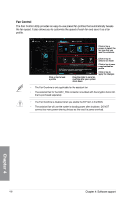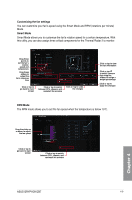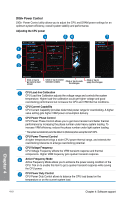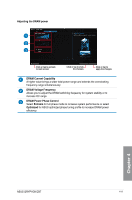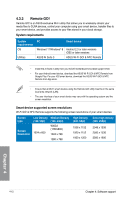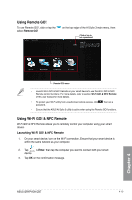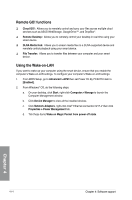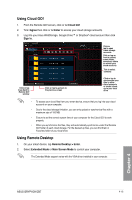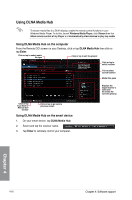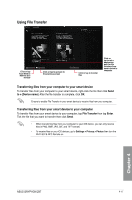Asus GRYPHON Z87 GRYPHON Z87 User's Manual - Page 139
Using Remote GO, Using Wi-Fi GO! & NFC Remote
 |
View all Asus GRYPHON Z87 manuals
Add to My Manuals
Save this manual to your list of manuals |
Page 139 highlights
Using Remote GO! To use Remote GO!, click or tap the select Remote GO! on the top edge of the AI Suite 3 main menu, then Click or tap to set a password Remote GO! menu • Launch Wi-Fi GO! & NFC Remote on your smart device to use the Wi-Fi GO! & NFC Remote control functions. For more details, refer to section Wi-Fi GO! & NFC Remote of this user manual for more details. • To protect your Wi-Fi utility from unauthorized remote access, click password. then set a • Ensure that the ASUS AI Suite 3 utility is active when using the Remote GO! functions. Using Wi-Fi GO! & NFC Remote Wi-Fi GO! & NFC Remote allows you to remotely control your computer using your smart device. Launching Wi-Fi GO! & NFC Remote 1. On your smart device, turn on the Wi-Fi connection. Ensure that your smart device is within the same network as your computer. 2. Tap Wi-Fi GO! > Enter, then tap the computer you want to connect with your smart & NFC Remote device. 3. Tap OK on the confirmation message. ASUS GRYPHON Z87 4-13 Chapter 4