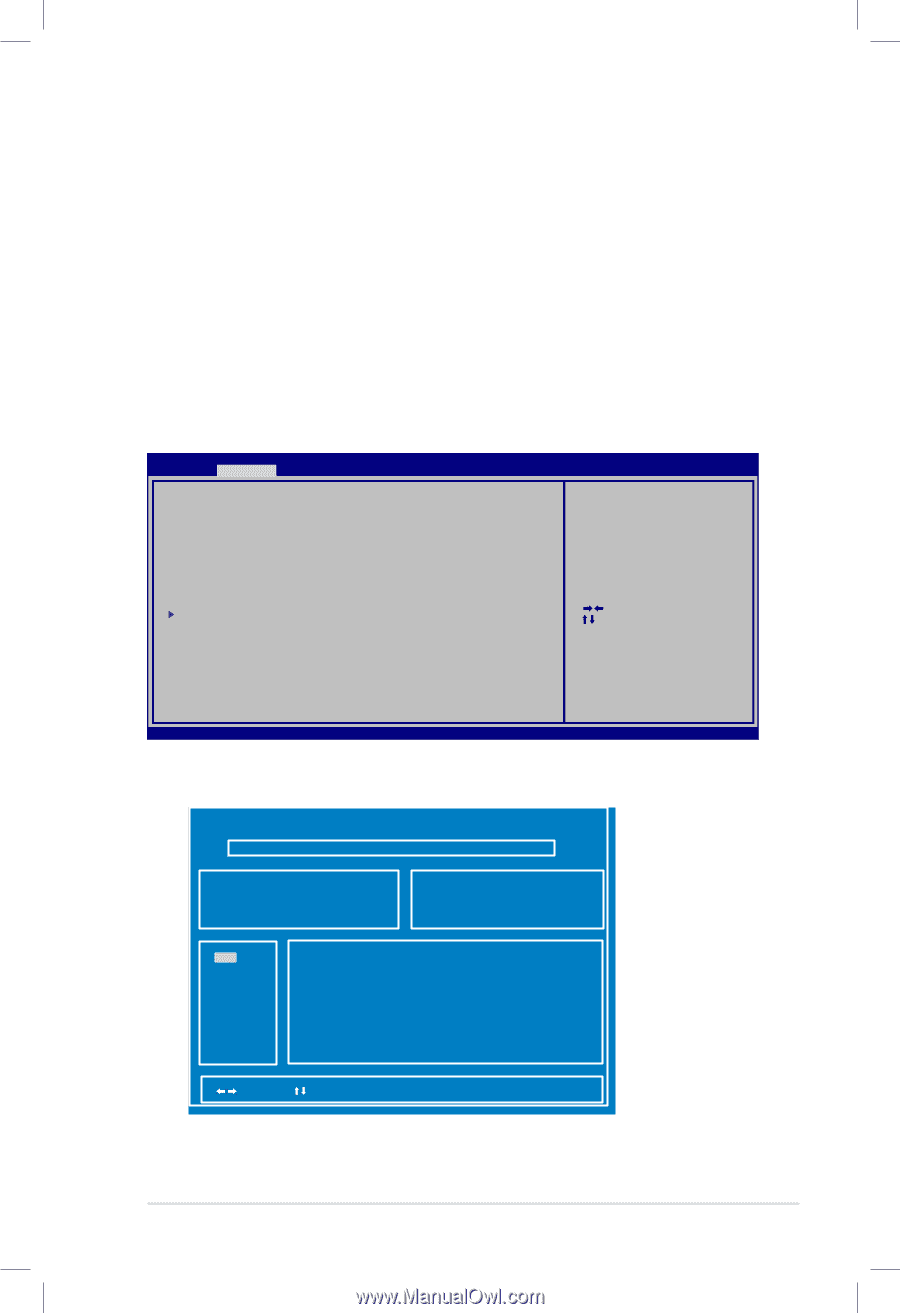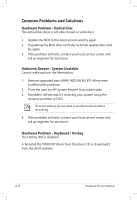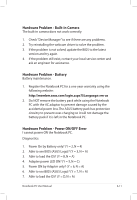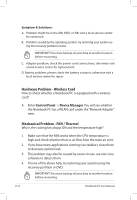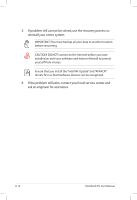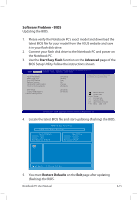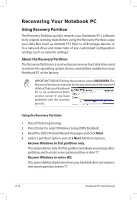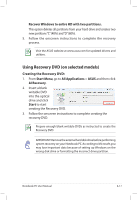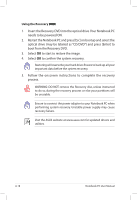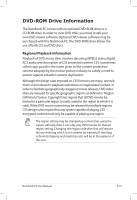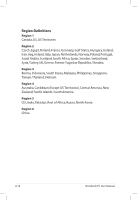Asus K55A User's Manual for English Edition - Page 91
Software Problem - BIOS, Start Easy Flash, Advanced, Restore Defaults - k55
 |
View all Asus K55A manuals
Add to My Manuals
Save this manual to your list of manuals |
Page 91 highlights
Software Problem - BIOS Updating the BIOS. 1. Please verify the Notebook PC's exact model and download the latest BIOS file for your model from the ASUS website and save it in your flash disk drive. 2. Connect your flash disk drive to the Notebook PC and power on the Notebook PC. 3. Use the Start Easy Flash function on the Advanced page of the BIOS Setup Utility. Follow the instructions shown. Aptio Setup Utility - Copyright (C) 2010 American Megatrends, Inc. �M���a��i�n� Advanced Chipset Boot Security Save & Exit Start Easy Flash ASUS FancyStart POST Logo Type Play POST Sound Speaker Volume ASUS EASY OVER-CLOCK Internal Pointing Device [Disabled] [Static] [No] [4] [Turbo] [Enabled] Press ENTER to run the utility to select and update BIOS. SVM Mode Legacy USB Support SATA Configuration [Enabled] [Enabled] : Select Screen : Select Item Enter: Select +/-: Change Opt. F1: General Help F9: Optimized Defaults F10: Save ESC: Exit Version 2.01.1208. Copyright (C) 2010 American Megatrends, Inc. 4. Locate the latest BIOS file and start updating (flashing) the BIOS. ASUS Tek. Easy Flash Utility FLASH TYPE: Generic Flash Type Current Platform Platform: K55 Version: 200 Build Date: Dec 6 2010 New Platform Platform: Unkown Version: Unkown Build Date: Unkown FS0 FS1 [ ]: Switch [ ] : Choose [q] : Exit 5. You must Restore Defaults on the Exit page after updating (flashing) the BIOS. Notebook PC User Manual A-15