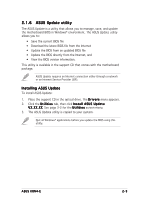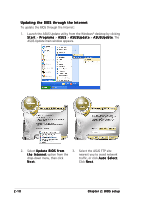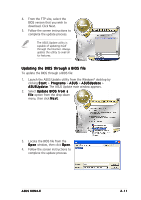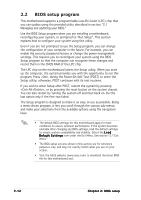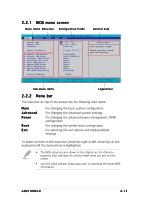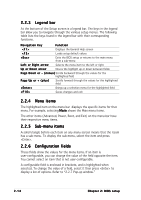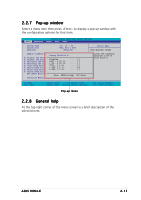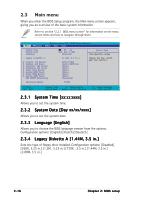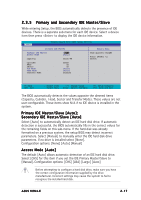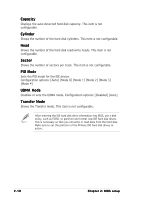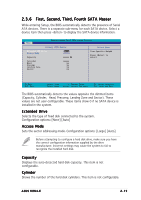Asus K8N4-E K8N4-E User's Manual for English Edition - Page 60
Menu items, Sub-menu items, Configuration fields, Legend bar
 |
View all Asus K8N4-E manuals
Add to My Manuals
Save this manual to your list of manuals |
Page 60 highlights
2.2.3 Legend bar At the bottom of the Setup screen is a legend bar. The keys in the legend bar allow you to navigate through the various setup menus. The following table lists the keys found in the legend bar with their corresponding functions. Navigation Key Function Displays the General Help screen Loads setup default values Exits the BIOS setup or returns to the main menu from a sub-menu Left or Right arrow Selects the menu item to the left or right Up or Down arrow Moves the highlight up or down between fields P a g e D o w n o r - ( m i n u s ) Scrolls backward through the values for the highlighted field Page Up or + (plus) Scrolls forward through the values for the highlighted field Brings up a selection menu for the highlighted field Saves changes and exit 2.2.4 Menu items The highlighted item on the menu bar displays the specific items for that menu. For example, selecting M a i n shows the Main menu items. The other items (Advanced, Power, Boot, and Exit) on the menu bar have their respective menu items. 2.2.5 Sub-menu items A solid triangle before each item on any menu screen means that the iteam has a sub-menu. To display the sub-menu, select the item and press . 2.2.6 Configuration fields These fields show the values for the menu items. If an item is user-configurable, you can change the value of the field opposite the item. You cannot select an item that is not user-configurable. A configurable field is enclosed in brackets, and is highlighted when selected. To change the value of a field, select it then press to display a list of options. Refer to "2.2.7 Pop-up window." 2-14 Chapter 2: BIOS setup