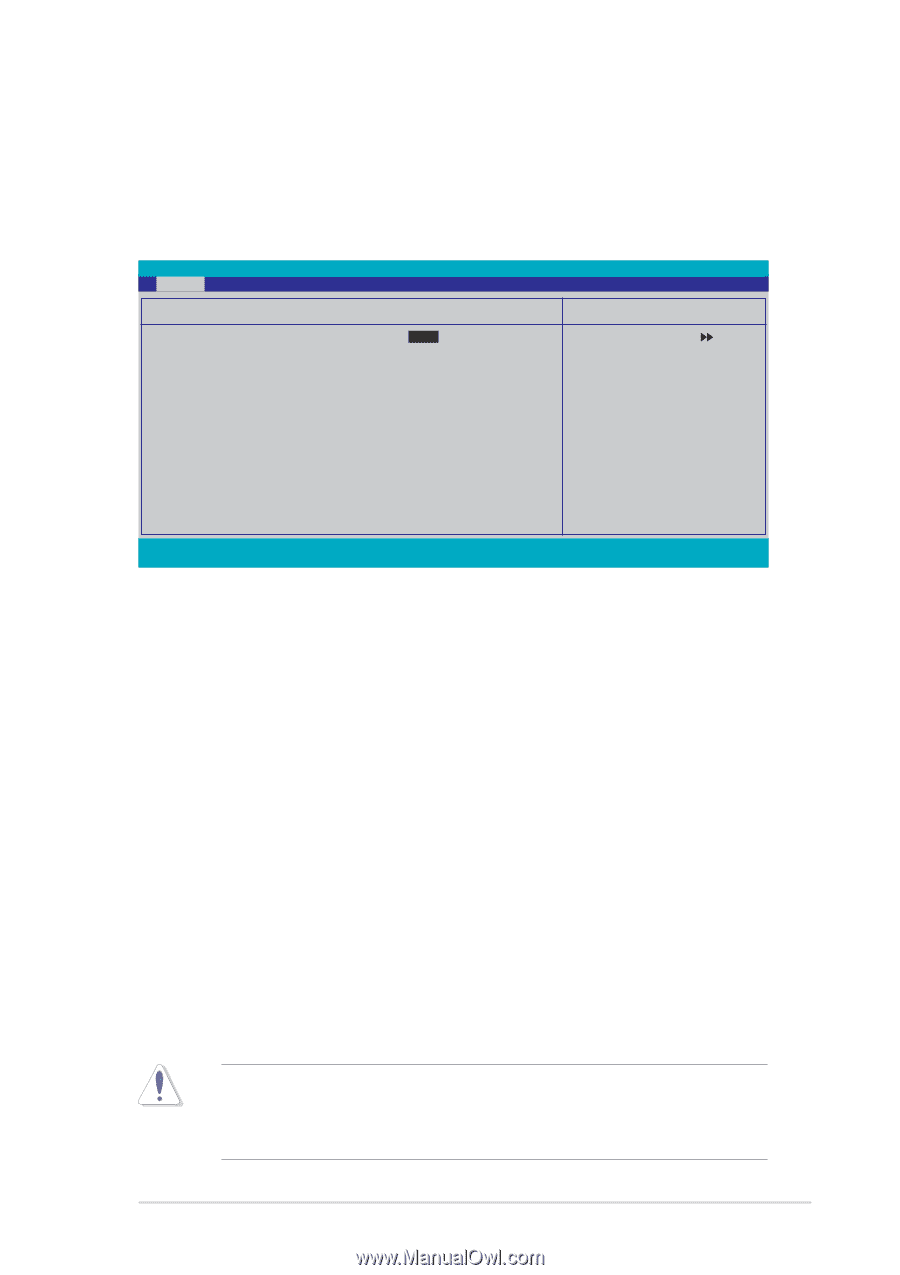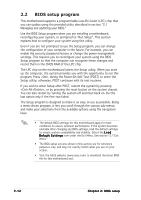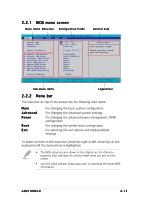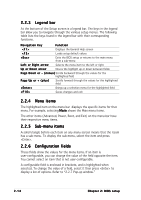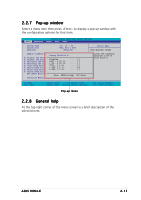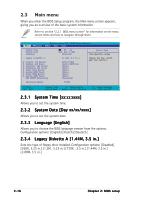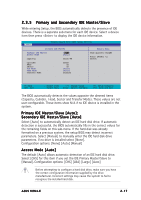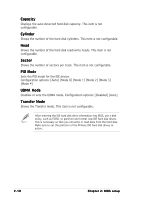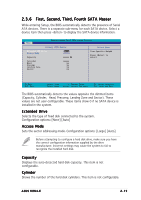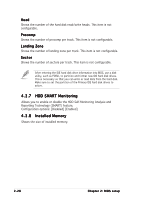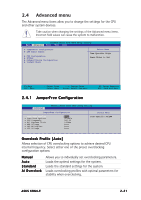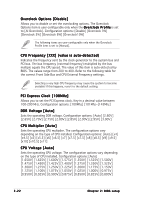Asus K8N4-E K8N4-E User's Manual for English Edition - Page 63
Primary and Secondary IDE Master/Slave
 |
View all Asus K8N4-E manuals
Add to My Manuals
Save this manual to your list of manuals |
Page 63 highlights
2.3.5 Primary and Secondary IDE Master/Slave While entering Setup, the BIOS automatically detects the presence of IDE devices. There is a separate sub-menu for each IDE device. Select a device item then press to display the IDE device information. Main Phoenix-Award BIOS CMOS Setup Utility Primary IDE Master Primary IDE Master Access Mode [Auto] [Auto] Capacity xxxxx MB Select Menu Item Specific Help Press [Enter] to select Cylinder Head Sector PIO Mode UDMA Mode Transfer Mode xxxxx xx xx [Auto] [Auto] xxxxxxx F1:Help ESC: Exit ↑↓ : Select Item →←: Select Menu -/+: Change Value Enter: Select Sub-menu F5: Setup Defaults F10: Save and Exit The BIOS automatically detects the values opposite the dimmed items (Capacity, Cylinder, Head, Sector and Transfer Mode). These values are not user-configurable. These items show N/A if no IDE device is installed in the system. Primary IDE Master/Slave [Auto]; Secondary IDE Master/Slave [Auto] Select [Auto] to automatically detect an IDE hard disk drive. If automatic detection is successful, the BIOS automatically fills in the correct values for the remaining fields on this sub-menu. If the hard disk was already formatted on a previous system, the setup BIOS may detect incorrect parameters. Select [Manual] to manually enter the IDE hard disk drive parameters. If no drive is installed select [None]. Configuration options: [None] [Auto] [Manual] Access Mode [Auto] The default [Auto] allows automatic detection of an IDE hard disk drive. Select [CHS] for this item if you set the IDE Primary Master/Slave to [Manual]. Configuration options: [CHS] [LBA] [Large] [Auto] Before attempting to configure a hard disk drive, make sure you have the correct configuration information supplied by the drive manufacturer. Incorrect settings may cause the system to fail to recognize the installed hard disk. ASUS K8N4-E 2-17