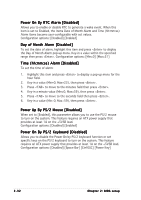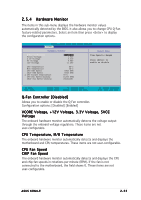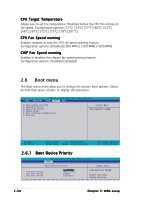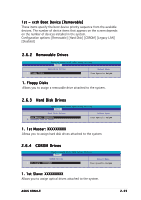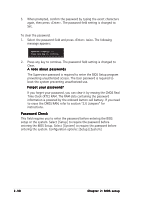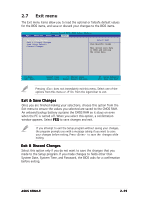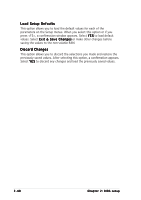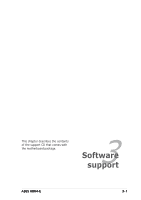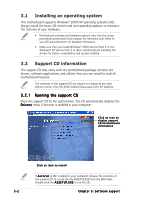Asus K8N4-E K8N4-E User's Manual for English Edition - Page 83
Security
 |
View all Asus K8N4-E manuals
Add to My Manuals
Save this manual to your list of manuals |
Page 83 highlights
Typematic Rate (Chars/Sec) [6] Allows you to select the rate at which a character repeats when you hold a key. Configuration options: [6] [8] [10] [12] [15] [20] [24] [30] Typematic Delay (Msec) [250] Allows you to set the delay before keystrokes begin to repeat. Configuration options: [250] [500] [750] [1000] OS Select for DRAM > 64MB [Non-OS2] Set this item to OS2 only when you are running on an OS/2 operating system with an installed RAM of greater than 64 KB. Configuration options: [Non-OS2] [OS2] Full Screen LOGO [Enabled] Allows you to enable or disable the full screen logo display feature. Configuration options: [Disabled] [Enabled] • Make sure that the above item is set to [Enabled] if you want to use the ASUS MyLogo2™ feature. • See section "3.3.1 ASUS MyLogo2™" for details. Halt On [All Errors] Allows you to error report type. Configuration options: [All Errors] [No Errors] [All, But Keyboard] [All, But Diskette] [All, But Disk/Key] 2.6.6 Security Phoenix-Award BIOS CMOS Setup Utility Boot Boot Settings Configuration Supervisor Password User Password Password Check Clear Clear [Setup] Select Menu Item Specific Help Supervisor Password User Password These fields allow you to set passwords: To set a password: 1. Select an item then press . 2. Type in a password using a combination of a maximum of eight (8) alpha-numeric characters, then press . ASUS K8N4-E 2-37