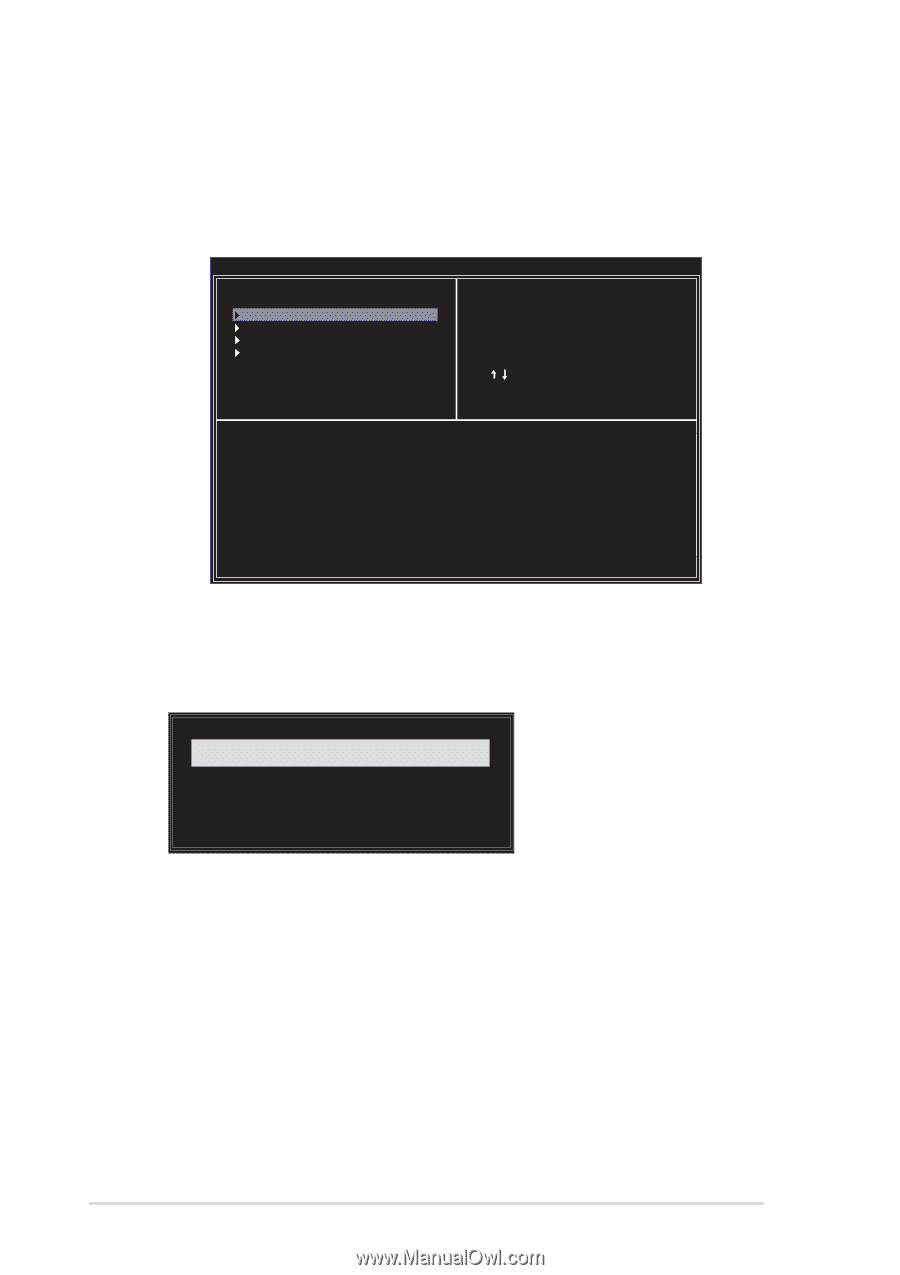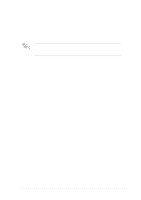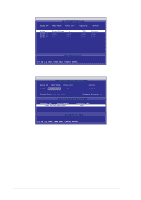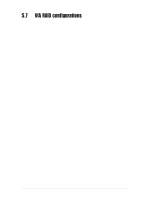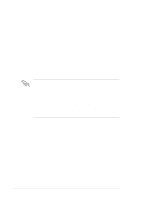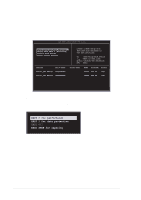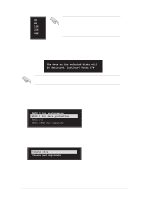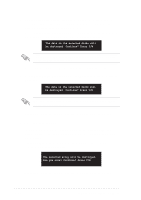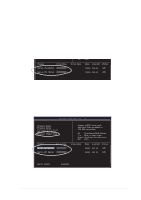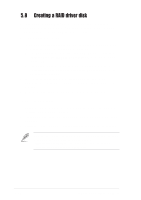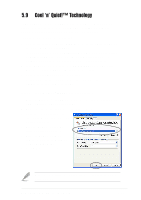Asus K8V SE DELUXE K8V SE Deluxe user's manual - Page 134
Create Array
 |
View all Asus K8V SE DELUXE manuals
Add to My Manuals
Save this manual to your list of manuals |
Page 134 highlights
5.7.3 Create Array 1. In the VIA RAID BIOS utility main menu, select Create Array then press . The main menu items on the upper-left corner of the screen are replaced with create array menu options. VIA Tech. RAID BIOS Ver 1.xx Auto Setup For Data Security Array Mode RAID 1 (Mirroring) Select Disk Drives Start Create Process Create a RAID array with the hard disk attached to VIA IDE controller F1 : View Array/Disk Status , : Move to next item Enter: Confirm the selection ESC : Exit Channel Drive Name Serial_Ch0 Master XXXXXXXXXX Serial_Ch1 Master XXXXXXXXXX Array Name Mode Size(GB) Status xxxxx xxx.xx Hdd xxxxx xxx.xx Hdd RAID 0 for performance 1. Select the second option Array Mode, then press to display the RAID system setting pop-up menu. RAID 0 for performance RAID 1 for data protection RAID 0/1 RAID SPAN for capacity 2. Select RAID 0 for performance from the menu and press . From this point, you may choose to auto-configure the RAID array by selecting Auto Setup for Performance or manually configure the RAID array for stripped sets. If you want to manually configure the RAID array continue with next step, otherwise, proceed to step 5. 3. Select Select Disk Drives, then press . Use arrow keys to select disk drive/s, then press to mark selected drive. An asterisk is placed before the selected drive. 4. Select Block Size, then press to set array block size. A list of valid array block sizes are displayed on a pop-up menu. 5-28 Chapter 5: Software support