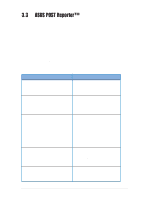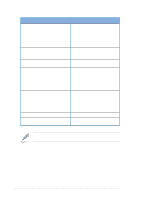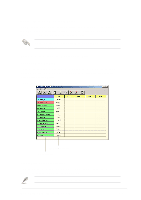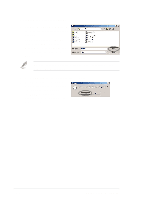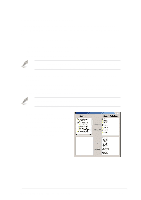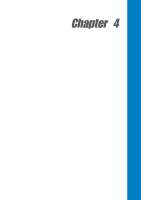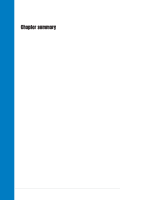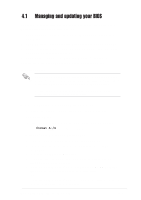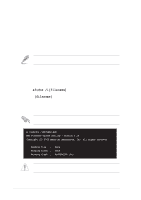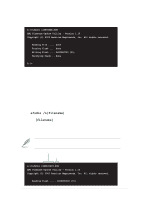Asus K8V SE DELUXE K8V SE Deluxe user's manual - Page 64
Skip lesser used events like FDD Detection, IDE HDD Detection, etc.
 |
View all Asus K8V SE DELUXE manuals
Add to My Manuals
Save this manual to your list of manuals |
Page 64 highlights
7. Select a POST event on the Voice Editor screen, then click the Edit button. The Event Sound Editor window appears. 8. Locate and select your wave file for the event then click on the arrow opposite Voice1. The file you selected appears on the space next to it. 9. Click OK to return to the Voice Editor screen. 10. Do steps 7 to 9 for the other events. 11. When done, click Save. A window appears prompting you to save your configuration. 12. Type a file name with a .flh extension, then click Save. 13. Click the Write button to compress the file and copy into the EEPROM. 14. Click Yes on the confirmation window that appears. If you receive an error message telling you that the files exceed the total allowable size, do one or all of the following. • Try to modify your messages to make them shorter • Save the wave files at a lower quality • Skip lesser used events like FDD Detection, IDE HDD Detection, etc. 3-8 Chapter 3: Powering up