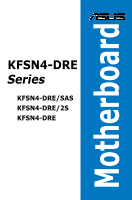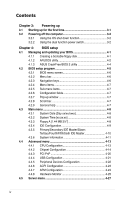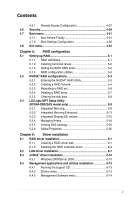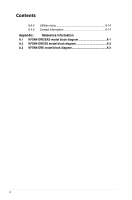Asus KFSN4 DRE IKVM User Manual
Asus KFSN4 DRE IKVM - Motherboard - SSI EEB 3.61 Manual
 |
UPC - 610839165896
View all Asus KFSN4 DRE IKVM manuals
Add to My Manuals
Save this manual to your list of manuals |
Asus KFSN4 DRE IKVM manual content summary:
- Asus KFSN4 DRE IKVM | User Manual - Page 1
Motherboard KFSN4-DRE Series KFSN4-DRE/SAS KFSN4-DRE/2S KFSN4-DRE - Asus KFSN4 DRE IKVM | User Manual - Page 2
express written permission of ASUSTeK COMPUTER INC. ("ASUS"). Product warranty or service will not be extended if: (1) the ASUS HAS BEEN ADVISED OF THE POSSIBILITY OF SUCH DAMAGES ARISING FROM ANY DEFECT OR ERROR IN THIS MANUAL OR PRODUCT. SPECIFICATIONS AND INFORMATION CONTAINED IN THIS MANUAL - Asus KFSN4 DRE IKVM | User Manual - Page 3
viii About this guide ix Typography x KFSN4-DRE Series specifications summary xi Chapter 1: Product introduction 1.1 Welcome 1-1 1.2 Package contents 1-1 1.3 Serial number label 1-1 1.4 Special features 1-2 1.4.1 Product highlights 1-2 1.4.2 Innovative ASUS features 1-3 Chapter 2: Hardware - Asus KFSN4 DRE IKVM | User Manual - Page 4
dual function power switch 3-2 Chapter 4: BIOS setup 4.1 Managing and updating your BIOS 4-1 4.1.1 Creating a bootable floppy disk 4-1 4.1.2 AFUDOS utility 4-2 4.1.3 ASUS CrashFree BIOS 2 utility 4-4 4.2 BIOS setup program 4-5 4.2.1 BIOS menu screen 4-6 4.2.2 Menu bar 4-6 4.2.3 Navigation - Asus KFSN4 DRE IKVM | User Manual - Page 5
hard disk drives 5-2 5.1.3 Setting the BIOS RAID items 5-2 5.1.4 RAID configuration utilities 5-8 5.3 LSI Logic MPT Setup Utility (KFSN4-DRE/SAS model only 5-9 5.3.1 Integrated Mirroring 5-9 5.3.2 and utilities installation 6-13 6.4.1 Running the support CD 6-13 6.4.2 Drivers menu 6-13 6.4.3 - Asus KFSN4 DRE IKVM | User Manual - Page 6
Contents 6.4.4 Utilities menu 6-14 6.4.5 Contact information 6-14 Appendix: Reference information A.1 KFSN4-DRE/SAS model block diagram A-1 A.2 KFSN4-DRE/2S model block diagram A-2 A.3 KFSN4-DRE model block diagram A-3 vi - Asus KFSN4 DRE IKVM | User Manual - Page 7
if not installed and used in accordance with manufacturer' s instructions, may cause harmful interference to radio communications. However, there use of shielded cables for connection of the monitor to the graphics card is required to assure compliance with FCC regulations. Changes or modifications - Asus KFSN4 DRE IKVM | User Manual - Page 8
qualified service technician or your retailer. Operation safety • Before installing the motherboard and adding devices on it, carefully read all the manuals stable surface. • If you encounter technical problems with the product, contact a qualified service technician or your retailer. This symbol of - Asus KFSN4 DRE IKVM | User Manual - Page 9
when installing and configuring the motherboard. How this guide is organized This user guide contains the following parts: • Chapter 1: Product introduction This chapter describes the features of the motherboard and the new technologies it supports. • Chapter 2: Hardware information This chapter - Asus KFSN4 DRE IKVM | User Manual - Page 10
the following symbols used throughout this manual. DANGER/WARNING: Information to prevent injury to yourself when trying to complete a task. CAUTION: Information to prevent damage to the components when trying to complete a task. IMPORTANT: Instructions that you MUST follow to complete - Asus KFSN4 DRE IKVM | User Manual - Page 11
KFSN4-DRE Series specifications summary Model Name KFSN4-DRE KFSN4-DRE/2S KFSN4-DRE/SAS Processor / System Bus 2 * socket 1207 AMD Opteron™ 2000 series processor (Barcelona Support) Quad Core / Dual Core HyperTransport™ Technology 1.0, 1GHz 512KB L2 cache/Per core, 2MB L3 Core Logic - Asus KFSN4 DRE IKVM | User Manual - Page 12
KFSN4-DRE Series specifications summary Onboard I/O Connectors Rear I/O connector + 8-pin ATX 12V power connector 1* SO-DIMM socket for optional ASMB3-SOL 1 (support 2 USB ports) 10 * 4pin 2 2 2 1 1 1 2 2 2 1 1 1 1 1 1 2 2 2 1 1 1 2 2 2 1 1 1 ASWM2.0 Optional - Asus KFSN4 DRE IKVM | User Manual - Page 13
This chapter describes the motherboard introPdruoc1dtuiocnt features and the new technologies it supports. - Asus KFSN4 DRE IKVM | User Manual - Page 14
Chapter summary 1 1.1 Welcome 1-1 1.2 Package contents 1-1 1.3 Serial number label 1-1 1.4 Special features 1-2 ASUS KFSN4-DRE Series - Asus KFSN4 DRE IKVM | User Manual - Page 15
motherboard's serial number containing 12 characters xxM0Axxxxxxx shown as the figure below. With the correct serial number of the product, ASUS Technical Support team members can then offer a quicker and satisfying solution to your problems. KFSN4-DRE xxM0Axxxxxxx Made in China 合格 ASUS KFSN4-DRE - Asus KFSN4 DRE IKVM | User Manual - Page 16
with existing PCI specifications. HyperTransport™ Technology DDR2 memory support The motherboard supports DDR2 memory which memory to boost system performance, eliminating bottlenecks with peak bandwidth of up to 10.7 GB/s. Serial Attached SCSI (SAS) technology support (KFSN4-DRE/SAS model only) SAS - Asus KFSN4 DRE IKVM | User Manual - Page 17
when the BIOS codes and data are corrupted. This protection eliminates the need to buy a replacement ROM chip. ASUS Smart Fan technology The ASUS Smart Fan technology smartly adjusts the fan speeds according to the system loading to ensure quiet, cool, and efficient operation. ASUS KFSN4-DRE Series - Asus KFSN4 DRE IKVM | User Manual - Page 18
1-4 Chapter 1: Product introduction - Asus KFSN4 DRE IKVM | User Manual - Page 19
This chapter lists the hardware setup procedures that you have to perform when installing system components. It includes description of the jumpers and connectors on the motherboard. 2 Hardware information - Asus KFSN4 DRE IKVM | User Manual - Page 20
Chapter summary 2 2.1 Before you proceed 2-1 2.2 Motherboard overview 2-3 2.3 Central Processing Unit (CPU 2-9 2.4 System memory 2-13 2.5 Expansion slots 2-16 2.6 Jumpers 2-19 2.7 Connectors 2-23 ASUS KFSN4-DRE Series - Asus KFSN4 DRE IKVM | User Manual - Page 21
that you should shut down the system and unplug the power cable before removing or plugging in any motherboard component. The illustration below shows the location of the onboard LED ® SB_PWR1 ON Standby Power KFSN4-DRE Series Standby power LED OFF Powered Off ASUS KFSN4-DRE Series 2-1 - Asus KFSN4 DRE IKVM | User Manual - Page 22
is working normally. ® KFSN4-DRE Series SAS LED LED1 Blinks Normal (green) OFF Abnormal 3. CPU warning LED (CPU_WARN1) The CPU warning LED lights up to indicate that a processor is not installed or the processor is not installed properly in CPU 1 socket. 4. Memory warning LED (MEM_WARN1) The - Asus KFSN4 DRE IKVM | User Manual - Page 23
in the image below. 2.2.2 Screw holes Place ten (10) screws into the holes indicated by circles to secure the motherboard to the chassis. DO NOT overtighten the screws! Doing so can damage the motherboard. Place this side towards the rear of the chassis ® KFSN4-DRE ASUS KFSN4-DRE Series 2-3 - Asus KFSN4 DRE IKVM | User Manual - Page 24
2.2.4 Motherboard layouts KFSN4-DRE/SAS model 33cm (13in) PS/2 T: Mouse B: Keyboard USB1 DIMM_A1 (64/72 bit, 240-pin module) FRNT_FAN5 FRNT_FAN6 VGA1 LAN1 BCM 5721 CPU1 ® KFSN4-DRE/SAS LAN2 BUZZ1 BCM 5721 CR2032 3V Lithium Cell CMOS Power CLRTC1 MEM_WARN1 AMI 8Mb FWH PCIE1 RECOVERY1 - Asus KFSN4 DRE IKVM | User Manual - Page 25
KFSN4-DRE/2S model 33cm (13in) PS/2 T: Mouse B: Keyboard USB1 USB2 REAR_FAN4 PSUSMB1 PRI_IDE1 SEC_IDE1 ATXPWR1 ATX12V1 SATA2 SATA1 SATA4 SATA3 DDR2 DIMM_C4 (64/72 bit, 240-pin module) DDR2 DIMM_D4 (64/72 bit, 240-pin module) FRNT_FAN2 30.5cm (12in) FRNT_FAN1 ASUS KFSN4-DRE Series 2-5 - Asus KFSN4 DRE IKVM | User Manual - Page 26
DDR2 DIMM_B1 (64/72 bit, 240-pin module) DDR2 DIMM_A1 (64/72 bit, 240-pin module) FRNT_FAN5 FRNT_FAN6 VGA1 LAN1 BCM 5721 CPU1 ® KFSN4-DRE LAN2 BUZZ1 MEM_WARN1 AMI 8Mb FWH RECOVERY1 BCM 5721 CR2032 3V Lithium Cell CMOS Power CLRTC1 PCIE1 VGA_EN1 XGI Z9S Super I/O CPU_WARN1 COM2 HDLED1 - Asus KFSN4 DRE IKVM | User Manual - Page 27
SAS_EN1) (KFSN4-DRE/SAS model only) 6. Force BIOS recovery setting iKVM 3. PS/2 keyboard port (purple) 4. USB 2.0 ports 1 and 2 5. Serial (COM1) port 6. Video Graphics Adapter port 7. LAN 1 (RJ-45) port 8. LAN 2 (RJ-45) port Page 2-23 2-23 2-23 2-23 2-23 2-23 2-23 2-23 ASUS KFSN4-DRE - Asus KFSN4 DRE IKVM | User Manual - Page 28
(24-pin ATXPWR1, 8-pin ATX12V1) 9. Power supply SMBus connector (5-pin PSUSMB1) 10. SAS connectors (KFSN4-DRE/SAS model only) 11. SAS LSI1064E ports LED connector (18-1 pin SASLED1) (KFSN4-DRE/SAS model only) 12. Serial General Purpose Input/Output connector (6-pin SGPIO1) 13. Auxiliary - Asus KFSN4 DRE IKVM | User Manual - Page 29
the cap after installing the motherboard. ASUS will process Return Merchandise Authorization (RMA) requests only if the motherboard comes with the cap To install a CPU: 1. Locate the CPU socket on the motherboard. CPU1 CPU1 CPU2 KFSN4-DRE Series CPU Socket 1207 Before installing the CPU, make sure - Asus KFSN4 DRE IKVM | User Manual - Page 30
2. Press the load lever with your thumb (A), then move it to the left (B) until it is released from the retention tab. Retention tab A Load lever PnP cap This side of the socket B box should face you. To prevent damage to the socket pins, do not remove the PnP cap unless you are installing a - Asus KFSN4 DRE IKVM | User Manual - Page 31
The CPU fits in only one correct orientation. DO NOT force the CPU into the socket to prevent bending the connectors on the socket and damaging the CPU! 6. Close the load plate (A), then push A the load lever (B) until it snaps into the retention tab. B ASUS KFSN4-DRE Series 2-11 - Asus KFSN4 DRE IKVM | User Manual - Page 32
2.3.2 Installing the heatsink The AMD Opteron™ 2000 series processors require a specially designed heatsink to ensure optimum thermal condition and performance. Make sure that you use only qualified heatsink assembly. Follow these steps to install the CPU heatsink. 1. Place the heatsink on top of - Asus KFSN4 DRE IKVM | User Manual - Page 33
2.4 System memory 2.4.1 Overview The motherboard comes with sixteen (16) Double Data Rate 2 (DDR2) Dual Inline Memory Modules (DIMM) sockets. A DDR2 module The figure illustrates the location of the DDR2 DIMM sockets: ® KFSN4-DRE Series 240-pin DIMM sockets 128 Pins 112 Pins DIMM_B4 DIMM_A4 - Asus KFSN4 DRE IKVM | User Manual - Page 34
= DIMM_C1=DIMM_C2 =DIMM_D1=DIMM_D2 • Always install DIMMs with the same CAS latency. For optimum compatibility, it is recommended that you obtain memory modules from the same vendor. Memory population table CPU1 SingleChannel Dual Channel CPU2 Single Channel Dual Channel A1 B1 A2 B2 A3 B3 A4 B4 - Asus KFSN4 DRE IKVM | User Manual - Page 35
can cause severe damage to both the motherboard and the components. To install a Support the DIMM lightly with your fingers when pressing the 1 retaining clips. The DIMM might get damaged when it flips out with 1 DDR2 DIMM notch extra force. 2. Remove the DIMM from the socket. ASUS KFSN4-DRE - Asus KFSN4 DRE IKVM | User Manual - Page 36
slots and the expansion cards that they support. Make sure to unplug the power cord before adding or removing expansion cards. Failure to do so may cause you physical injury and damage motherboard components. 2.5.1 Installing an expansion card To install an expansion card: 1. Before installing the - Asus KFSN4 DRE IKVM | User Manual - Page 37
PCI steering* PS/2 Compatible Mouse Port* Numeric Data Processor Primary IDE Channel Secondary IDE Channel * These IRQs are usually available for ISA or PCI devices. ASUS KFSN4-DRE Series 2-17 - Asus KFSN4 DRE IKVM | User Manual - Page 38
(x8 link or x16 link) This motherboard supports PCI Express x16 cards that comply with the PCI Express specifications. The diagram shows the location of the PCI Express x16 slot. KFSN4-DRE Series PCI Express slot The number of PCIE slot differs by model. The KFSN4-DRE/SAS comes with one PCIE x 16 - Asus KFSN4 DRE IKVM | User Manual - Page 39
clear the CMOS memory of date, time BIOS setup to re-enter data. Except when clearing the RTC RAM, NEVER remove the cap on CLRTC jumper default position. Removing the cap will cause system boot failure! ® CLRTC1 2 1 Normal (Default) 3 2 Clear CMOS KFSN4-DRE Series Clear RTC RAM ASUS KFSN4-DRE - Asus KFSN4 DRE IKVM | User Manual - Page 40
you to enable or disable the onboard Broadcom® BCM5721 Gigabit LAN1/2 controller. Set to pins 1-2 to activate the Gigabit LAN feature. KFSN4-DRE Series LAN setting LAN1_EN1 12 23 Enable (Default) Disable LAN2_EN1 12 23 Enable (Default) Disable 3. VGA Graphics controller setting (3-pin - Asus KFSN4 DRE IKVM | User Manual - Page 41
(3-pin SAS_EN1) (KFSN4-DRE/SAS model only) This jumper allows you to enable or disable the onboard LSI1064E SAS controller. Set the jumper to pins 1-2 to enable the SAS function (default). ® KFSN4-DRE Series SAS setting SAS_EN1 12 23 Enable (Default) Disable ASUS KFSN4-DRE Series 2-21 - Asus KFSN4 DRE IKVM | User Manual - Page 42
you download the correct BIOS for your motherboard model. 2. Set the jumper to pins 2-3. 3. Insert the floppy disk then turn on the system to update the BIOS. 4. Shut down the system. 5. Set the jumper back to pins 1-2. 6. Turn on the system. ® RECOVERY1 12 23 Disable (Default) KFSN4-DRE Series - Asus KFSN4 DRE IKVM | User Manual - Page 43
mouse port (green). This port is for a PS/2 mouse. 2. RJ-45 port for iKVM. This RJ-45 port functions only when you install ASMB3/iKVM management card. 3. PS/2 keyboard port (purple). This port is for a PS/2 keyboard. 4. USB connection ACT/LINK SPEED LED LED LAN port ASUS KFSN4-DRE Series 2-23 - Asus KFSN4 DRE IKVM | User Manual - Page 44
connector at the back of the floppy disk drive. ® FLOPPY1 PIN 1 NOTE: Orient the red markings on the floppy ribbon cable to PIN 1. KFSN4-DRE Series Floppy disk drive connector 2. IDE connectors (40-1 pin PRI_IDE1, SEC_IDE1) The onboard IDE connectors are for Ultra DMA 133/100/66 signal cables - Asus KFSN4 DRE IKVM | User Manual - Page 45
on the IDE ribbon cable to PIN 1. KFSN4-DRE Series IDE connector 3. Serial ATA connectors (7-pin SATA1, SATA2, SATA3, SATA4) Supported by the NVIDIA® nForce4™ chipset, these GND GND RSATA_RXP3 RSATA_RXN3 GND RSATA_TXN3 RSATA_TXP3 GND KFSN4-DRE Series SATA connectors The actual data transfer rate - Asus KFSN4 DRE IKVM | User Manual - Page 46
on card causes the front panel LED to light up. ® ® HDLED1 PIN1 NC ADD_IN_CARD- ADD_IN_CARD- NC KFSN4-DRE Series storage card specification that supports up to 480 Mbps connection speed. USB34 Power USB PortB(-) USB PortB(+) GND NC Power USB PortA(-) USB PortA(+) GND PIN1 KFSN4-DRE - Asus KFSN4 DRE IKVM | User Manual - Page 47
motherboard components. These are not jumpers! DO NOT place jumper caps on the fan connectors! • All fans feature the ASUS Smart Fan technology. REAR_FAN4 REAR_FAN3 REAR_FAN2 REAR_FAN1 FRNT_FAN6 FRNT_FAN5 FRNT_FAN4 FRNT_FAN3 FRNT_FAN2 FRNT_FAN1 REAR_FAN4 REAR_FAN3 REAR_FAN2 REAR_FAN1 KFSN4-DRE - Asus KFSN4 DRE IKVM | User Manual - Page 48
GND GND GND GND +3 Volts -12 Volts Ground PSON# Ground Ground Ground -5 Volts +5 Volts +5 Volts +5 Volts Ground 12V1 12V1 12V2 12V2 KFSN4-DRE Series ATX power connectors 9. Power Supply SMBus connector (5-pin PSUSMB1) This connector allows you to connect SMBus (System Management Bus) to the power - Asus KFSN4 DRE IKVM | User Manual - Page 49
10. SAS connectors (KFSN4-DRE/SAS model only) This motherboard comes with four Serial Attached SCSI (SAS) connectors, the next-generation storage technology that supports both Series SCSI and Serial ATA (SATA). Each connector supports one device. ® GND RSATA_RXP1 RSATA_RXN1 GND RSATA_TXN1 - Asus KFSN4 DRE IKVM | User Manual - Page 50
ACT_LED1 ACT_LED2 ACT_LED3 ACT_LED4 ACT_LED5 ACT_LED6 ACT_LED7 FLT_LED0 FLT_LED1 FLT_LED2 FLT_LED3 GND FLT_LED4 FLT_LED5 FLT_LED6 FLT_LED7 11. SAS LSI1064E ports LED connector (18-1 pin SASLED1) (KFSN4-DRE/SAS model only) This connector is for the front panel LED port indicator that shows the - Asus KFSN4 DRE IKVM | User Manual - Page 51
supports several server system functions. 1 22 NC I2C_4_CLK# GND I2C_4_DATA# +5VSB LAN1_LINK LAN1_ACT LAN2_ACT LAN2_LINK ® AUX_PANEL1 PIN1 +5VSB CASEOPEN GND LOCATORLED1+ LOCATORLED1- LOCATORBTN# GND LOCATORLED2LOCATORLED2+ KFSN4-DRE LED 2 cable to this connector. ASUS KFSN4-DRE Series 2-31 - Asus KFSN4 DRE IKVM | User Manual - Page 52
supports several chassis-mounted functions. POWERLED+ NC POWERLEDMLED+ MLEDNC +5V GND GND SPKROUT ® IDELED+ IDELEDNMIBTN# GND POWERBTN# GND NC RESETBTN# GND PANEL1 KFSN4-DRE card is installed, the read or write activities of any device connected to the SCSI or SATA add-in card the BIOS settings. - Asus KFSN4 DRE IKVM | User Manual - Page 53
This chapter describes the power up Powerin3g up sequence, and ways of shutting down the system. - Asus KFSN4 DRE IKVM | User Manual - Page 54
Chapter summary 3 3.1 Starting up for the first time 3-1 3.2 Powering off the computer 3-2 ASUS KFSN4-DRE Series - Asus KFSN4 DRE IKVM | User Manual - Page 55
system then runs the power-on self-test or POST. While the tests are running, the BIOS beeps or additional messages appear on the screen. If you do not see anything within 30 on, hold down the key to enter the BIOS Setup. Follow the instructions in Chapter 4. ASUS KFSN4-DRE Series 3-1 - Asus KFSN4 DRE IKVM | User Manual - Page 56
is ON, pressing the power switch for less than four seconds puts the system to sleep mode or to soft-off mode, depending on the BIOS setting. Pressing the power switch for more than four seconds lets the system enter the soft-off mode regardless of the - Asus KFSN4 DRE IKVM | User Manual - Page 57
This chapter tells how to change the system settings through the BIOS Setup BIOS se4tup menus. Detailed descriptions of the BIOS parameters are also provided. - Asus KFSN4 DRE IKVM | User Manual - Page 58
Chapter summary 4 4.1 Managing and updating your BIOS 4-1 4.2 BIOS setup program 4-5 4.3 Main menu 4-8 4.4 Advanced menu 4-13 4.5 Server menu 4-27 4.6 Security menu 4-29 4.7 Boot menu 4-31 4.8 Exit menu 4-33 ASUS KFSN4-DRE Series - Asus KFSN4 DRE IKVM | User Manual - Page 59
Click Start, then select Run. d. From the Open field, type D:\bootdisk\makeboot a: assuming that D: is your optical drive. e. Press , then follow screen instructions to continue. 2. Copy the original or the latest motherboard BIOS file to the bootable floppy disk. ASUS KFSN4-DRE Series 4-1 - Asus KFSN4 DRE IKVM | User Manual - Page 60
utility returns to the DOS prompt after copying the current BIOS file. Updating the BIOS file To update the BIOS file using the AFUDOS utility: 1. Visit the ASUS website (www.asus.com) and download the latest BIOS file for the motherboard. Save the BIOS file to a bootable floppy disk. 4-2 Chapter - Asus KFSN4 DRE IKVM | User Manual - Page 61
Megatrends, Inc. All rights reserved. WARNING!! Do not turn off power during flash BIOS Reading file ....... done Reading flash ...... done Advance Check ...... Erasing flash ...... done Writing flash ...... done Verifying flash .... done Please restart your computer A:\> ASUS KFSN4-DRE Series 4-3 - Asus KFSN4 DRE IKVM | User Manual - Page 62
KFSN4DRE.ROM. Recovering the BIOS from a floppy disk To recover the BIOS from a floppy disk: 1. Turn on the system. 2. Insert the floppy disk with the original or updated BIOS file to the floppy disk drive. Download the original or the latest BIOS file for this motherboard from ASUS website (support - Asus KFSN4 DRE IKVM | User Manual - Page 63
the Exit Menu. See section 4.8 Exit Menu. • The BIOS setup screens shown in this section are for reference purposes only, and may not exactly match what you see on your screen. • Visit the ASUS website (www.asus.com) to download the latest BIOS file for this motherboard. ASUS KFSN4-DRE Series 4-5 - Asus KFSN4 DRE IKVM | User Manual - Page 64
screen Menu items Menu bar Configuration fields General help Main Advanced System Date System Time Floppy A Server BIOS SETUP UTILITY Security Boot Exit [Wed, 07/25/2007] [11:07:30] [1.44 MB 3½"] . Some of the navigation keys differ from one screen to another. 4-6 Chapter 4: BIOS setup - Asus KFSN4 DRE IKVM | User Manual - Page 65
4.2.4 Menu items The highlighted item on the menu bar displays the specific items for that menu. For example, selecting Main shows the Main menu items. The other items (Advanced, bar At the top right corner of the menu screen is a brief description of the selected item. ASUS KFSN4-DRE Series 4-7 - Asus KFSN4 DRE IKVM | User Manual - Page 66
Primary IDE Slave Secondary IDE Master Secondary IDE Slave Tertiary IDE Master Fourth IDE Master Fifth IDE Master Sixth IDE Master System Information BIOS SETUP UTILITY Security Boot Exit [Wed, 07/25/2007] [11:07:30] [1.44 MB 3½"] [Not Detected] [Not Detected] [Not Detected] [Not Detected] [Not - Asus KFSN4 DRE IKVM | User Manual - Page 67
Select an item then press if you wish to configure the item. Main BIOS SETUP UTILITY IDE Configuration OnBoard IDE Controller IDE DMA Transfer nVidia RAID Setup [Both] [ SATA 1/2 Primary/Secondary channel as RAID. Configuration options: [Disabled] [Enabled] ASUS KFSN4-DRE Series 4-9 - Asus KFSN4 DRE IKVM | User Manual - Page 68
information. Main BIOS SETUP UTILITY Primary IDE Master Device :Hard Disk Vendor :xxxxxxxxx Size :xx.xGB LBA Mode :Supported Block Mode: of the appropriate IDE device type. Select [CDROM] if you are specifically configuring a CD-ROM drive. Select [ARMD] (ATAPI Removable Media Device - Asus KFSN4 DRE IKVM | User Manual - Page 69
07/10/2007 AGESA Version: 03.00.09 Processor Information System Memory Information BIOS SETUP UTILITY →← Select Screen ↑↓ Select Item +- Change Field Tab Select Field F1 General Help F10 Save and Exit ESC Exit V02.61 (C)Copyright 1985-2006, American Megatrends, Inc. ASUS KFSN4-DRE Series 4-11 - Asus KFSN4 DRE IKVM | User Manual - Page 70
1985-2006, American Megatrends, Inc. System Memory Displays the installed system memory information. Main System Memory Information BIOS SETUP UTILITY Total Memory 2048MB Node1 Memory Configuration Node2 Memory Configuration Node1/2 Memory Configuration Main Speed DDR2 400 DIMM_A1 - None - Asus KFSN4 DRE IKVM | User Manual - Page 71
items. Incorrect field values can cause the system to malfunction. Main Advanced Server BIOS SETUP UTILITY Security Boot Exit WARNING: Setting wrong values in the below sections Sets the Multi-Processor System (MPS) table version. Configuration options: [1.1] [1.4] ASUS KFSN4-DRE Series 4-13 - Asus KFSN4 DRE IKVM | User Manual - Page 72
The NorthBridge Configuration menu allows you to change the Northbridge settings. Advanced BIOS SETUP UTILITY NorthBridge Configuration Memory Configuration DRAM Timing Configuration ECC Configuration IOMMU Option Menu Memory CLK :200 MHz CAS Latency(Tcl) :3.0 RAS/CAS Delay(Trcd) :3 CLK - Asus KFSN4 DRE IKVM | User Manual - Page 73
options: [Disabled] [Enabled] Memory Hole Remapping [Enabled] Enables memory remapping around memory hole. Configuration options: [Disabled] [Enabled] Unganged Mode support [Enabled] Enables or disables the force unganged mode. Configuration options: [Disabled] [Enabled] ASUS KFSN4-DRE Series 4-15 - Asus KFSN4 DRE IKVM | User Manual - Page 74
DRAM Timing Configuration Main Advanced BIOS SETUP UTILITY DRAM Timing Configuration Memory Clock Mode DRAM Timing Mode [Auto] [Auto] Options Auto Limit Manual Memory Clock Mode [Auto] Configuration options: [Auto] [Limit] [Manual] The following item appears when Memory Clock Mode is set to [ - Asus KFSN4 DRE IKVM | User Manual - Page 75
] [Auto] tRFC2 [Auto] Configuration options: [75ns] [105ns] [127.5ns] [195ns] [327.5ns] [Auto] tRFC3 [Auto] Configuration options: [75ns] [105ns] [127.5ns] [195ns] [327.5ns] [Auto] ASUS KFSN4-DRE Series 4-17 - Asus KFSN4 DRE IKVM | User Manual - Page 76
ECC Configuration Main Advanced ECC Configuration BIOS SETUP UTILITY [Enabled] Set GART size in systems configuration. Configuration options: [Enabled] [Disabled] IOMMU Option Menu Main Advanced IOMMU Mode BIOS SETUP UTILITY [Disabled] Set GART size in systems without AGP, or disable altogether. - Asus KFSN4 DRE IKVM | User Manual - Page 77
/CK804 Configuration menu allows you to change the Southbridge settings. Advanced BIOS SETUP UTILITY SouthBridge/CK804 Configuration CPU Spread Spectrum [Disabled] →← Select clock spread spectrum. Configuration options: [Disabled] [Center Spread] [Down Spread] ASUS KFSN4-DRE Series 4-19 - Asus KFSN4 DRE IKVM | User Manual - Page 78
resources for either PCI/PnP or legacy ISA devices, and setting the memory size block for legacy ISA devices. Take caution when changing the settings options: [No] [Yes] Plug And Play O/S [No] When set to [No], BIOS configures all the devices in the system. When set to [Yes] and if you install - Asus KFSN4 DRE IKVM | User Manual - Page 79
HiSpeed] Allows you to set the USB 2.0 controller mode to HiSpeed (480 Mbps) or FullSpeed (12 Mbps). Configuration options: [FullSpeed ] [HiSpeed] BIOS EHCI Hand-Off [Enabled] Enables or disables the BIOS EHCI hand-off support. Configuration options: [Disabled] [Enabled] ASUS KFSN4-DRE Series 4-21 - Asus KFSN4 DRE IKVM | User Manual - Page 80
Serial Port2 Address Parallel Port Address Parallel Port Mode Parallel Port IRQ [Enabled] [3F8/IRQ4] [2F8/IRQ3] [Normal] [378] [Normal] [IRQ7] Allows BIOS to Enable or Disable Floppy Controller. →← Select Screen ↑↓ Select Item +- Change Field Tab Select Field F1 General Help F10 Save and Exit ESC - Asus KFSN4 DRE IKVM | User Manual - Page 81
options: [Disabled] [Enabled] ACPI EMS Support [Disabled] Enables or disables the ACPI EMS support. Configuration options: [Disabled] [Enabled] ACPI MCFG Support [Enabled] Enables or disables the ACPI MCFG support. Configuration options: [Disabled] [Enabled] ASUS KFSN4-DRE Series 4-23 - Asus KFSN4 DRE IKVM | User Manual - Page 82
-menu allows you to change Advanced Power Management (APM) features. Select an item then press to display the configuration options. Advanced BIOS SETUP UTILITY APM Configuration Options Restore On AC Power Loss Resume by Ring Resume by PCIE Wake# Resume by RTC [Last State] [Disabled - Asus KFSN4 DRE IKVM | User Manual - Page 83
Advanced BIOS SETUP motherboard, the field shows N/A. Smart Fan Control [Smart Fan II] Allows you to enable or disable the ASUS Smart Fan feature that smartly adjusts the fan speeds for more efficient system operation. Configuration options: [Disabled] [Smart Fan] [Smart Fan II] ASUS KFSN4-DRE - Asus KFSN4 DRE IKVM | User Manual - Page 84
monitor automatically detects the voltage output through the onboard voltage regulators. The VCORE2 item shows N/A if no processor is installed in CPU2 socket. 4-26 Chapter 4: BIOS setup - Asus KFSN4 DRE IKVM | User Manual - Page 85
features. Select an item then press to display the configuration options. Server BIOS SETUP UTILITY Configure Remote Access type and parameters Remote Access [Disabled] Select Remote Access following items appear only when Remote Access is set to [Enabled]. ASUS KFSN4-DRE Series 4-27 - Asus KFSN4 DRE IKVM | User Manual - Page 86
the BIOS Power-On Self-Test (POST). Some operating system may not work when set to Always. Configuration options: [Disabled] [Boot Loader] [Always] Terminal Type [ANSI] Allows you to select the target terminal type. Configuration options: [ANSI] [VT100] [VT-UTF8] VT-UTF8 Combo Key Support [Disabled - Asus KFSN4 DRE IKVM | User Manual - Page 87
forget your BIOS password, you can clear it by erasing the CMOS Real Time Clock (RTC) RAM. See section 2.6 Jumper for information on how to erase the RTC RAM. After you have set a supervisor password, the other items appear to allow you to change other security settings. ASUS KFSN4-DRE Series 4-29 - Asus KFSN4 DRE IKVM | User Manual - Page 88
the same steps as in setting a user password. Password Check [Setup] When set to [Setup], BIOS checks for user password when accessing the Setup utility. When set to [Always], BIOS checks for user password both when accessing Setup and booting the system. Configuration options: [Setup] [Always - Asus KFSN4 DRE IKVM | User Manual - Page 89
ESC Exit V02.61 (C)Copyright 1985-2006, American Megatrends, Inc. 4.7.1 Boot Device Priority BIOS SETUP UTILITY Boot Boot Device Priority 1st Boot Device 2nd Boot Device 3rd Boot Device 4th Boot in the system. Configuration options: [xxxxx Drive] [Disabled] ASUS KFSN4-DRE Series 4-31 - Asus KFSN4 DRE IKVM | User Manual - Page 90
Mouse Support POST Error Setup Prompt Interrupt 19 Capture [Enabled] [Enabled] [On] [Auto] [Enabled] [Enabled] [Disabled] Allows BIOS to options: [Disabled] [Enabled] Set this item to [Enabled] to use the ASUS MyLogo2™ feature. Bootup Num-Lock [On] Allows you to select the power-on - Asus KFSN4 DRE IKVM | User Manual - Page 91
program. If you made changes to fields other than System Date, System Time, and Password, the BIOS asks for a confirmation before exiting. Discard Changes This option allows you to discard the selections you other changes before saving the values to the non-volatile RAM. ASUS KFSN4-DRE Series 4-33 - Asus KFSN4 DRE IKVM | User Manual - Page 92
4-34 Chapter 4: BIOS setup - Asus KFSN4 DRE IKVM | User Manual - Page 93
This chapter provides instructions for setting up, creating, and configuring RAID sets using the available utilities. 5RAID configuration - Asus KFSN4 DRE IKVM | User Manual - Page 94
Chapter summary 5 5.1 Setting up RAID 5-1 5.2 NVIDIA® RAID configurations 5-3 5.3 LSI Logic MPT Setup Utility (KFSN4-DRE/SAS model only)..... 5-9 ASUS KFSN4-DRE Series - Asus KFSN4 DRE IKVM | User Manual - Page 95
Setting up RAID The motherboard comes with the following RAID solutions: KFSN4-DRE; KFSN4-DRE/2S model • The NVIDIA® nForce Professional 2200 chipset comes with a built-in SATA RAID controller that allows you to configure RAID 0 and RAID 1 with SATA hard disk drives. KFSN4-DRE/SAS model • The NVIDIA - Asus KFSN4 DRE IKVM | User Manual - Page 96
for details on how to enter the RAID configuration utility. For KFSN4-DRE/SAS model, you may use the LSI1064E SAS Configuration Utility if you installed SAS hard disk drives to the SAS connector(s) supported by the LSI1064E PCI-E SAS controller. Refer to the succeeding sections for details on how to - Asus KFSN4 DRE IKVM | User Manual - Page 97
NVIDIA® RAID configurations The motherboard includes a high performance SATA RAID controller integrated in the NVIDIA® nForce Professional 2200 chip. The RAID controller supports RAID 0 and RAID [ENTER] Popup The navigation keys vary depending on the menu level or option. ASUS KFSN4-DRE Series 5-3 - Asus KFSN4 DRE IKVM | User Manual - Page 98
Stripe Mirroring Spanning RAID 5 • The RAID mode is set to Mirroring by default. • Not all RAID modes are supported on all platforms. (This server only has two HDDs that only supports RAID 0 and RAID 1 mode.) 2. Press to select the Striping Block option, then press . The following - Asus KFSN4 DRE IKVM | User Manual - Page 99
2006 - Array List - Boot Yes Id Status 2 Healthy Vendor NVIDIA Array Model Name MIRROR XXX.XXG [Ctrl-X]Exit [↑↓]Select [B]Set Boot [N]New Array [ENTER]Detail ASUS KFSN4-DRE Series 5-5 - Asus KFSN4 DRE IKVM | User Manual - Page 100
5.2.3 Rebuilding a RAID set To rebuild a RAID set: 1. From the Array List, use the up or down arrow keys to select the RAID set you want to rebuild, then press . The RAID set details appear. NVIDIA RAID Utility Mar 23 2006 - Array List - Boot Yes Yes Id Status 2 Healthy 2 Healthy Vendor - Asus KFSN4 DRE IKVM | User Manual - Page 101
all data on the drives if you delete a disk array! 4. The Define a New Array menu appears when you press . Create a new RAID set following the instructions in the previous sections. ASUS KFSN4-DRE Series 5-7 - Asus KFSN4 DRE IKVM | User Manual - Page 102
5.2.5 Clearing the disk data You will lose all data when you clear a disk! To clear the disk data: 1. From the Array List, use the up or down arrow keys to select a RAID set, then press . The RAID set details appear. NVIDIA RAID Utility Mar 23 2006 - Array List - Boot No No Id Status 4 - Asus KFSN4 DRE IKVM | User Manual - Page 103
all SAS hard disk drives. 2. During POST, press to enter the SAS configuration utility. LSI Logic Corp. MPT SAS BIOS MPTBIOS-6.16.00.00 (2007.05.07) Copyright 2000-2007 LSI Logic Corp. Adapter(s) disabled by user Press Ctrl-C to start LSI Logic Configuration Utility... ASUS KFSN4-DRE - Asus KFSN4 DRE IKVM | User Manual - Page 104
NVDATA Version Status Boot Order Boot Support v6.16.00.00 (2007.05.07) SAS1064E 00 04:00:00 1.22.01.00-IR 500E0101:23456712 2B.00 Enabled 0 (Enabled BIOS & OS) RAID Properties SAS Topology Advanced Adapter Properties Esc = Exit Menu F1/Shift+1 = Help Enter = Select Item -/+ = Change Item - Asus KFSN4 DRE IKVM | User Manual - Page 105
on the primary drive. • The disk has been selected as the Hot Spare for the RAID array. • The disk is already part of another array. ASUS KFSN4-DRE Series 5-11 - Asus KFSN4 DRE IKVM | User Manual - Page 106
7. A confirmation screen appears. Press to keep existing data on the first disk. If you choose this option, data on the first disk will be mirrored on the second disk that you will add to the volume later. Make sure the data you want to mirror is on the first disk. Press to overwrite any - Asus KFSN4 DRE IKVM | User Manual - Page 107
Firmware Revision SAS Address NVDATA Version Status Boot Order Boot Support SAS1064E 00 04:00:00 1.22.01.00-IR 500E0101:23456712 2B.00 Enabled 0 (Enabled BIOS & OS) RAID Properties SAS Topology Advanced Menu F1/Shift+1 = Help Enter = Choose array type to create ASUS KFSN4-DRE Series 5-13 - Asus KFSN4 DRE IKVM | User Manual - Page 108
3. The Create New Array screen shows the disks you can add to make up the IME volume. Integrated Mirroring Enhanced (IME) supports three to ten disks, or seven mirrored disks plus two hot spare disks. Use the arrow key to select a disk, then move the cursor to - Asus KFSN4 DRE IKVM | User Manual - Page 109
Boot Order Boot Support RAID Properties SAS Topology Advanced Adapter Properties v6.16.00.00 (2007.05.07) SAS1064E 00 04.00:00 1.22.01.00-IR 500E0101:23456712 2B.00 Enabled 0 (Enabled BIOS & OS) Esc = Exit Menu F1/Shift+1 = Help Enter = Select Item -/+ = Change Item ASUS KFSN4-DRE Series 5-15 - Asus KFSN4 DRE IKVM | User Manual - Page 110
4. The Select New Array Type screen appears. Use the arrow keys to select Create IS Volume, then press . LSI Logic Config Utility v6.16.00.00 (2007.05.07) Select New Array Type -- SAS1064E Create IM Volume Create Integrated Mirror Array of 2 disks plus up to 2 optional hot spares. Data - Asus KFSN4 DRE IKVM | User Manual - Page 111
Reboot 9. The utility creates the array. LSI Logic Config Utility v6.16.00.00 (2007.05.07) Processing...may take up 1 minute Creating RAID array ASUS KFSN4-DRE Series 5-17 - Asus KFSN4 DRE IKVM | User Manual - Page 112
PCI Slot PCI Address(Bus/Dev/Func) MPT Firmware Revision SAS Address NVDATA Version Status Boot Order Boot Support SAS1064E 00 04:00:00 1.22.01.00-IR 500E0101:23456712 2B.00 Enabled 0 (Enabled BIOS & OS) RAID Properties SAS Topology Advanced Adapter Properties Esc = Exit Menu F1/Shift+1 = Help - Asus KFSN4 DRE IKVM | User Manual - Page 113
No Ok No Ok No Esc = Exit Menu F1/Shift+1 = Help Enter=Select Item Alt+N=Next Array C = Create an array Size (MB) 34331 34331 34331 ASUS KFSN4-DRE Series 5-19 - Asus KFSN4 DRE IKVM | User Manual - Page 114
Managing hot spares You may configure one disk as a global hot spare to protect critical data on the IM/ IME volume(s). You may create the hot spare disk at the same time you create the IM/IME volume. Refer to this section when adding a hot spare disk on an existing volume. If a disk on an IM/IME - Asus KFSN4 DRE IKVM | User Manual - Page 115
.05.07) LSILOGICLogical Volume 3000 IME 0 51498 Optimal Esc = Exit Menu Enter = Select Item F1/Shift+1 = Help 3. Press to begin the synchronization, or to cancel. ASUS KFSN4-DRE Series 5-21 - Asus KFSN4 DRE IKVM | User Manual - Page 116
Activating an array If an array is removed from one controller/computer or moved to another, the array is considered inactive. When you add the array back to the system, you may reactivate the array. To activate the array: 1. From the Manage Array screen, select Activate Array, then press . - Asus KFSN4 DRE IKVM | User Manual - Page 117
LSI Logic Config Utility SAS Topology -- SAS1064E v6.16.00.00 (2007.05.07) Device Identifier SAS1064E(04:00:00) ﹂ Controller Direct Attach Devices ﹂ IM VOL LSILOGICLogical Volume 3000 Device Info Controller Esc=Exit F1=Help Alt+D=Device Properties Alt+N=More Keys ASUS KFSN4-DRE Series 5-23 - Asus KFSN4 DRE IKVM | User Manual - Page 118
SAS Topology screen. This disk is then moved to scan ID 0 on the next boot, and remains at this position. This makes it easier to set BIOS the Adapter List. 2. Select the SAS Topology option. The current topology is displayed. If the selection of a boot device is supported, the bottom of the screen - Asus KFSN4 DRE IKVM | User Manual - Page 119
.16.00.00 (2007.05.07) Pause When Boot Alert Displayed Boot Information Display Mode Support Interrupt Restore Defaults [No] [Display adapters & installed devices] [Hook interrupt, the Default] Esc = Exit Menu F1/Shift+1 = Help Alt+N = Adapter List -/+ = Change Item ASUS KFSN4-DRE Series 5-25 - Asus KFSN4 DRE IKVM | User Manual - Page 120
Utility Adapter List Global Properties v6.16.00.00 (2007.05.07) Pause When Boot Alert Displayed Boot Information Display Mode Support Interrupt Restore Defaults [No] [Display adapters & installed devices] [Hook interrupt, the Default] Esc = Exit Menu F1/Shift+1 = Help Alt+N = Adapter List - Asus KFSN4 DRE IKVM | User Manual - Page 121
.16.00.00 (2007.05.07) Pause When Boot Alert Displayed Boot Information Display Mode Support Interrupt Restore Defaults [No] [Display adapters & installed devices] [Hook interrupt, the Default] Esc = Exit Menu F1/Shift+1 = Help Alt+N = Adapter List -/+ = Change Item ASUS KFSN4-DRE Series 5-27 - Asus KFSN4 DRE IKVM | User Manual - Page 122
5-28 Chapter 5: RAID configuration - Asus KFSN4 DRE IKVM | User Manual - Page 123
This chapter provides instructions for installing the necessary drivers for different system components. 6Driver installation - Asus KFSN4 DRE IKVM | User Manual - Page 124
Chapter summary 6 6.1 RAID driver installation 6-1 6.2 LAN driver installation 6-7 6.4 nVIDIA® driver installation 6-10 6.5 Management application and utilities installation 6-13 ASUS KFSN4-DRE Series - Asus KFSN4 DRE IKVM | User Manual - Page 125
menu appears. Create Driver Diskette Menu nVIDIA nForce SATA RAID Driver LSI 1064E SAS Driver Broadcom ASF Firmware Update FreeDOS command prompt 6. Use the arrow keys to select the type of RAID driver disk you want to ceate and press to enter the sub-menu. ASUS KFSN4-DRE Series 6-1 - Asus KFSN4 DRE IKVM | User Manual - Page 126
Server Windows Server 2003 32 bit Windows Server 2003 64 bit Back Exit LSI 1064E SAS Driver nVIDIA nForce SATA RAID Driver Windows 2000 Server Windows Server 2003 32 bit floppy disk drive. 8. Press . 9. Follow screen instructions to create the driver disk. 6-2 Chapter 6: Driver installation - Asus KFSN4 DRE IKVM | User Manual - Page 127
To create a RAID driver disk in Windows®: 1. Place the motherboard support CD in the optical drive. 2. When the Drivers menu appears, click nVIDIA , then insert the RAID driver disk to the floppy disk drive. 3. Follow screen instructions to install the RAID drivers. ASUS KFSN4-DRE Series 6-3 - Asus KFSN4 DRE IKVM | User Manual - Page 128
6.1.2 Installing the RAID controller driver Windows® 2000/2003 Server OS To install the RAID controller driver when installing Windows® 2000/2003 Server OS: 1. Boot the computer using the Windows® 2000/2003 Server installation CD. The Windows® 2000/2003 Setup starts. 2. Press when the message " - Asus KFSN4 DRE IKVM | User Manual - Page 129
4. Insert the RAID driver disk you created earlier to the floppy disk drive, then press . 5. Select the NVIDIA RAID CLASS DRIVER (required), then press . 6. Press again at the Specigy Devices screen, then press . ASUS KFSN4-DRE Series 6-5 - Asus KFSN4 DRE IKVM | User Manual - Page 130
7. Select NVIDIA RAID CLASS DRIVER (required), then press . The following windows appears listing both drrvers. 8. Press to continuen with Windows® 2000/2003 installation. DO NOT remove the floppy disk until the blue screen portion of Windows® 2000/2003 installation is completed. 6-6 - Asus KFSN4 DRE IKVM | User Manual - Page 131
. Click Cancel to close this window. • If Autorun is NOT enabled in your computer, browse the contents of the support CD to locate the file ASSETUP.EXE from the BIN folder. Doubleclick the ASSETUP.EXE to run the CD. 3. Click the Broadcom 5721 Driver to begin installation. ASUS KFSN4-DRE Series 6-7 - Asus KFSN4 DRE IKVM | User Manual - Page 132
4. Click Next when the InstallShield Wizard window appears. 5. Toggle I accept the terms in the license agreement and click Next to continue. 6-8 Chapter 6: Driver installation - Asus KFSN4 DRE IKVM | User Manual - Page 133
6. Click Install to start the installation. 7. Click Finish to exit the wizard when the installation is completed. ASUS KFSN4-DRE Series 6-9 - Asus KFSN4 DRE IKVM | User Manual - Page 134
nVIDIA® driver installation This section provides the instructions on how to install the nVIDIA® Windows 1. Restart the computer, and then log on with Administrator privileges. 2. Insert the motherboard/system support CD to the optical drive. The CD automatically displays the Drivers menu if Autorun - Asus KFSN4 DRE IKVM | User Manual - Page 135
4. Click Next when the InstallShield Wizard window appears. 5. Check the box before the driver you want to install and click Next to continue. ASUS KFSN4-DRE Series 6-11 - Asus KFSN4 DRE IKVM | User Manual - Page 136
6. Click Next to start the installation. 7. Click Finish to exit the wizard when the installation is completed. 6-12 Chapter 6: Driver installation - Asus KFSN4 DRE IKVM | User Manual - Page 137
all motherboard features. The contents of the support CD are subject to change at any time without notice. Visit the ASUS website (www.asus.com) for updates. 6.4.1 Running the support CD Place the support and driver options vary under different operating system versions. ASUS KFSN4-DRE Series 6-13 - Asus KFSN4 DRE IKVM | User Manual - Page 138
. 6.4.4 Utilities menu The Utilities menu displays the software applications and utilities that the motherboard supports. Click an item to install. 6.4.5 Contact information Click the Contact tab to display the ASUS contact information. You can also find this information on the inside front cover of - Asus KFSN4 DRE IKVM | User Manual - Page 139
This appendix includes additional Reference informaAtion information that you may refer to when configuring the motherboard. - Asus KFSN4 DRE IKVM | User Manual - Page 140
Appendix summary A A.1 KFSN4-DRE/SAS model block diagram A-1 A.2 KFSN4-DRE/2S model block diagram A-2 A.3 KFSN4-DRE model block diagram A-3 ASUS KFSN4-DRE Series - Asus KFSN4 DRE IKVM | User Manual - Page 141
A.1 KFSN4-DRE/SAS model block diagram 2 channel DDR2 SDRAM 8 x DIMMs 2 channel DDR2 SDRAM 8 x DIMMs AMD Opteron™/ Barcelona(L1SP) 0,1,10,5 USB2.0 Port x4 USB USB USB USB LPC BUS XGI Z9Ss Winbond W83627THG-A Super I/O 8Mbit BIOS LPC PS/2 KB&Mouse 1xFloppy 2xSerial, ASUS KFSN4-DRE Series A-1 - Asus KFSN4 DRE IKVM | User Manual - Page 142
A.2 KFSN4-DRE/2S model block diagram 2 channel DDR2 SDRAM 8 x DIMMs 2 channel DDR2 SDRAM 8 x DIMMs AMD Opteron™/ 0,1,10,5 USB2.0 Port x4 USB USB USB USB LPC BUS XGI Z9Ss Winbond W83627THG-A Super I/O 8Mbit BIOS LPC PS/2 KB&Mouse 1xFloppy 2xSerial, A-2 Appendix A: Reference information - Asus KFSN4 DRE IKVM | User Manual - Page 143
A.3 KFSN4-DRE model block diagram 2 channel DDR2 SDRAM 8 x DIMMs 2 channel DDR2 SDRAM 8 x DIMMs AMD Opteron™/ Barcelona(L1SP) CPU2 0,1,10,5 USB2.0 Port x4 USB USB USB USB LPC BUS XGI Z9Ss Winbond W83627THG-A Super I/O 8Mbit BIOS LPC PS/2 KB&Mouse 1xFloppy 2xSerial, ASUS KFSN4-DRE Series A-3 - Asus KFSN4 DRE IKVM | User Manual - Page 144
A-4 Appendix A: Reference information
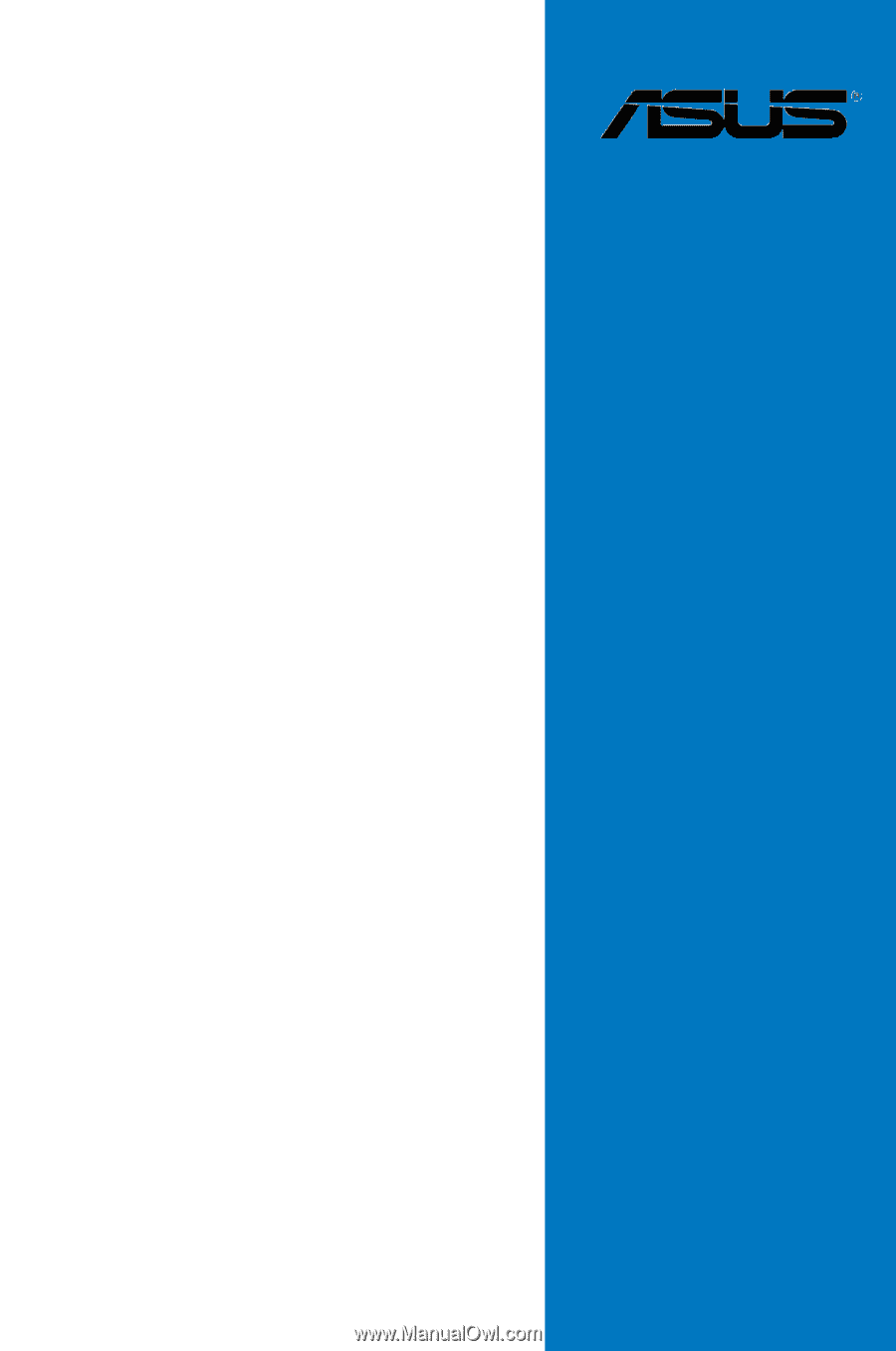
Motherboard
KFSN4-DRE
Series
KFSN4-DRE/SAS
KFSN4-DRE/2S
KFSN4-DRE