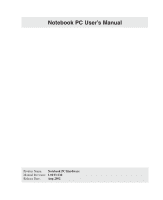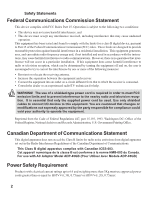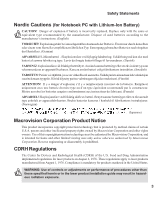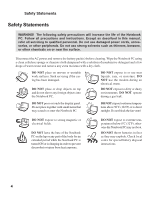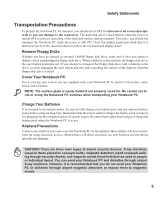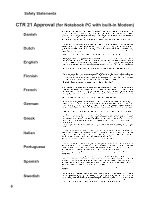Asus L4E User Manual
Asus L4E Manual
 |
View all Asus L4E manuals
Add to My Manuals
Save this manual to your list of manuals |
Asus L4E manual content summary:
- Asus L4E | User Manual - Page 1
Notebook PC User's Manual Product Name: Notebook PC Hardware Manual Revision: 1.00 E1130 Release Date: Aug 2002 - Asus L4E | User Manual - Page 2
. This equipment generates, uses, and can radiate radio frequency energy and, if not installed and used in accordance with the instructions, may cause harmful interference to radio communications. However, there is no guarantee that interference will not occur in a particular installation - Asus L4E | User Manual - Page 3
manufacturer. Dispose of used batteries according to the manufacturer's instructions. (English) VORSICHT! Explosionsgetahr bei unsachgemäßen Austausch der Batterie. Ersatz nur durch denselben specified herein or in the laser product installation guide may result in hazardous radiation exposure. 3 - Asus L4E | User Manual - Page 4
WARNING! The following safety precautions will increase the life of the Notebook PC. Follow all precautions and instructions. Except as described in this manual, refer all servicing to qualified personnel. Do not use damaged power cords, accessories, or other peripherals. Do not use strong - Asus L4E | User Manual - Page 5
as long as it is plugged into the computer and an AC power source. Be aware that it takes much longer to charge the battery pack when the Notebook PC is in use. Airplane Precautions Contact your airline if you want to use the Notebook PC on the airplane. Most - Asus L4E | User Manual - Page 6
Safety Statements CTR 21 Approval (for Notebook PC with built-in Modem) Danish Dutch English Finnish French German Greek Italian Portuguese Spanish Swedish 6 - Asus L4E | User Manual - Page 7
into electrical energy by an irreversible or reversible chemical reaction. • Do not dispose the Notebook PC battery pack in a fire, as they may explode. Check with local codes for possible special disposal instructions to reduce the risk of injury to persons due to fire or explosion. • Do not use - Asus L4E | User Manual - Page 8
This Manual ...12 2. Knowing the Parts 13 Top Side ...14 Bottom Side ...16 Left Side ...18 Right Side ...19 Rear Side ...20 Front Side ...22 3. Getting Started 23 Installing and Removing the Battery Pack 24 Using the Battery Pack ...25 Battery Care ...25 Operating Systems ...25 Support Software - Asus L4E | User Manual - Page 9
Optional External Connections 45 PC Card (PCMCIA) Socket 46 32-bit CardBus Support 46 Inserting a PC Card (PCMCIA 47 Removing a PC Card (PCMCIA Infrared ...50 AC Power System ...51 Battery Power System ...51 Charging the Battery Pack 51 Using Battery Power ...52 Power Management Modes 53 Full - Asus L4E | User Manual - Page 10
System DDR Memory Expansion 55 Hard Disk Drive ...55 Important Handling Note 55 Processor & Hard Disk Drive Upgrades 55 External Keyboard Connection 57 External Mouse Connection 57 Securing Your Notebook PC (Optional 58 10 - Asus L4E | User Manual - Page 11
1. Introducing the Notebook PC About This User's Manual Notes For This Manual 11 - Asus L4E | User Manual - Page 12
® 8.0, and Macromedia® Freehand™ 8.0.1. The body text type used in this manual is "Times" (MAC) or "Times New Roman" (Windows™) and headings (Windows™). A few notes and warnings in bold are used throughout this guide that you should be aware of in order to complete certain tasks safely and - Asus L4E | User Manual - Page 13
2. Knowing The Parts Top Side Bottom Side Left Side Right Side Rear Side Front Side 13 - Asus L4E | User Manual - Page 14
Knowing the Parts Top Side Refer to the diagram below to identify the components on the top side of the Notebook PC. Microphone Display Panel Scroll Button Status Indicators (see front side) Power Switch / Instant Keys Keyboard Touchpad Touchpad Buttons Opening the Display Panel One spring-loaded - Asus L4E | User Manual - Page 15
viewing like that of desktop monitors. Unlike desktop monitors, the LCD panel does not similiar to those on PDAQs. Details provided in this manual. Keyboard The keyboard provides full-sized keys with comfortable Web navigation. Scroll button is easy to work with the touchpad when you need to scroll - Asus L4E | User Manual - Page 16
components on the bottom side of the Notebook PC. Mini PCI Wireless Lan Module Name Card Holder Battery Compartment CPU & Fan DDR Memory Compartment Reset/Shutdown Button Hard Drive Compartment Battery Air Vent WARNING! The bottom of the Notebook PC can get very hot. Be careful when handling - Asus L4E | User Manual - Page 17
of the Notebook PC as shown by the illustration on the previous page. Battery Compartment The battery compartment's surface is actually combined with the battery pack in order to reduce thickness. When the battery is released, the compartment cover and battery pack will be seen as a single unit. The - Asus L4E | User Manual - Page 18
the components on the left side of the Notebook PC and charges the internal battery pack. To prevent damage to the Notebook PC and battery pack, always use the supplied as USB keyboards and some newer monitors acting as additional plug-in sites or hubs. USB supports hot-swapping of devices so - Asus L4E | User Manual - Page 19
You can also eject the tray through any software CD/DVD player or by right clicking the CD icon in Windows™ "My Computer." The emergency eject (insert a button) is used to eject the tray in case the electronic eject does not work. Do not use this in place of the electronic eject or as a substitute - Asus L4E | User Manual - Page 20
adapter. It is recommended that you use either a USB mouse or a USB keyboard so that dual PS/2 connections are not required. External Monitor Port The 15-pin D-sub monitor port supports a standard VGA-compatible device such as a monitor or projector to allow viewing on a larger external display. 20 - Asus L4E | User Manual - Page 21
PC. Do not block the air vents or else overheating may occur! Parallel Port (and external floppy port) The 25-pin D-sub parallel/printer port supports parallel devices such as a printer. An external floppy drive module can also connect to this port using the provided cable. (You must turn OFF the - Asus L4E | User Manual - Page 22
Status Indicators Display Panel Latch Head-Out Mic-In Audio In Left Audio Speaker Multimedia DJ Controls Buttons Right Audio Speaker Display Panel disables the built-in speakers. Multimedia DJ Controls Multimedia DJ Controls works only when your notebook is turned of f, in Standby or Hibernate - Asus L4E | User Manual - Page 23
3. Getting Started Installing/Removing Battery Pack Using the Battery Pack Operating Systems Power Connection Powering ON The Notebook PC Power Management - Stand By/Hibernate Restarting or Rebooting Powering OFF The Notebook PC Using the Keyboard Instant Launch Keys and Status Indicators 23 - Asus L4E | User Manual - Page 24
Notebook PC (arrow 1). 2. Use your fingers to lift up the battery pack (arrow 2). WARNING! Never attempt to remove the battery pack while the Notebook PC is turned ON, as this may result in the loss of working data. WARNING! Only use battery packs and power adapters supplied with this Notebook PC or - Asus L4E | User Manual - Page 25
results than the ones described in the provided user's manuals. The stability and compatibility of other operating systems cannot be guaranteed. Support Software This Notebook PC comes with a support CD that provides BIOS, drivers and applications to enable hardware features, extend functionality - Asus L4E | User Manual - Page 26
Most hotels will provide universal outlets to support different power cords as well as compatibility problems before connecting the DC power to the Notebook PC. The green power LED on the seek servicing. Seek servicing if you suspect a faulty AC-DC adapter.You may damage both your battery pack(s) - Asus L4E | User Manual - Page 27
activity LED is not a problem with the Monitoring and Reporting Technology) checks the hard disk drive during POST and gives a warning message if the hard disk drive requires servicing click any hard disk drive icon in "My Computer", (2) choose Properties, (3) click the Tools tab, (4) click click - Asus L4E | User Manual - Page 28
way will reappear as if you never left. Power Off will close all applications and ask if you want to save your work if any are not saved. Stand By will provide a dialog box to allow restart. To restart the system manually: Click the Start button and select Shut Down | and choose Restart. In case - Asus L4E | User Manual - Page 29
/TV Icons (F8): Toggles between the Notebook PC's LCD display and an external monitor in this series: Notebook PC LCD -> External Monitor ->TV->Both. (This function does not work in 256 Colors, select High Color in Display Property Settings.) Speaker Icons (F10): Toggles the speakers ON and OFF - Asus L4E | User Manual - Page 30
letters to type using capitalized letters (e.g. A, B, C). When the capital lock light is OFF, the typed letters will be in the lower case form (e.g. a,b,c). Email Launch Key Pressing this button will launch your Email application. If your Notebook PC is OFF while pressing this button, this function - Asus L4E | User Manual - Page 31
will work in battery or AC mode but requires manual configuration to work in AC mode. NOTE: A driver must be installed in order to use the "Instant Launch Keys". See the "Driver & Utility" User's Manual for more information. Status Indicators CD Indicator When the Notebook PC if OFF, and LED shows - Asus L4E | User Manual - Page 32
The key with the Windows™ Logo activates the Start menu located at the bottom left of the Windows™ desktop. The other key, that looks like a Windows™ figure. When the numeric keypad is engaged by pressing , the number lock LED lights up. If an external keyboard is connected, pressing the on the - Asus L4E | User Manual - Page 33
keys shown below. For example [Fn][8] for up, [Fn][K] for down, [Fn][U] for left, and [Fn][O] for right. With Number Lock ON, use [Shift] and one of for up, [Shift][K] for down, [Shift][U] for left, and [Shift][O] for right. NOTE: The capital lock LED lights up when Number Lock is ON and turn OFF - Asus L4E | User Manual - Page 34
34 - Asus L4E | User Manual - Page 35
Notebook PC Pointing Device Optional External Connections PC Card (PCMCIA) Socket Modem and Network Connections IR Wireless Communication AC Power System Battery Power System Power Management Modes System Memory Expansion Hard Disk Drive Processor & Hard Disk Drive Upgrades Securing Your Notebook PC - Asus L4E | User Manual - Page 36
failures can be avoided. A device driver is still required for working with some application software. See the Driver & Utility Guide for information on drivers and utilities for the touchpad. Cursor Movement Right Click Scroll Button Using the Touchpad Left Click Light pressure with the tip of - Asus L4E | User Manual - Page 37
is too long, the operation will not be executed. You can set the double-click speed using the Windows Control Panel "Mouse." The following 2 examples produce the same results. Double-Clicking (press the left button twice and release) Double-Tapping (lightly but rapidly strike the touchpad twice - Asus L4E | User Manual - Page 38
-tap on the item and hold while dragging the item with your fingertip. The following 2 examples produce the same results. Dragging-Clicking Dragging-Tapping (hold left button and slide finger on touchpad) (lightly strike the touchpad twice, sliding finger on touchpad during second strike) NOTE - Asus L4E | User Manual - Page 39
Using the Notebook PC 39 - Asus L4E | User Manual - Page 40
Using the Notebook PC Inserting an optical disc 1. While the Notebook PC's power is ON, press the drive's eject button and the tray will eject out partially. 2. Gently pull on the drive's front panel and slide the tray completely out. Be careful not to touch the CD drive lens and other mechanisms - Asus L4E | User Manual - Page 41
involved. Keep in mind the important safety instructions from your CD suppliers. Unlike desktop CD- disc storage technology. The DVD specification supports discs with capacities from 4.7GB to 17GB double-sided DVD (8.5GB and higher) requires manually reversing the disc in order to access the - Asus L4E | User Manual - Page 42
Using the Notebook PC Regional Playback Information Playback of DVD movie titles involves decoding MPEG2 video, digital AC3 audio and decryption of CSS protected content. CSS (sometimes called copy guard) is the name given to the content protection scheme adopted by the motion picture industry to - Asus L4E | User Manual - Page 43
speaker icon on the taskbar. Information is shown when the cursor is passed over this speaker icon A right-click on this speaker icon gives a menu A left-click on this speaker icon gives you a master volume control with mute a double-click on the speaker icon gives this detailed control panel 43 - Asus L4E | User Manual - Page 44
its ready to use (some Notebook PC configurations may require additional display driver settings). You can view the Notebook PC display panel while simultaneously allowing others to view the external monitor. For large audiences, try connecting a computer video projector. Printer Connection The rear - Asus L4E | User Manual - Page 45
Using the Notebook PC Optional External Connections TV-Out Example The TV-out connector provides output to standard video devices that do not support the personal computer 15-pin RS-232 interface. The TV-out can be used with the S-Video interface (cable not included) or RCA interface (with - Asus L4E | User Manual - Page 46
sockets. Type III cards are only supported on Notebook PC's with two PC card sockets. 32-bit CardBus Support CardBus support allows PC Cards and their hosts peripherals, and ISDN-based video conference. The CardBus peripherals support plug and play. The CardBus socket is backward-compatible with - Asus L4E | User Manual - Page 47
turn the PC card OFF. CAUTION! Stopping the PC card service is necessary before removing a PC card. To remove the PC card, first remove all cables or adapters attached to the PC card, then double-click the PC card icon on the taskbar and stop the PC card you want to remove - Asus L4E | User Manual - Page 48
). WARNING! Only use analog telephone outlets. The built-in modem does not support the voltage used in digital phone systems. Do not connect the RJ-11 residential buildings). Once the driver is setup, the modem is ready to use. NOTE: When you are connected to an online service, do not place the - Asus L4E | User Manual - Page 49
be connected to a 100BASE-TX hub (not a 100BASE-T4 hub). For 10Base-T, use category 3, 4, or 5 twisted-pair wiring. Duplex transfers (up to 200Mbps) is supported on this Notebook PC but requires connection to a switch with "duplex" enabled. The soft ware default is to use the fastest setting so no - Asus L4E | User Manual - Page 50
modes in the BIOS before you start to install the IR driver and file-transferring applications. FIR (Fast Infrared) supports up to 4Mbps. See the Drivers and Utilities Support CD User's Manual for detailed setup instructions. Guidelines for using IR communication Follow the guidelines listed below - Asus L4E | User Manual - Page 51
each power adapter has its own power output ratings. Battery Power System The Notebook PC is designed to work with a removable battery pack located inside the battery pack compartment. A fully charged pack will provide several hours of battery life, which can be further extended by using power - Asus L4E | User Manual - Page 52
features, your general work habits, the CPU, system memory size, and the size of the display panel. The "Battery Warning" beeps are automatically battery" when not using AC power and a "plug" when using AC power. Double click on the icon for more information and settings. Power icon using battery - Asus L4E | User Manual - Page 53
power saving features that you can use to maximize battery life and lower Total Cost of Ownership (TCO). Driver & Utility manual). When the Notebook PC is operating in Full Power Mode, the Power LED ME utilize ACPI, APM is no longer fully supported on this Notebook PC. Suspend Mode In Standby - Asus L4E | User Manual - Page 54
low in Windows Control Panel (higher priority) • Ring indicator • Hotkey [Fn][F1] • Power button • Power button • Hotkey [Fn][F1] • Battery Extremely Low • Power button (can be defined as STR or STD) • Power button • "Shut down" through Windows Start button Thermal Power Control There - Asus L4E | User Manual - Page 55
with current capacities up to 30GB. Current IDE hard drives support S.M.A.R.T. (Self Monitoring and Reporting Technology) to detect hard disk errors or failures . Processor & Hard Disk Drive Upgrades Visit an authorized service center or retailer for processor upgrades. WARNING! End-user removal of the - Asus L4E | User Manual - Page 56
easily connected to the Note- book PC. There is only one correct orientation with the USB symbol facing upwards. The USB mouse will work simultaneously with the Notebook PC's touchpad. For more than one USB connection, you can purchase either a separate hub or a keyboard with integrated USB - Asus L4E | User Manual - Page 57
Using the Notebook PC Securing Your Notebook PC (Optional) For system and hard disk drive security, see BIOS setup "Securi ty". A third party lock such as the ones by Kensington® can be used to secure your Notebook PC physically to an unmovable object. The cable wraps around an object and the "T"
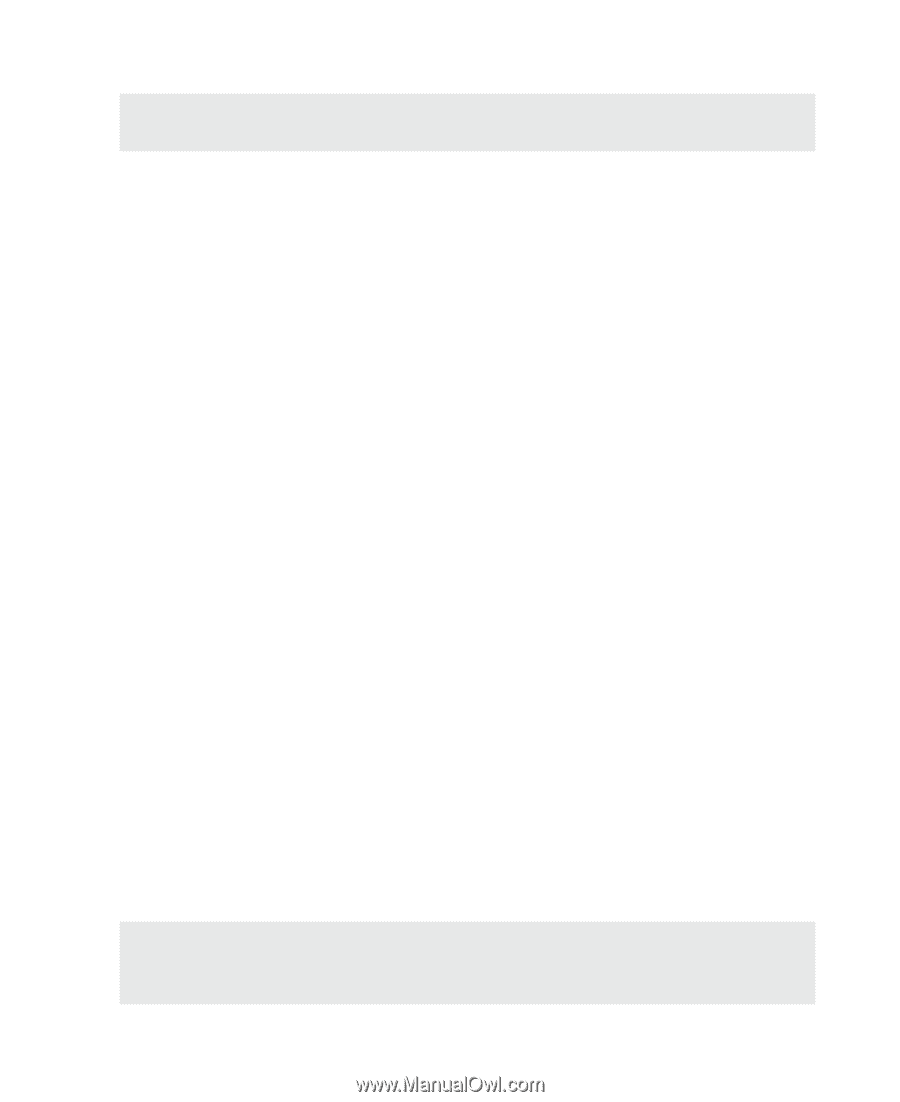
Product Name:
Notebook PC Hardware
Manual Revision:
1.00
E1130
Release Date:
Aug 2002
Notebook PC User
’s Manual