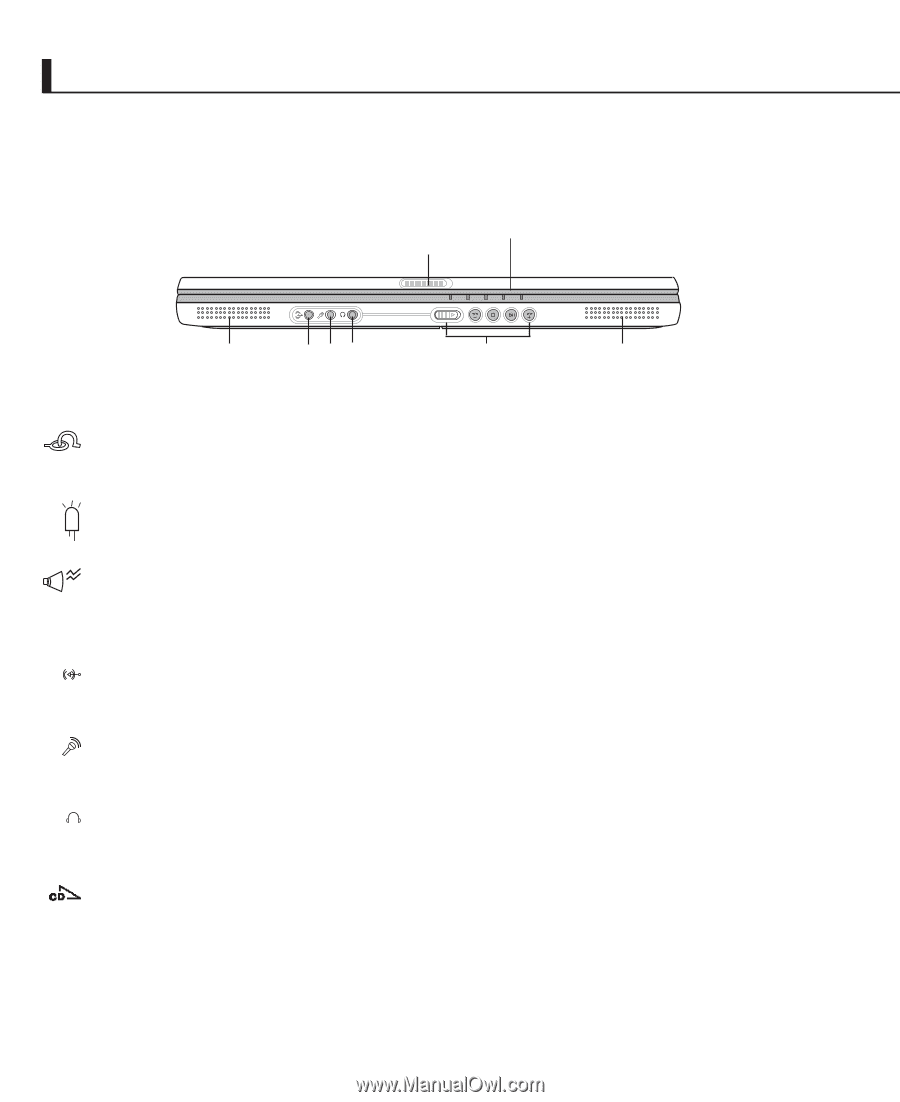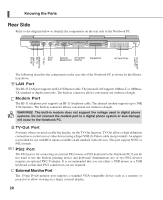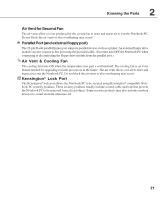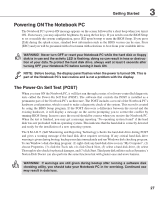Asus L4E User Manual - Page 22
Front Side
 |
View all Asus L4E manuals
Add to My Manuals
Save this manual to your list of manuals |
Page 22 highlights
Knowing the Parts Front Side Refer to the diagram below to identify the components on the front side of the Notebook PC. Status Indicators Display Panel Latch Head-Out Mic-In Audio In Left Audio Speaker Multimedia DJ Controls Buttons Right Audio Speaker Display Panel Latch One display panel latch is used to lock the display panel in the closed position. To open the display panel, slide the latch to the right with your thumb and lift up the display panel at the same time. Status Indicators and Email Indicator Status indicator details are described in section 3. Left/Right Audio Speaker The built-in stereo speakers allow you to separately hear left and right channel audio without additional attachments. The multimedia sound system features an integrated digital audio controller that produces rich, vibrant sound in high quality 16-bit stereo. All audio features are software controlled. Audio In Audio input allows feeding in audio from another source in order to listen to it using the Notebook PC's speakers or to use it for digital multimedia files. Microphone Jack (Mic-In) The mono microphone jack can be used to connect an external microphone or output signals from audio devices. Using this jack automatically disables the built-in microphone. Headphone Jack (Head-Out) The stereo headphone jack is used to connect the Notebook PC's audio out signal to amplified speakers or headphones. Using this jack automatically disables the built-in speakers. Multimedia DJ Controls Multimedia DJ Controls works only when your notebook is turned of f, in Standby or Hibernate mode. They are Play Latch, Previous Track, Stop/Eject, Play/Pause and Next Track. Slide the latch to the right to turn the CD Player on and off. Press Previous track button to move to the previous track, or press Next track button to move to the next track. Press Stop/Eject button to stop playing CD and eject CD from the drive. Press the Play button after the CD is placed in the CD-ROM drive. Also you may press it to pause 22 the CD, and press again to resume play.