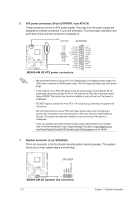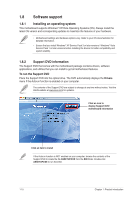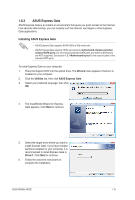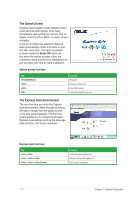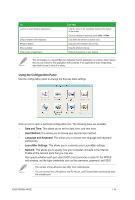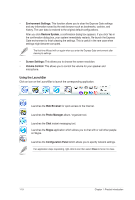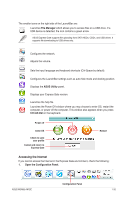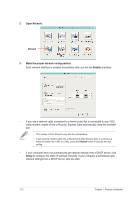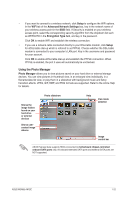Asus M2N68-AM SE User Manual - Page 26
The Splash Screen, The Express Gate Environment
 |
View all Asus M2N68-AM SE manuals
Add to My Manuals
Save this manual to your list of manuals |
Page 26 highlights
The Splash Screen Express Gate's splash screen appears within a few seconds after bootup. From here, immediately start surfing the Internet, chat on Skype, enter the OS or BIOS, or power off your computer. If you do not make any selection, Express Gate automatically closes and boots to your OS after some time. The timer countdown is shown inside the Enter OS button. As you move the mouse or press a key, the countdown stops and the timer disappears, so you can take your time to make a selection. Splash screen hot keys Key Function Power-off Continue to boot OS Enter BIOS setup Enter Boot selection pop-up The Express Gate Environment The very first time you enter the Express Gate environment, either through launching the web or Skype from the splash screen, a first time wizard appears. The first time wizard guides you in configuring the basic Express Gate settings such as the language, date and time, and screen resolution. Express Gate hot keys Key + + + + + Function Switch between applications Bring the Power-Off dialog box Save screen snapshots 1-17 Chapter 1: Product introduction