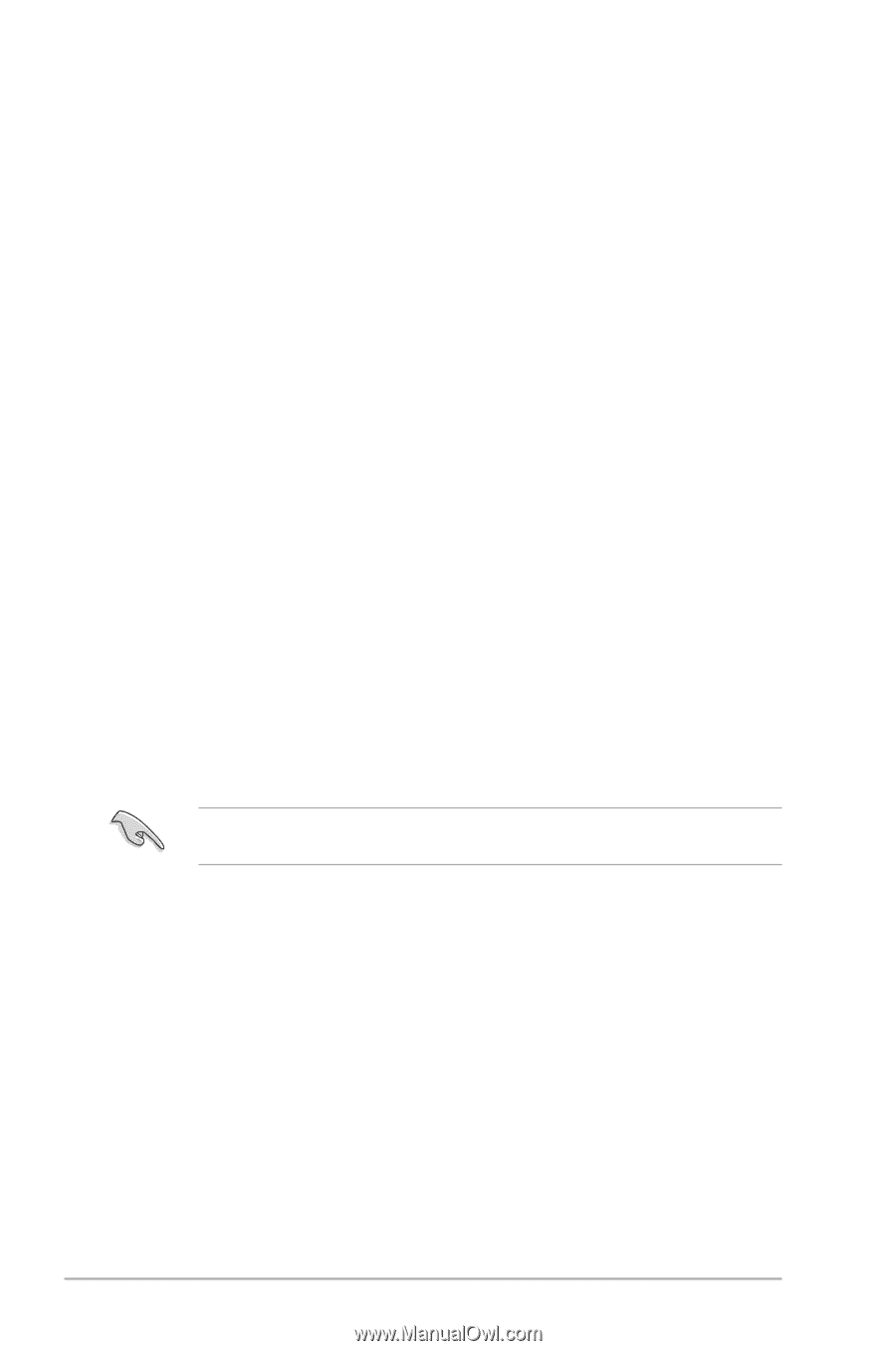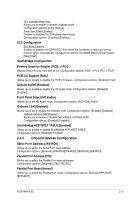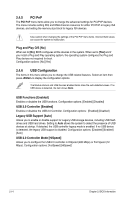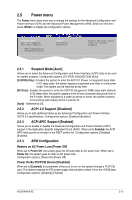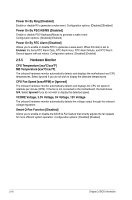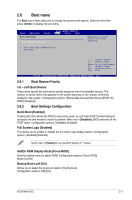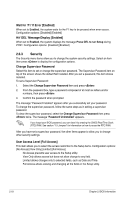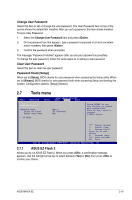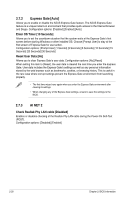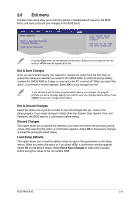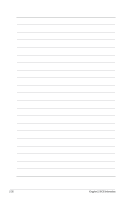Asus M4N78 SE User Manual - Page 54
Wait for 'F1' If Error [Enabled], Hit 'DEL' Message Display [Enabled], Change Supervisor Password,
 |
View all Asus M4N78 SE manuals
Add to My Manuals
Save this manual to your list of manuals |
Page 54 highlights
Wait for 'F1' If Error [Enabled] When set to Enabled, the system waits for the F1 key to be pressed when error occurs. Configuration options: [Disabled] [Enabled] Hit 'DEL' Message Display [Enabled] When set to Enabled, the system displays the message Press DEL to run Setup during POST. Configuration options: [Disabled] [Enabled] 2.6.3 Security The Security menu items allow you to change the system security settings. Select an item then press to display the configuration options. Change Supervisor Password Select this item to set or change the supervisor password. The Supervisor Password item on top of the screen shows the default Not Installed. After you set a password, this item shows Installed. To set a Supervisor Password: 1. Select the Change Supervisor Password item and press . 2. From the password box, type a password composed of at most six letters and/or numbers, then press . 3. Confirm the password when prompted. The message "Password Installed" appears after you successfully set your password. To change the supervisor password, follow the same steps as in setting a supervisor password. To clear the supervisor password, select the Change Supervisor Password then press twice. The message "Password Uninstalled" appears. If you forget your BIOS password, you can clear it by erasing the CMOS Real Time Clock (RTC) RAM. See section "1.9 Jumpers" for information on how to erase the RTC RAM. After you have set a supervisor password, the other items appear to allow you to change other security settings. User Access Level [Full Access] This item allows you to select the access restriction to the Setup items. Configuration options: [No Access] [View Only] [Limited] [Full Access] No Access prevents user access to the Setup utility. View Only allows access but does not allow change to any field. Limited allows changes only to selected fields, such as Date and Time. Full Access allows viewing and changing all the fields in the Setup utility. 2-18 Chapter 2: BIOS information