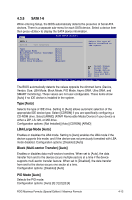Asus MAXIMUS FORMULA SPECIAL Maximus Formula user's manual English Edition Ver - Page 89
Extreme Tweaker menu, Configure System Performance Settings
 |
View all Asus MAXIMUS FORMULA SPECIAL manuals
Add to My Manuals
Save this manual to your list of manuals |
Page 89 highlights
4.4 Extreme Tweaker menu The Extreme Tweaker menu items allow you to configure overclocking-related items. Take caution when changing the settings of the Extreme Tweaker menu items. Incorrect field values can cause the system to malfunction. Main Extreme Tweaker BIOS SETUP UTILITY Advanced Power Boot Configure System Performance Settings CPU Level Up Ai Overclock Tuner CPU Ratio Control FSB Strap to North Bridge [Auto] [Auto] [Auto] [Auto] DRAM Frequency DRAM Timing Control DRAM Command Rate DRAM Static Read Control Transaction Booster Crazy Function [Auto] [Auto] [Auto] [Auto] [Auto] [Disabled] NB LED Selection SB LED Selection CPU LED DDR LED [NB Volt] [SB Volt] [CPU Volt] [Turn on] Tools Exit Select the desired CPU level, and relevant parameters will be auto-adjusted based on the CPU level chosen. If you would like to adjust other settings in more details, set Ai Overclock Tuner to Manual after you select a CPU level. Select Screen Select Item +- Change Field F1 General Help F10 Save and Exit ESC Exit v02.61 (C)Copyright 1985-2007, American Megatrends, Inc. Scroll down to see more items. CPU Spread Spectrum [Auto] PCIE Spread spectrum [Auto] v02.5681 (C)Copyright 1985-20067, American Megatrends, Inc. 4.4.1 Configure System Performance Settings CPU Level Up [Auto] Allows you to select a CPU level, and the related parameters will be automatically adjusted according to the selected CPU level. If you want to manually configure the settings in detail, set Ai Overclock Tuner to [Manual] after selecting a CPU level. Configuration options: [Auto] [E6400] [E6550] [E6600] [E6700] [X6800] [E6850] [Crazy] • The configuration options may vary depending on your CPU type. • The option [Crazy] appears only when you use a CPU above E6600. ROG Maximus Formula (Special Edition) / Maximus Formula 4-17