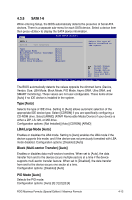Asus MAXIMUS FORMULA SPECIAL Maximus Formula user's manual English Edition Ver - Page 90
OC From CPU Level Up [Auto], CPU Ratio Control [Auto], FSB Frequency [XXX], Ai Overclock Tuner [Auto]
 |
View all Asus MAXIMUS FORMULA SPECIAL manuals
Add to My Manuals
Save this manual to your list of manuals |
Page 90 highlights
Ai Overclock Tuner [Auto] Allows selection of CPU overclocking options to achieve desired CPU internal frequency. Select either one of the preset overclocking configuration options: Manual Auto X.M.P CPU Level Up Allows you to individually set overclocking parameters. Loads the standard settings for the system. Loads the optimal settings for the system. Allows you to select a CPU level, and the related parameters will be adjusted automatically. Some of the following items appear when you set Ai Overclock Tuner to [Manual] or [X.M.P]. The items vary depending on which option you select. eXtreme Memory Profile [Profile #1] Allows you to select the memory profile during overclocking between [Profile #1] (high performance) and [Profile #2] (high frequency). This item appears only when you set Ai Overclock Tuner to [X.M.P.]. Configuration options: [Profile #1] [Profile #2] OC From CPU Level Up [Auto] After you to select a CPU level, the FSB Frequency and DRAM Frequency items will be adjusted accordingly. This item appears only when you set Ai Overclock Tuner to [Manual]. Configuration options: [Auto] [E6400] [E6550] [E6600] [E6700] [X6800] [E6850] [Crazy] The option [Crazy] appears only when you use a CPU above E6600. CPU Ratio Control [Auto] Configuration options: [Auto] [Manual] The following item appears when the CPU Ratio Control item is set to [Manual]. Ratio CMOS Setting [7] Whether this item is configurable depends on your CPU type. The valid value ranges differently according to your CPU type. If this item is configurable, enter the value using the numeric keypad. FSB Frequency [XXX] Displays the frequency sent by the clock generator to the system bus and PCI bus. Use the and keys to adjust the FSB frequency. You can also type the desired FSB frequency using the numeric keypad. The values range from 200 to 800. Refer to the table below for the correct Front Side Bus and CPU External Frequency settings. 4-18 Chapter 4: BIOS setup