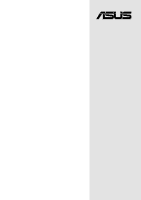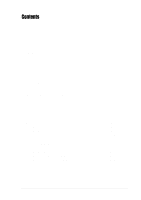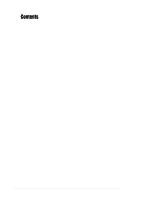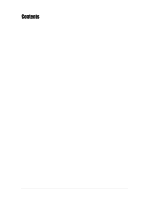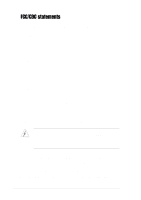Asus P4B-FX P4B-FX User Manual
Asus P4B-FX Manual
 |
View all Asus P4B-FX manuals
Add to My Manuals
Save this manual to your list of manuals |
Asus P4B-FX manual content summary:
- Asus P4B-FX | P4B-FX User Manual - Page 1
Motherboard ® P4B-FX User Guide - Asus P4B-FX | P4B-FX User Manual - Page 2
Product warranty or service will not be extended if: (1) the product is repaired, modified or altered, unless such repair, modification of alteration is authorized in writing by ASUS; or (2) the serial number of the product is defaced or missing. ASUS PROVIDES THIS MANUAL "AS IS" WITHOUT WARRANTY - Asus P4B-FX | P4B-FX User Manual - Page 3
About this guide viii How this guide is organized viii Conventions used in this guide ix Where to find more information ix ASUS contact information x Chapter 1: Product introduction 1-1 1.1 Welcome 1-1 1.2 Package contents 1-1 1.3 Overview 1-2 1.3.1 Identifying the motherboard components - Asus P4B-FX | P4B-FX User Manual - Page 4
4-27 4.6 Boot Menu 4-28 4.7 Exit Menu 4-30 Chapter 5: Software support 5-1 5.1 Install an operating system 5-1 5.1.1 Windows 98 first time installation 5-1 5.2 Support CD information 5-1 5.2.1 Running the support CD 5-1 5.2.2 Main menu 5-2 5.2.3 Software menu 5-3 5.2.4 Drivers menu 5-5 iv - Asus P4B-FX | P4B-FX User Manual - Page 5
Contents 5.2.5 DOS Utilities menu 5-6 5.2.6 ASUS Contact Information 5-6 5.2.7 Other information 5-7 5.3 Software information 5-9 5.3.1 ASUS Update 5-9 Glossary G-1 Index I-1 v - Asus P4B-FX | P4B-FX User Manual - Page 6
if not installed and used in accordance with manufacturer's instructions, may cause harmful interference to radio communications. However, there the receiver is connected. • Consult the dealer or an experienced radio/TV technician for help. The use of shielded cables for connection of the monitor - Asus P4B-FX | P4B-FX User Manual - Page 7
yourself. Contact a qualified service technician or your retailer. Operation safety • Before installing the motherboard and adding devices on it, carefully read all the manuals that came with the package. • Before using the product, make sure all cables are correctly connected and the power cables - Asus P4B-FX | P4B-FX User Manual - Page 8
the information you need when installing the ASUS P4B-FX motherboard. How this guide is organized This manual contains the following parts: • Chapter 1: Product introduction This chapter describes the features of the P4B-FX motherboard. It includes brief descriptions of the special attributes - Asus P4B-FX | P4B-FX User Manual - Page 9
in this guide To make sure that you perform certain tasks properly, take note of the following symbols used throughout this manual. WARNING: ASUS Websites The ASUS websites worldwide provide updated information on ASUS hardware and software products. The ASUS websites are listed in the ASUS - Asus P4B-FX | P4B-FX User Manual - Page 10
, CA 94560, USA General Fax: +1-510-608-4555 General Email: [email protected] Technical Support Support Fax: +1-510-608-4555 Notebook (Tel): 1-877-918-ASUS (2787) Web Site: www.asus.com Support Email: [email protected] ASUS COMPUTER GmbH (Europe) Address: Harkortstr. 25, 40880 Ratingen, BRD - Asus P4B-FX | P4B-FX User Manual - Page 11
Chapter 1 This chapter describes the features of the P4B-FX motherboard. It includes brief explanations of the special attributes of the motherboard and the new technology it supports. Product introduction - Asus P4B-FX | P4B-FX User Manual - Page 12
ASUS P4B-FX motherboard - Asus P4B-FX | P4B-FX User Manual - Page 13
for the following items. ASUS P4B-FX motherboard (Flex-ATX form factor: 9.0 x 7.5 inches) ASUS P4B-FX support CD ASUS 2-port USB module 80-conductor ribbon cable for UltraDMA/33/66/100 IDE drives Ribbon cable for a 3.5-inch floppy drive Bag of extra jumper caps User Guide I/O shield (LAN models only - Asus P4B-FX | P4B-FX User Manual - Page 14
1.3 Overview Before you install the P4B-FX motherboard, take some time to familiarize yourself with its physical configuration and available features. This will facilitate the motherboard installation and future upgrades. A sufficient knowledge of the motherboard specifications will also help you - Asus P4B-FX | P4B-FX User Manual - Page 15
Ultra ATA/100, Low Pin Count (LPC) interface, Universal Serial Bus (USB) 1.1 interface, PCI interface, and CNR interface. 9 ASUS ASIC. This chip performs multiple system functions that include hardware and system voltage monitoring, IRQ routing, among others. ASUS P4B-FX motherboard user guide 1-3 - Asus P4B-FX | P4B-FX User Manual - Page 16
serial ports (one with infrared support), and a MIDI interface compatible with MPU-401 UART mode. 15 Audio CODEC. This AC '97 audio codec provides stereo analog I/O on the motherboard and peripheral devices to deliver high quality audio to PC-connected speakers, headphones, and microphones. The - Asus P4B-FX | P4B-FX User Manual - Page 17
available for connecting USB devices such as a mouse and PDA. 24 RJ-45 port. This port allows connection to a Local Area Network (LAN) through a network hub. motherboard components. Retention Module Base Figure 1-2 Pre-installed Heatsink Retention Module Base ASUS P4B-FX motherboard user guide 1-5 - Asus P4B-FX | P4B-FX User Manual - Page 18
1.4 Special features Latest processor technology The P4B-FX motherboard supports the latest Intel Pentium 4 478/ Northwood Processor Onboard LAN (optional) The motherboard incorporates the RealTek 8100B LAN chip to support 10BASE-T/100BASE-TX Fast Ethernet networking. 1-6 Chapter 1: Product - Asus P4B-FX | P4B-FX User Manual - Page 19
Chapter 2 This chapter describes the hardware setup procedures that you have to perform when installing system components. It includes details on the switches, jumpers, and connectors on the motherboard. Hardware information - Asus P4B-FX | P4B-FX User Manual - Page 20
ASUS P4B-FX motherboard - Asus P4B-FX | P4B-FX User Manual - Page 21
six (6) screws into the holes indicated by circles to secure the motherboard to the chassis. Do not overtighten the screws! Doing so may damage the motherboard. Place this side towards the rear of the chassis Figure 2-1 Motherboard placement and screw holes ASUS P4B-FX motherboard user guide 2-1 - Asus P4B-FX | P4B-FX User Manual - Page 22
Port (AGP) Realtek RTL8100B PCI1 P4B-FX PCI2 LAN_EN IR_CN SYSTEM CNR_SLOT AUD_EN1 CHASIS USB2 2Mbit Firmware Hub USBPWR23 SECONDARY IDE PRIMARY IDE 01 23 1 1 Intel I/O Controller Hub (ICH2) CLRTC ASUS ASIC PANEL IDELED Figure 2-2 Motherboard Layout The audio codec, external and - Asus P4B-FX | P4B-FX User Manual - Page 23
Before you proceed Take note of the following precautions before you install motherboard components or change any motherboard settings. 1. Unplug the power cord from the wall socket before cause severe damage to the motherboard, peripherals, and/or components. ASUS P4B-FX motherboard user guide 2-3 - Asus P4B-FX | P4B-FX User Manual - Page 24
2.4 Central Processing Unit (CPU) 2.4.1 Overview The motherboard comes with a surface mount 478-pin Zero Insertion Force ( improve system performance by allowing higher processor frequencies, faster execution of integer instructions, and a data transfer rate of 3.2GB/s. Gold Mark Figure 2-3 Intel - Asus P4B-FX | P4B-FX User Manual - Page 25
the CPU Follow these steps to install a CPU. 1. Locate the 478-pin ZIF socket on the motherboard. Figure 2-4 Intel 478-pin ZIF Socket 2. Unlock the socket by pressing the lever sideways, then to 90°-100° angle, otherwise the CPU does not fit in completely. ASUS P4B-FX motherboard user guide 2-5 - Asus P4B-FX | P4B-FX User Manual - Page 26
3. Position the CPU above the socket such that its marked corner matches the base of the socket lever. 4. Carefully insert the CPU into the socket until it fits in place. The CPU fits only in one correct orientation. DO NOT force the CPU into the socket to prevent bending the pins and damaging the - Asus P4B-FX | P4B-FX User Manual - Page 27
CPU Heatsink Your boxed Intel Pentium 4 478/Northwood Processor package should come with installation instructions for the CPU, heatsink, and the retention mechanism. If the instructions in this section do not match the CPU documentation, follow the latter. ASUS P4B-FX motherboard user guide 2-7 - Asus P4B-FX | P4B-FX User Manual - Page 28
2. Position the fan with the retention mechanism on top of the heatsink. Align and snap the four hooks of the retention mechanism to the holes on each corner of the module base. Make sure that the fan and retention mechanism assembly perfectly fits the heatsink and module base, otherwise you cannot - Asus P4B-FX | P4B-FX User Manual - Page 29
Installed and Locked 2.4.4 Connecting the CPU fan cable When the fan, heatsink, and the retention mechanism are in place, connect the CPU fan cable to the connector on the motherboard labeled CPUFAN. CPU Fan Connector (CPUFAN) Figure 2-11 CPU Fan Connector ASUS P4B-FX motherboard user guide 2-9 - Asus P4B-FX | P4B-FX User Manual - Page 30
2.5 System memory 2.5.1 Overview The motherboard comes with two Single Data Rate (SDR) Dual Inline Memory Module (DIMM) sockets. These sockets support up to 2GB system memory using unbuffered ECC or non-ECC PC133 DIMMs. 88 Pins P4B-FX P4B-FX 168-Pin DIMM Sockets 60 Pins 20 Pins Lock Figure 2-12 - Asus P4B-FX | P4B-FX User Manual - Page 31
DIMMs or other system components. Failure to do so may cause severe damage to both the motherboard and the components. Follow these steps to install a DIMM. 1. Unlock a DIMM socket by Unlocked Retaining Clip Figure 2-14 Installed DIMM ASUS P4B-FX motherboard user guide Locked Retaining Clip 2-11 - Asus P4B-FX | P4B-FX User Manual - Page 32
2.5.4 Removing a DIMM Follow these steps to remove a DIMM. 1. Simultaneously press the retaining clips outward to unlock the DIMM. Support the DIMM lightly with your fingers when pressing the retaining clips. The DIMM might get damaged when it flips out with extra force. 2. Remove the - Asus P4B-FX | P4B-FX User Manual - Page 33
cards. The motherboard has three PCI slots and one Accelerated Graphics Port (AGP) slot. The following sub-sections describe the slots and the expansion cards that they support. Make sure to 6. Replace the system cover. Figure 2-16 Installing a PCI Card ASUS P4B-FX motherboard user guide 2-13 - Asus P4B-FX | P4B-FX User Manual - Page 34
Primary IDE Channel 15* 10 Secondary IDE Channel *These IRQs are usually available for ISA or PCI devices. IRQ assignments for this motherboard A B C - When using PCI cards on shared slots, ensure that the drivers support "Share IRQ" or that the cards do not need IRQ assignments. - Asus P4B-FX | P4B-FX User Manual - Page 35
. The AGP slot supports only 1.5V AGP cards. NEVER install a 3.3V AGP card into the slot. Doing so will severely damage the motherboard! P4B-FX Keyed for 1.5v P4B-FX Accelerated Graphics Port (AGP) Figure 2-18 Accelerated Graphics Port (AGP) Slot Location ASUS P4B-FX motherboard user guide 2-15 - Asus P4B-FX | P4B-FX User Manual - Page 36
the CNR slot does not take up the motherboard space for one PCI slot because it is a shared slot; rather, it provides you more options. P4B-FX P4B-FX Communication & Networking Riser Connector Figure 2-19 Communications and Networking Riser (CNR) Slot Location 2-16 Chapter 2: Hardware information - Asus P4B-FX | P4B-FX User Manual - Page 37
Set these jumpers to pins 1-2 (Enabled) to wake up the computer using the connected USB devices. Set to pins 2-3 to disable the USB wake-up feature. These P4B-FX P4B-FX USB Device Wake-Up 12 Enabled 23 Disabled (Default) Figure 2-20 USB Device Wake-up Settings ASUS P4B-FX motherboard user guide - Asus P4B-FX | P4B-FX User Manual - Page 38
you to enable or disable the audio CODEC on the motherboard. Disable the audio CODEC if you desire to install a PCI audio card into one of the PCI slots. The default setting is Enabled. P4B-FX AUD_EN1 12 23 Enabled (Default) Disabled P4B-FX Audio Setting Figure 2-22 Audio CODEC Settings 2-18 - Asus P4B-FX | P4B-FX User Manual - Page 39
disable the onboard Local Area Network (LAN) feature. The default setting is Enabled. LAN_EN P4B-FX P4B-FX LAN Setting Figure 2-23 LAN P4B-FX P4B-FX Clear RTC RAM Figure 2-24 Clear RTC RAM Intel I/O Controller Hub (ICH2) CLRTC Short solder points to Clear CMOS ASUS P4B-FX motherboard user guide - Asus P4B-FX | P4B-FX User Manual - Page 40
on the motherboard. Do not place jumper caps over connector pins. Doing so may damage your motherboard. Always connect ribbon cables with write activities of any device connected to the primary or secondary IDE connector cause this LED to light up. IDELED P4B-FX P4B-FX IDE Activity LED TIP: - Asus P4B-FX | P4B-FX User Manual - Page 41
recommended that you connect non-UltraDMA/100/66 P4B-FX P4B-FX IDE Connectors Pin 1 Figure 2-26 IDE Connectors For UltraDMA/100/66 IDE devices, use an 80-conductor IDE cable. The UltraDMA/66 cable included in the motherboard package also supports UltraDMA/100. ASUS P4B-FX motherboard user guide - Asus P4B-FX | P4B-FX User Manual - Page 42
cable. After connecting one end to the motherboard, connect the other end to the floppy drive. (Pin 5 is removed to prevent incorrect insertion when using ribbon cables with pin 5 plug). FLOPPY NOTE: Orient the red markings on the floppy ribbon cable to PIN 1. P4B-FX PIN 1 P4B-FX Floppy Disk - Asus P4B-FX | P4B-FX User Manual - Page 43
you enable the onboard infrared feature for use with an infrared module, the COM2 port does not work. IR_CN 1 Front View Back View +5V IRRX GND IRTX P4B-FX P4B-FX Infrared Module Connector Figure 2-30 Infrared Module Connector ASUS P4B-FX motherboard user guide IRTX GND IRRX +5V (NC) 2-23 - Asus P4B-FX | P4B-FX User Manual - Page 44
fit. In addition to the 20-pin ATXPWR connector, this motherboard requires that you connect the 4-pin ATX +12V power plug to provide power 5VSB PWR_OK COM +5.0VDC COM +5.0VDC COM +3.3VDC +3.3VDC P4B-FX Pin 1 +12V DC COM P4B-FX ATX Power Connectors Figure 2-31 Power Supply Connectors +5.0VDC +5. - Asus P4B-FX | P4B-FX User Manual - Page 45
front panel connector. This connector is disabled when there is a line out device connected to the Line Out (lime) jack on the rear panel. HPHONE 1 P4B-FX P4B-FX True-Level Line Out Header Figure 2-33 Headphone True-level Line Out Connector Earphone Left GND Earphone Right ASUS P4B-FX motherboard - Asus P4B-FX | P4B-FX User Manual - Page 46
, you can connect a microphone to the front panel connector . The front panel microphone may not work properly when there is another microphone connected to the Microphone (pink) jack on the rear panel. You may only use one microphone at a time. MIC2 1 P4B-FX P4B-FX Internal Microphone Connector - Asus P4B-FX | P4B-FX User Manual - Page 47
P4B-FX P4B-FX System Panel Connectors Message LED SMI Lead Reset SW ATX Power Switch* * Requires an ATX power supply. Figure 2-36 System Panel Connectors • System Power LED Lead (3-1 pin PWRLED) This 3-1 pin connector connects ACPI OS and driver support. ASUS P4B-FX motherboard user guide 2-27 - Asus P4B-FX | P4B-FX User Manual - Page 48
Lead (2-pin SMISW) This 2-pin connector allows you to manually place the system into a suspend mode, or "green" pin connector. • ATX Power Switch / Soft-Off Switch Lead (2-pin PWRSW) This connector connects a switch that controls the system power. Pressing the power switch turns the system between - Asus P4B-FX | P4B-FX User Manual - Page 49
Chapter 3 This chapter describes the power up sequence and gives information on the BIOS beep codes. Powering up - Asus P4B-FX | P4B-FX User Manual - Page 50
ASUS P4B-FX motherboard - Asus P4B-FX | P4B-FX User Manual - Page 51
switch on the front of the chassis). 6. After applying power, the power LED on the system front panel case lights up. a power-on test. Check the jumper settings and connections or call your retailer for assistance. Award BIOS Beep instructions in Chapter 4. ASUS P4B-FX motherboard user guide 3-1 - Asus P4B-FX | P4B-FX User Manual - Page 52
3.3 Powering off the computer You must first exit the operating system and shut down the system before switching off the power. For ATX power supplies, you can press the ATX power switch after exiting or shutting down the operating system. If you use Windows 95/98/2000/XP, click the Start button, - Asus P4B-FX | P4B-FX User Manual - Page 53
Chapter 4 This chapter tells how to change system settings through the BIOS Setup menus. Detailed descriptions of the BIOS parameters are also provided. BIOS setup - Asus P4B-FX | P4B-FX User Manual - Page 54
ASUS P4B-FX motherboard - Asus P4B-FX | P4B-FX User Manual - Page 55
the first time It is recommended that you save a copy of the original motherboard BIOS along with a Flash Memory Writer utility (AFLASH.EXE) to a bootable is not supported by the ACPI BIOS and therefore, cannot be programmed by the Flash Memory Writer utility. ASUS P4B-FX motherboard user guide 4-1 - Asus P4B-FX | P4B-FX User Manual - Page 56
5. Select 1. Save Current BIOS to File from the Main menu and press . The Save Current BIOS To File screen appears. 6. Type a filename and the path, for example, A:\XXX-XX.XXX, then press . 4-2 Chapter 4: BIOS Setup - Asus P4B-FX | P4B-FX User Manual - Page 57
revision will solve your problems. Careless updating may result to more problems with the motherboard! 1. Download an updated ASUS BIOS file from the Internet (see the ASUS Contact Information on page to confirm the BIOS update, press Y to start the update. ASUS P4B-FX motherboard user guide 4-3 - Asus P4B-FX | P4B-FX User Manual - Page 58
process, and if the problem persists, load the original BIOS file you saved to the boot disk. If the Flash Memory Writer utility is not able to successfully update a complete BIOS file, the system may not boot. If this happens, call the ASUS service center for support. 4-4 Chapter 4: BIOS Setup - Asus P4B-FX | P4B-FX User Manual - Page 59
motherboard supports a programmable EEPROM that you can update using the provided utility described in section "4.1 Managing and updating your BIOS." Use the BIOS Setup program when you are installing a motherboard exactly match what you see on your screen. ASUS P4B-FX motherboard user guide 4-5 - Asus P4B-FX | P4B-FX User Manual - Page 60
4.2.1 BIOS menu bar The top of the screen has a menu bar with the following selections: MAIN Use this menu to make changes to the basic system configuration. ADVANCED Use this menu to enable and make changes to the advanced features. POWER Use this menu to configure and enable Power Management - Asus P4B-FX | P4B-FX User Manual - Page 61
appear in the Item Specific Help window located to the right of each menu. This window displays the help text for the currently highlighted field. ASUS P4B-FX motherboard user guide 4-7 - Asus P4B-FX | P4B-FX User Manual - Page 62
. Configuration options: [None] [360K, 5.25 in.] [1.2M , 5.25 in.] [720K , 3.5 in.] [1.44M, 3.5 in.] [2.88M, 3.5 in.] Floppy 3 Mode Support [Disabled] This is required to support older Japanese floppy drives. The Floppy 3 Mode feature allows reading and writing of 1.2MB (as opposed to 1.44MB) on - Asus P4B-FX | P4B-FX User Manual - Page 63
an older system, Setup may detect incorrect parameters. In these cases, select [User Type HDD] to manually enter the IDE hard disk drive parameters. Refer to the next section for details. Before attempting to to fail to recognize the installed hard disk. ASUS P4B-FX motherboard user guide 4-9 - Asus P4B-FX | P4B-FX User Manual - Page 64
[User Type HDD] Manually enter the number of cylinders, heads and sectors per track for the drive. Refer to the drive documentation or on the drive label for this - Asus P4B-FX | P4B-FX User Manual - Page 65
to the highest number that the drive supports. Note that when this field is manually. To make changes to this field, set the Type field to [User Type HDD]. Configuration options: [Disabled] [2 Sectors] [4 Sectors] [8 Sectors] [16 Sectors] [32 Sectors] [Maximum] ASUS P4B-FX motherboard user guide - Asus P4B-FX | P4B-FX User Manual - Page 66
SMART Monitoring [Disabled] This field allows you to enable or disable the S.M.A.R.T. (Self-Monitoring, Analysis and Reporting Technology) system that utilizes internal hard disk drive monitoring technology. This parameter is normally disabled because the resources used in the SMART monitoring - Asus P4B-FX | P4B-FX User Manual - Page 67
/Sec] Keyboard Auto-Repeat Delay [1/4 Sec] This field sets the time interval for displaying the first and second characters. Configuration options: [1/4 Sec] [1/2 Sec] [3/4 Sec] [1 Sec] ASUS P4B-FX motherboard user guide 4-13 - Asus P4B-FX | P4B-FX User Manual - Page 68
Main menu items continued... Language [English] This field displays the BIOS language version. Supervisor Password [Disabled] / User Password [Disabled] These fields allow you to set passwords. To set a password, highlight the appropriate field and press . Type in a password then press - Asus P4B-FX | P4B-FX User Manual - Page 69
from the default of [Enabled] or choose [Disabled] to turn on or off the CPU Level 1 and Level 2 built-in cache. Configuration options: [Disabled] [Enabled] ASUS P4B-FX motherboard user guide 4-15 - Asus P4B-FX | P4B-FX User Manual - Page 70
[Enabled], BIOS reserves IRQ12, whether or not a PS/2 mouse is detected at startup. Configuration options: [Enabled] [Auto] USB Legacy Support [Auto] This motherboard supports Universal Serial Bus (USB) devices. The default of [Auto] allows the system to detect a USB device at startup. If detected - Asus P4B-FX | P4B-FX User Manual - Page 71
active command and the read/write command. The SDRAM RAS to CAS Delay parameter appears only when you set the SDRAM Configuration to [User Defined]. ASUS P4B-FX motherboard user guide 4-17 - Asus P4B-FX | P4B-FX User Manual - Page 72
the size of mapped memory for AGP graphic data. Configuration options: [4MB] [8MB] [16MB] [32MB] [64MB] [128MB] [256MB] AGP Capability [4X Mode] This motherboard supports the AGP 4X interface that transfers video data at 1066MB/s. AGP 4X is backward-compatible, so you may keep the default [4X Mode - Asus P4B-FX | P4B-FX User Manual - Page 73
This field allows tou to enable either the primary IDE channel or secondary IDE channel, or both. You can also set both channels to [Disabled]. Configuration options: [Both] [Primary] [ options: [3F8H/IRQ4] [2F8H/IRQ3] [3E8H/IRQ4] [2E8H/ IRQ10] [Disabled] ASUS P4B-FX motherboard user guide 4-19 - Asus P4B-FX | P4B-FX User Manual - Page 74
in a two-way mode. Configuration options: [Normal] [EPP] [ECP] [ECP+EPP] ECP DMA Select [3] This field allows you to configure the parallel port DMA channel for the selected ECP mode. This selection is available only if you select [ECP] or [ECP+EPP] in Parallel Port Mode above. Configuration options - Asus P4B-FX | P4B-FX User Manual - Page 75
to [Primary] or [Both] if you want to connect USB devices. Configuration options: [Disabled] [Primary] [Both]] Primary VGA BIOS [PCI VGA Card] This field allows you to select the primary graphics card. Configuration options: [PCI VGA Card] [AGP VGA Card] ASUS P4B-FX motherboard user guide 4-21 - Asus P4B-FX | P4B-FX User Manual - Page 76
Onboard LAN Boot ROM [Disabled] This parameter allows you to enable or disable the boot ROM on the onboard LAN chipset. Set this field to [Enabled] if you wish to use the onboard LAN boot ROM. Configuration options: [Disabled] [Enabled] 4.4.3.1 PCI IRQ Resource Exclusion IRQ XX Reserved [No/ICU] - Asus P4B-FX | P4B-FX User Manual - Page 77
APM feature. In Windows 98 or later, APM is automatically installed as indicated by a battery and power cord icon labeled "Power Management" in the Control Panel. Select the item "Advanced" in the Power Management Properties dialog box. ASUS P4B-FX motherboard user guide 4-23 - Asus P4B-FX | P4B-FX User Manual - Page 78
Min] [3 Min]...[15 Min] ACPI Suspend To RAM [Disabled] This field allows you to enable or disable the ACPI Suspend-to-RAM feature. To support this feature, the +5VSB of the power supply should have the capacity to provide more than 720mA current. Configuration options: [Disabled] [Enabled] Suspend - Asus P4B-FX | P4B-FX User Manual - Page 79
The computer cannot receive or transmit data until the computer and applications are fully running. Thus, connection cannot be made on the first try. Turning an external modem off and then back on on the +5VSB lead. Configuration options: [Disabled] [Enabled] ASUS P4B-FX motherboard user guide 4-25 - Asus P4B-FX | P4B-FX User Manual - Page 80
Power On By PS/2 Keyboard [Space Bar] This parameter allows you to use specific keys on the keyboard to turn on the system. This feature requires an ATX power supply that provides at least 1A on the +5VSB lead. Configuration options: [Disabled] [Space Bar] [Ctrl-Esc] [Power Key] Power On By PS/2 - Asus P4B-FX | P4B-FX User Manual - Page 81
system speeds in rotations per minute (RPM). If any of the fans is not connected to the fan connectors on the motherboard, the specific field will show N/A. VCORE Voltage, +3.3V Voltage, +5V Voltage be prompted to "Press F1 to continue or DEL to enter SETUP". ASUS P4B-FX motherboard user guide 4-27 - Asus P4B-FX | P4B-FX User Manual - Page 82
the boot sequence. Pressing [Enter] will show the product IDs of all connected IDE hard disk drives. ATAPI CD-ROM This field allows you to select IDs of all your connected ATAPI CD-ROM drives. Other Boot Device Select [INT18 Device (Network)] Configuration options: [Disabled] [SCSI Boot Device - Asus P4B-FX | P4B-FX User Manual - Page 83
interrupt routings other than the 16 IRQs. The Programmable Interrupt Controller (PIC) setting allows you to use the 16 IRQs only. Configuration options: [PIC] [APIC] ASUS P4B-FX motherboard user guide 4-29 - Asus P4B-FX | P4B-FX User Manual - Page 84
4.7 Exit Menu When you have made all of your selections from the various menus in the Setup program, save your changes and exit Setup. Select Exit from the menu bar to display the following menu. Pressing does not immediately exit this menu. Select one of the options from this menu or - Asus P4B-FX | P4B-FX User Manual - Page 85
other menus and make further changes. After you select this option, a confirmation window appears. Select [Yes] to save any changes to the non-volatile RAM. ASUS P4B-FX motherboard user guide 4-31 - Asus P4B-FX | P4B-FX User Manual - Page 86
4-32 Chapter 4: BIOS Setup - Asus P4B-FX | P4B-FX User Manual - Page 87
Chapter 5 This chapter describes the contents of the support CD that comes with the motherboard package. Software support - Asus P4B-FX | P4B-FX User Manual - Page 88
ASUS P4B-FX motherboard - Asus P4B-FX | P4B-FX User Manual - Page 89
. Visit the ASUS website for updates. 5.2.1 Running the support CD To begin using the support CD, simply insert the CD into your CD-ROM drive. The CD automatically displays the welcome screen and the installation menus if Autorun is enabled in your computer. ASUS P4B-FX motherboard user guide 5-1 - Asus P4B-FX | P4B-FX User Manual - Page 90
program takes you directly to the main menu. The main menu displays an image of the motherboard, and the buttons and icons that link you to the software, drivers, utilities, and other information contained in the support CD. Place your mouse cursor on an icon and click to display the specified item - Asus P4B-FX | P4B-FX User Manual - Page 91
can connect to the ASUS website. Intel® LDCM Administrator Setup This program is for monitoring PC systems on the network within the same bridge as the installed Client software. The administrator should install both the Administrator and the Client software. ASUS P4B-FX motherboard user guide 5-3 - Asus P4B-FX | P4B-FX User Manual - Page 92
Intel LDCM Administrator. ASUS PC Probe This smart utility monitors the fan speed, CPU temperature, and system voltages, and alerts you on any detected problems. This utility to deliver true vibrant colors. ASUS Screen Saver This item installs the ASUS screen saver. 5-4 Chapter 5: Software support - Asus P4B-FX | P4B-FX User Manual - Page 93
This item installs the Intel® Chipset Software Installation Utility that enables Plug-n-Play INF support for Intel chipset components. This utility installs to the target system the Windows INF files Audio This item installs the AC '97 PCI audio driver. ASUS P4B-FX motherboard user guide 5-5 - Asus P4B-FX | P4B-FX User Manual - Page 94
5.2.5 DOS Utilities menu The DOS utilities menu includes items that you can run in DOS mode. These items are also present in the software menu. 5.2.6 ASUS Contact Information Clicking the ASUS Contact Information button displays as stated. You may also find this information on page x of this user - Asus P4B-FX | P4B-FX User Manual - Page 95
are for reference only and may not exactly reflect the details you see on your screen. Motherboard Info The window displays the general specifications of the P4B-FX motherboard. Browse this CD The window displays the support CD contents in graphical format. ASUS P4B-FX motherboard user guide 5-7 - Asus P4B-FX | P4B-FX User Manual - Page 96
Technical Support Form The window displays the ASUS Technical Support Request Form that you have to fill up when requesting technical support. Readme The window displays the contents of the support CD and a brief description of each in text format. 5-8 Chapter 5: Software support - Asus P4B-FX | P4B-FX User Manual - Page 97
The ASUS Update initial screen appears. 2. Select your desired update method, then click Next. 3. If you selected updating/ downloading from the Internet, select the ASUS FTP site nearest you to avoid network traffic, or choose Auto Select. Click Next. ASUS P4B-FX motherboard user guide 5-9 - Asus P4B-FX | P4B-FX User Manual - Page 98
the BIOS version that you wish to download. Click Next. 5. Follow the instructions on the succeeding screens to complete the update process. If you selected the option Select the file, click Save, then follow the screen instructions to complete the update process. 5-10 Chapter 5: Software support - Asus P4B-FX | P4B-FX User Manual - Page 99
Glossary This part lists the technical terms that you may encounter when reading this document. - Asus P4B-FX | P4B-FX User Manual - Page 100
ASUS P4B-FX motherboard - Asus P4B-FX | P4B-FX User Manual - Page 101
music. The specification also defines new extensions supporting modem and docking to help both desktop and as CD-ROMs, network cards, hard disk drives, and printers, as well as consumer devices connected to the PC such as VCRs, TVs, phones, and destroyed. ASUS P4B-FX motherboard user guide G-1 - Asus P4B-FX | P4B-FX User Manual - Page 102
means to start the computer operating system by loading it into system memory. When the manual instructs you to "boot" your system (or computer), it means to turn ON your IDE driver and bus master IDE hard disk drives are required to support bus master IDE mode. Byte (Binary Term). One byte is a - Asus P4B-FX | P4B-FX User Manual - Page 103
, screens, serial and parallel ports, printers, modems, etc.) connected to it. DOS was the most popular PC operating system until achieve up to 100MB/sec transfers. Internet. The global computer network composed of WANs and LANs that uses TCP/IP to provide . ASUS P4B-FX motherboard user guide G-3 - Asus P4B-FX | P4B-FX User Manual - Page 104
Internet utilities and services like e-mail, newsgroup, weather reports, and a host of others. The user can connect to the ISP using a modem installed in the computer and connected to a phone line. LAN (Local Area Network). A network technology designed to connect computers that are separated - Asus P4B-FX | P4B-FX User Manual - Page 105
threaded I/ O interface defined by the X3T9.2 committee of the American National Standards Institute (ANSI) for connecting many peripheral devices. The standard covers 10MBytes/sec to 160MBytes/sec type and various SDRAM organization and timing parameters. ASUS P4B-FX motherboard user guide G-5 - Asus P4B-FX | P4B-FX User Manual - Page 106
1.0 and competes with the 1394 standard. WAN (Wide Area Network). A geographically dispersed network formed by linking several computers or Local Area Networks (LANs) together over long distances. WANs usually use leased long-distance lines to connect systems across towns, in different cities, or in - Asus P4B-FX | P4B-FX User Manual - Page 107
Index This part contains an alphabetical list of the topics found in this document. - Asus P4B-FX | P4B-FX User Manual - Page 108
ASUS P4B-FX motherboard - Asus P4B-FX | P4B-FX User Manual - Page 109
15 Chip Configuration 4-17 Clear RTC RAM 2-19 Communications and Networking Riser 2-16 Connectors ATX 12V 1-4 ATX power 1-3 chassis /MIDI 1-5 HDD LED 2-20 IDE 1-3 internal audio 2-25 panel 2-27 power supply 2-24 primary/secondary IDE 2-21 CPU frequency 4-11 ASUS P4B-FX motherboard user guide I-1 - Asus P4B-FX | P4B-FX User Manual - Page 110
Auto-Repeat Rate 4-13 Features 4-13 L LAN controller 1-4 Legacy Diskette 4- 8 M Motherboard components 1-2 IRQ Table 2-14 layout 2-2 placement 2-1 screws 2-1 Multi-Sector Transfers 4-11 Ports 1-5, 4-19 SMART Monitoring 4-12 Starting up 3-1 Support CD 5-1 ASUS Update 5-3 DOS Utilities 5-6 I-2 Index - Asus P4B-FX | P4B-FX User Manual - Page 111
5-1 Suspend Mode 4-25 System Controller North Bridge 1-3 South Bridge 1-3 System Date 4-8 System memory configurations 2-10 System Time 4-8 U UART2 4-21 Ultra DMA Mode 4-12 USB Legacy Support 4-17 USB ports 1-5 USWC 4-18 V Video Memory 4-19 Z ZIF socket 2-4 ASUS P4B-FX motherboard user guide I-3 - Asus P4B-FX | P4B-FX User Manual - Page 112
I-4 Index
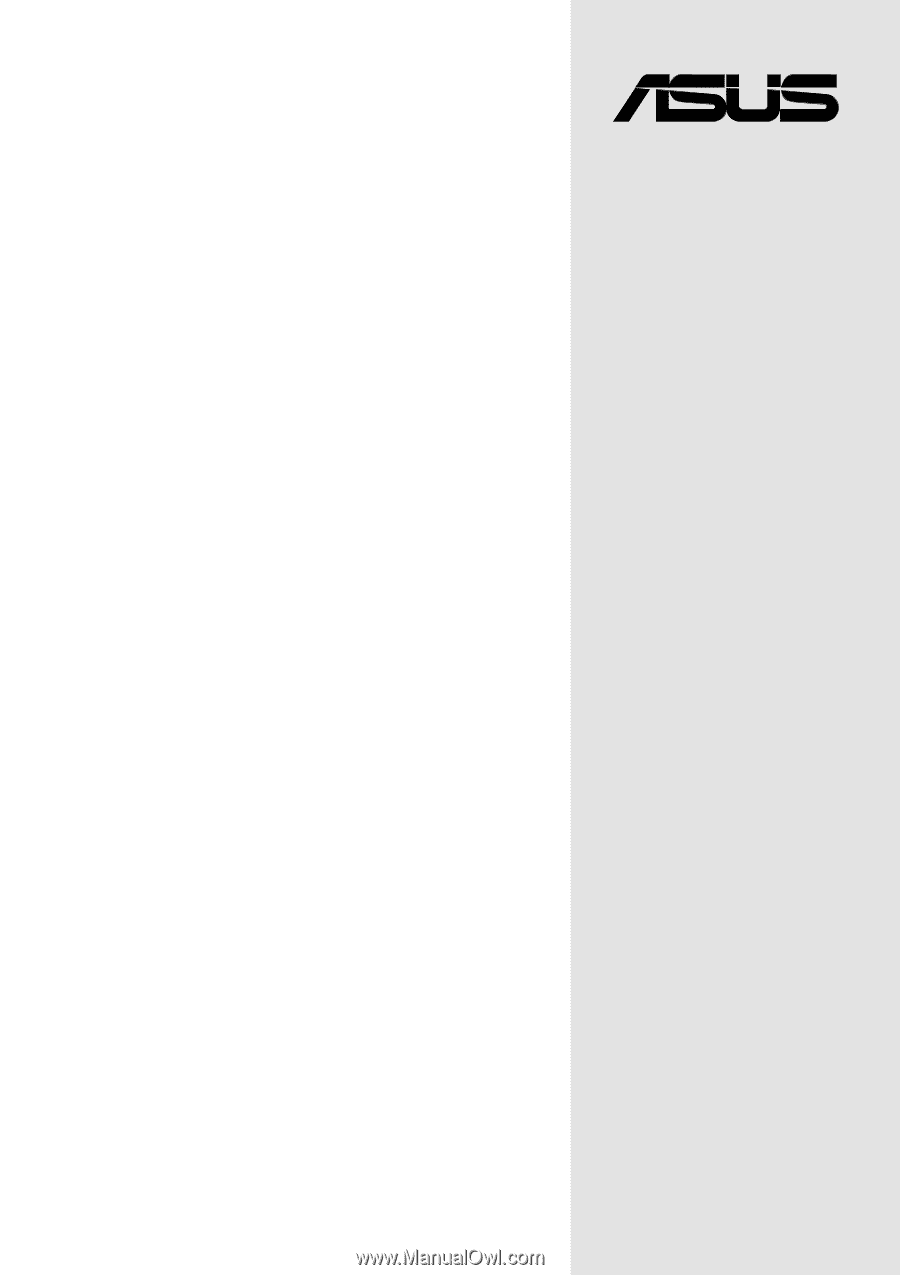
Motherboard
®
P4B-FX
User Guide