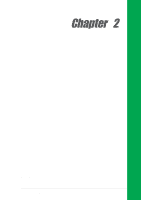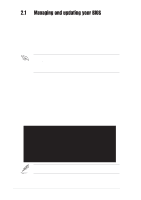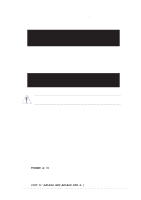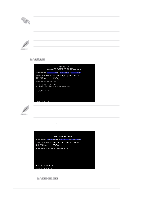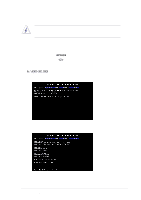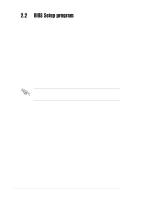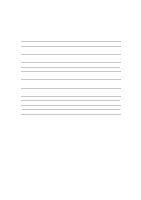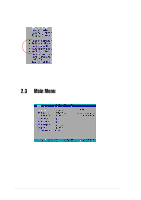Asus P4BP-MX P4BP-MX User Manual - Page 38
Flashed Successfully
 |
View all Asus P4BP-MX manuals
Add to My Manuals
Save this manual to your list of manuals |
Page 38 highlights
7. The utility starts to program the new BIOS information into the Flash ROM. The boot block is updated automatically only when necessary. When the programming is done, the message "Flashed Successfully" appears. 8. Follow the succeeding screen instructions to continue. DO NOT turn off the system while updating the BIOS. This may cause boot problems. Just repeat the process, and if the problem persists, load the original BIOS file you saved to the boot disk. If the Flash Memory Writer utility is not able to successfully update a complete BIOS file, call the ASUS service center for support. 2-6 Chapter 2: BIOS Setup
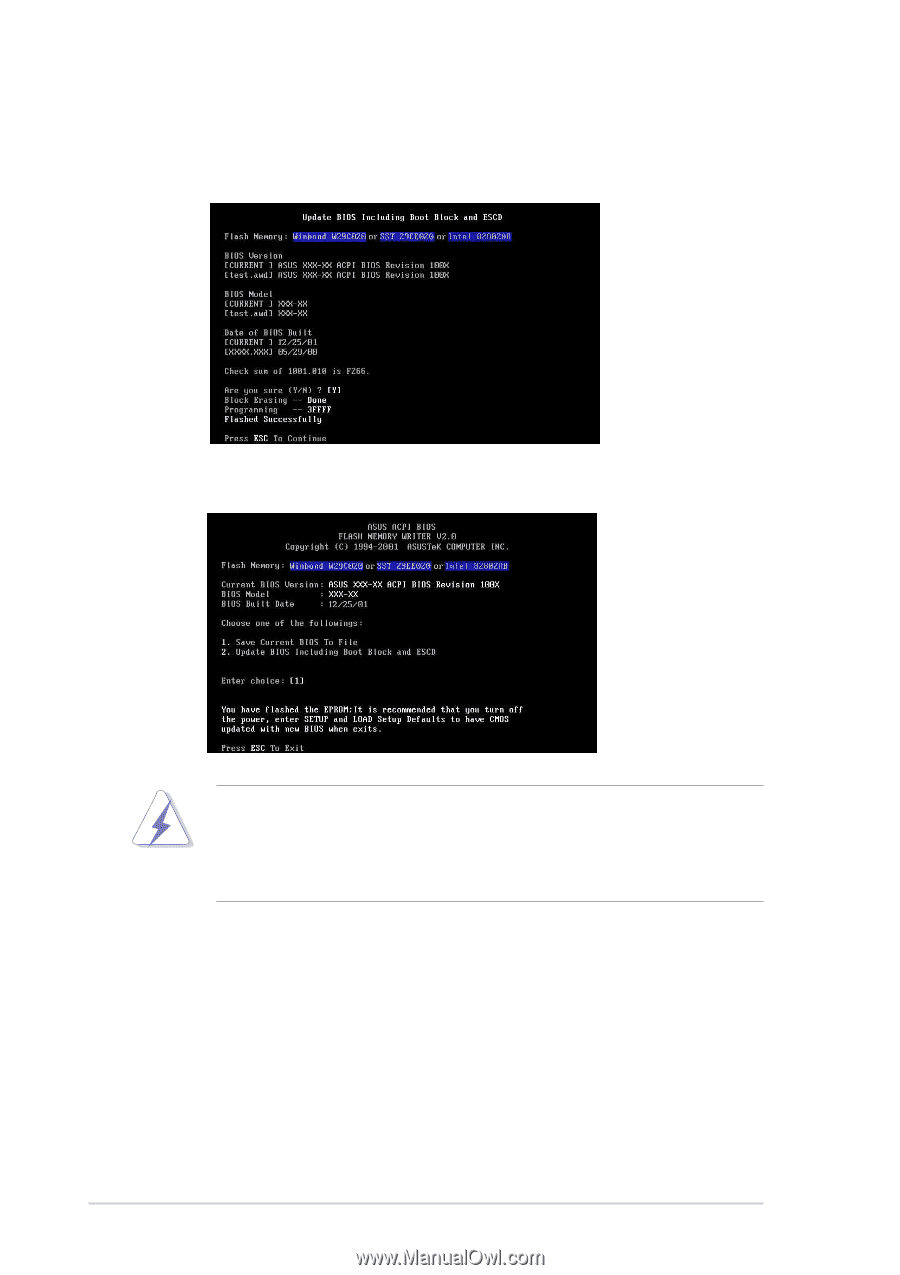
2-6
Chapter 2: BIOS Setup
7.
The utility starts to program the new BIOS information into the Flash ROM. The
boot block is updated automatically only when necessary.
When the
programming is done, the message
“Flashed Successfully”
appears.
8.
Follow the succeeding screen instructions to continue.
DO NOT turn off the system while updating the BIOS. This may cause boot
problems. Just repeat the process, and if the problem persists, load the original
BIOS file you saved to the boot disk. If the Flash Memory Writer utility is not
able to successfully update a complete BIOS file, call the ASUS service center
for support.