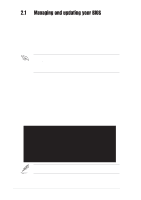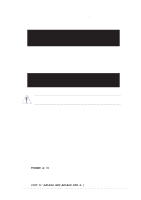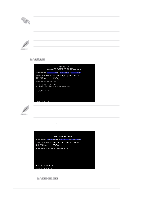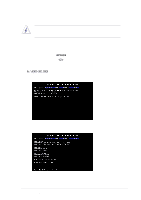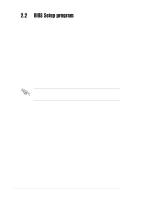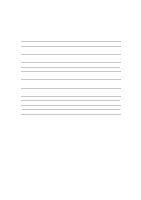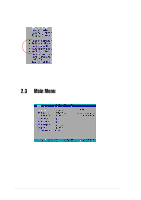Asus P4BP-MX P4BP-MX User Manual - Page 39
Recovering the BIOS with CrashFree BIOS
 |
View all Asus P4BP-MX manuals
Add to My Manuals
Save this manual to your list of manuals |
Page 39 highlights
2.1.3 Recovering the BIOS with CrashFree BIOS The CrashFree BIOS auto recovery tool allows you to restore BIOS from a floppy disk that contains the BIOS file, in case the current BIOS on the motherboard fails or gets corrupted. • Prepare the floppy disk that contains the motherboard BIOS before proceeding with the BIOS update process. • If you have saved a copy of the original motherboard BIOS to a bootable floppy disk, you may also use this disk to restore the BIOS. See section "2.1.2 Using AFLASH to update the BIOS" To recover the BIOS using CrashFree BIOS: 1. Boot the system. 2. When a corrupted BIOS is detected, the following screen message appears. Bad BIOS checksum. Starting BIOS recovery... Checking for floppy... 3. Insert a floppy disk that contains the original or the latest BIOS file for this motherboard. If all the necessary files are found in the floppy disk, the BIOS update process continues. Make sure that the BIOS file in the floppy disk is renamed as "1016BPMX.BIN". Bad BIOS checksum. Starting BIOS recovery... Checking for floppy... Floppy found! Reading file "1016BPMX.BIN". Completed. Start flashing... DO NOT shut down or reset the system while updating the BIOS! Doing so may cause system boot failure! 2. When the BIOS update process is complete, reboot the system. ASUS P4BP-MX motherboard 2-7