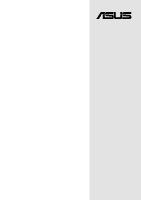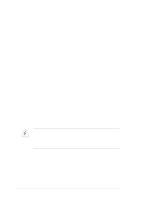Asus P4SGL-VM P4SGL-VM User Manual
Asus P4SGL-VM Manual
 |
View all Asus P4SGL-VM manuals
Add to My Manuals
Save this manual to your list of manuals |
Asus P4SGL-VM manual content summary:
- Asus P4SGL-VM | P4SGL-VM User Manual - Page 1
Motherboard ® P4SGL-VM User Guide - Asus P4SGL-VM | P4SGL-VM User Manual - Page 2
Checklist P4SGL-VM E1057 June 2002 Copyright © 2002 ASUSTeK COMPUTER INC. All Rights Reserved. No part of this manual, ASUS HAS BEEN ADVISED OF THE POSSIBILITY OF SUCH DAMAGES ARISING FROM ANY DEFECT OR ERROR IN THIS MANUAL OR PRODUCT. SPECIFICATIONS AND INFORMATION CONTAINED IN THIS MANUAL - Asus P4SGL-VM | P4SGL-VM User Manual - Page 3
2.2 Motherboard layout 2-2 2.3 Before you proceed 2-3 2.4 Central Processing Unit (CPU 2-4 2.4.1 Overview 2-4 2.4.2 Installing the CPU 2-5 2.4.3 Installing the heatsink and fan 2-7 2.4.4 Connecting the CPU fan cable 2-9 2.5 System memory 2-10 2.5.1 Overview 2-10 2.5.2 Memory configurations - Asus P4SGL-VM | P4SGL-VM User Manual - Page 4
CD information 5-1 5.2.1 Running the support CD 5-1 5.2.2 Installation menus 5-2 5.2.3 Software and drivers description 5-3 5.3 Software information 5-5 5.3.1 ASUS Update 5-5 5.4 ASUS PC Probe 5-7 5.4.1 Starting ASUS PC Probe 5-7 5.4.2 Using ASUS PC Probe 5-8 5.4.3 ASUS PC Probe Task Bar - Asus P4SGL-VM | P4SGL-VM User Manual - Page 5
Contents 5.6 3Deep Color Tuner 5-12 5.6.1 3Deep Color Tuning 5-12 5.6.2 The 3Deep Control Panel 5-13 5.7 CyberLink PowerPlayer SE 5-14 5.7.1 Starting CyberLink PowerPlayer SE 5-14 5.7.2 CyberLink PowerPlayer Control Panel 5-14 5.8 CyberLink VideoLive Mail 5-15 5.8.1 Starting VideoLive Mail - Asus P4SGL-VM | P4SGL-VM User Manual - Page 6
. This equipment generates, uses and can radiate radio frequency energy and, if not installed and used in accordance with manufacturer's instructions, may cause harmful interference to radio communications. However, there is no guarantee that interference will not occur in a particular installation - Asus P4SGL-VM | P4SGL-VM User Manual - Page 7
are using, contact your local power company. • If the power supply is broken, do not try to fix it by yourself. Contact a qualified service technician or your retailer. Operation safety • Before installing the motherboard and adding devices on it, carefully read all the manuals that came with the - Asus P4SGL-VM | P4SGL-VM User Manual - Page 8
information you need when installing the ASUS P4SGL-VM motherboard. How this guide is organized This manual contains the following parts: • Chapter 1: Product introduction This chapter describes the features of the P4SGL-VM motherboard. It includes brief descriptions of the special attributes of the - Asus P4SGL-VM | P4SGL-VM User Manual - Page 9
this guide To make sure that you perform certain tasks properly, take note of the following symbols used throughout this manual. WARNING updates. 1. ASUS Websites The ASUS websites worldwide provide updated information on ASUS hardware and software products. The ASUS websites are listed in the ASUS - Asus P4SGL-VM | P4SGL-VM User Manual - Page 10
Fax: +1-510-608-4555 General Email: [email protected] Technical Support: Support Fax: +1-510-608-4555 General Support: +1-502-995-0883 Notebook Support: +1-877-918-ASUS (2787) Web Site: www.asus.com Support Email: [email protected] ASUS COMPUTER GmbH (Europe) Address: Harkortstr. 25, 40880 - Asus P4SGL-VM | P4SGL-VM User Manual - Page 11
Chapter 1 Product introduction - Asus P4SGL-VM | P4SGL-VM User Manual - Page 12
ASUS P4SGL-VM motherboard - Asus P4SGL-VM | P4SGL-VM User Manual - Page 13
VM motherboard (Micro-ATX form factor: 9.6-in x 7.5-in) ASUS P4SGL-VM support CD ASUS 2-port USB 1.1 module I/O plate (for LAN models only) 80-conductor ribbon cable for UltraDMA/66/100/133 IDE drives 40-conductor IDE cable Ribbon cable for a 3.5-inch floppy drive Bag of extra jumper caps User Guide - Asus P4SGL-VM | P4SGL-VM User Manual - Page 14
sound and enhanced 3D audio while playing DVDs and computer games. See page 2-24. Onboard audio feature (on audio models only) An AC'97 CODEC is onboard to support AC'97 compliant audio devices. Onboard LAN (on LAN models only) The motherboard incorporates the ICS 1893Y LAN PHY chip to support - Asus P4SGL-VM | P4SGL-VM User Manual - Page 15
the ASUS JumperFree™ solution • adjustable FSB/MEM frequency ratio • Stepless Frequency Selection (SFS) for fine-tuning system bus frequency from 100MHz up to 166MHz at 1MHz increments • optimized system performance through BIOS built-in optimization mode ASUS P4SGL-VM motherboard user guide 1-3 - Asus P4SGL-VM | P4SGL-VM User Manual - Page 16
following are the major components of the P4SGL-VM motherboard as pointed out in the picture on page 1-5. 1. ATX 12V connector 2. CPU socket 3. North Bridge controller 4. ATX power connector 5. DDR DIMM sockets 6. IDE connectors 7. South Bridge controller 8. ASUS ASIC 9. Onboard LED 10. Floppy disk - Asus P4SGL-VM | P4SGL-VM User Manual - Page 17
1 23 4 5 15 14 13 12 11 16 17 10 18 9 8 76 19 26 25 24 23 22 21 20 ASUS P4SGL-VM motherboard user guide 1-5 - Asus P4SGL-VM | P4SGL-VM User Manual - Page 18
to an ATX +12V power supply. The power supply must have at least 1A on the +5V standby lead (+5VSB). 5 DDR DIMM sockets. These two 184-pin DIMM sockets support up to 2GB using unbuffered non-ECC PC2100/1600 DDR DIMMs. 6 IDE connectors. These dual-channel bus master IDE connectors support up to four - Asus P4SGL-VM | P4SGL-VM User Manual - Page 19
audio accelerator or core logic that supports the AC '97 interface, the CODEC delivers a cost-effective, superior quality audio solution. (on audio models only) 15 LAN PHY. This ICS 1893Y LAN keyboard port. This purple 6-pin connector is for a PS/2 keyboard. ASUS P4SGL-VM motherboard user guide 1-7 - Asus P4SGL-VM | P4SGL-VM User Manual - Page 20
1-8 Chapter 1: Product introduction - Asus P4SGL-VM | P4SGL-VM User Manual - Page 21
Chapter 2 Hardware information - Asus P4SGL-VM | P4SGL-VM User Manual - Page 22
ASUS P4SGL-VM motherboard - Asus P4SGL-VM | P4SGL-VM User Manual - Page 23
. Refer to the image below. 2.1.2 Screw holes Place six screws into the holes indicated by circles to secure the motherboard to the chassis. Do not overtighten the screws! Doing so may damage the motherboard. Place this side towards the rear of the chassis ASUS P4SGL-VM motherboard user guide 2-1 - Asus P4SGL-VM | P4SGL-VM User Manual - Page 24
(7.5in) ATX Power Connector CHASFAN1 Socket 478 PARALLEL PORT Primary IDE VGA CPUFAN1 GAME_AUDIO Line Out ICS 1893Y Line In MODEM Mic In CD1 AUX1 Audio Codec FPAUDIO1 ITE 8707F Super I/O 2Mbit Flash BIOS SMARTCON1 FLOPPY1 P4SGL-VM ATX12V1 SiS650GL HOST/ Memory Controller 01 23 - Asus P4SGL-VM | P4SGL-VM User Manual - Page 25
the component. 5. Before you install or remove any component, ensure that the ATX power supply is switched off or the power cord is detached from the power supply. Failure to do so may cause severe damage to the motherboard, peripherals, and/or components. ASUS P4SGL-VM motherboard user guide 2-3 - Asus P4SGL-VM | P4SGL-VM User Manual - Page 26
, faster execution of integer instructions, and a data transfer rate of 3.2GB/s. Gold Mark Note in the illustration that the CPU has a gold triangular mark on one corner. This mark indicates the processor Pin 1 that should match a specific corner of the CPU socket. Incorrect installation of - Asus P4SGL-VM | P4SGL-VM User Manual - Page 27
ZIF socket on the motherboard. 2. Unlock the socket by pressing the lever sideways, then lift it up to a 90°-100° angle. Socket Lever 90 - 100 Make sure that the socket lever is lifted up to 90°-100° angle, otherwise the CPU does not fit in completely. ASUS P4SGL-VM motherboard user guide 2-5 - Asus P4SGL-VM | P4SGL-VM User Manual - Page 28
base of the socket lever. 4. Carefully insert the CPU into the socket until it fits in place. The CPU fits only in one correct orientation. DO NOT force the CPU into the socket to prevent bending the pins and damaging the CPU! Gold Mark 5. When the CPU is in place, press it firmly on the - Asus P4SGL-VM | P4SGL-VM User Manual - Page 29
Module Base Your boxed Intel Pentium 4 478/Northwood Processor package should come with installation instructions for the CPU, heatsink, and the retention mechanism. If the instructions in this section do not match the CPU documentation, follow the latter. ASUS P4SGL-VM motherboard user guide 2-7 - Asus P4SGL-VM | P4SGL-VM User Manual - Page 30
2. Position the fan with the retention mechanism on top of the heatsink. Align and snap the four hooks of the retention mechanism to the holes on each corner of the module base. Make sure that the fan and retention mechanism assembly perfectly fits the heatsink and module base, otherwise you cannot - Asus P4SGL-VM | P4SGL-VM User Manual - Page 31
mechanism are in place, connect the CPU fan cable to the connector on the motherboard labeled CPUFAN1. CPU Fan Connector (CPUFAN1) Don't forget to connect the CPU fan connector! Hardware monitoring errors may occur if you fail to plug this connector. ASUS P4SGL-VM motherboard user guide 2-9 - Asus P4SGL-VM | P4SGL-VM User Manual - Page 32
2.5 System memory 2.5.1 Overview The motherboard comes with two Double Data Rate (DDR) Dual Inline Memory Module (DIMM) sockets. These sockets support up to 2GB system memory using 184-pin unbuffered non-ECC PC2100/1600 DIMMs. P4SGL-VM ® P4SGL-VM 184-Pin DDR DIMM Sockets 104 Pins 80 Pins A DDR - Asus P4SGL-VM | P4SGL-VM User Manual - Page 33
. Use the following combinations to install DDR DIMMs. DIMM Location 184-pin DDR DIMM Total Memory Socket 1 (Rows 0&1) 64MB, 128MB, 256MB, 512MB, 1GB x1 = Socket 2 (Rows 2&3) 64MB, 128MB, 256MB, 512MB, 1GB x1 = Total system memory (Max. 2GB) = ASUS P4SGL-VM motherboard user guide 2-11 - Asus P4SGL-VM | P4SGL-VM User Manual - Page 34
2.5.3 Installing a DIMM Make sure to unplug the power supply before adding or removing DIMMs or other system components. Failure to do so may cause severe damage to both the motherboard and the components. Follow these steps to install a DIMM. 1. Unlock a DIMM socket by pressing the retaining clips - Asus P4SGL-VM | P4SGL-VM User Manual - Page 35
a DIMM. 1. Simultaneously press the retaining clips outward to unlock the DIMM. Support the DIMM lightly with your fingers when pressing the retaining clips. The DIMM might get damaged when it flips out with extra force. 2. Remove the DIMM from the socket. ASUS P4SGL-VM motherboard user guide 2-13 - Asus P4SGL-VM | P4SGL-VM User Manual - Page 36
slots In the future, you may need to install expansion cards. The motherboard has three PCI slots. The following sub-sections describe the slots and the expansion cards that they support. Make sure to unplug the power cord before adding or removing expansion cards. Failure to do so may cause - Asus P4SGL-VM | P4SGL-VM User Manual - Page 37
information on BIOS setup. 2. Assign an IRQ to the card. Refer to the tables on the next page. 3. Install the software drivers for the 14* 9 Primary IDE Channel 15* 10 Secondary IDE Channel *These IRQs are usually available for ISA or PCI devices. ASUS P4SGL-VM motherboard user guide 2-15 - Asus P4SGL-VM | P4SGL-VM User Manual - Page 38
motherboard PCI slot 1 PCI slot 2 PCI slot 3 Onboard USB controller HC0 Onboard USB controller HC1 Onboard audio Onboard LAN Onboard VGA A shared B shared C - shared - - - shared shared - D - - shared shared shared - - - When using PCI cards on shared slots, ensure that the drivers support - Asus P4SGL-VM | P4SGL-VM User Manual - Page 39
not power up. The total current consumed must NOT exceed the power supply capability (+5VSB) whether under normal condition or in sleep mode. P4SGL-VM ® P4SGL-VM USB Device Wake Up USBV1 3 2 2 1 +5V (Default) +5VSB USBV2 2 1 +5V (Default) 3 2 +5VSB ASUS P4SGL-VM motherboard user guide - Asus P4SGL-VM | P4SGL-VM User Manual - Page 40
. 3. Short the solder points. 4. Re-install the battery. 5. Plug the power cord and turn ON the computer. 6. Hold down the key during the boot process and enter BIOS setup to re-enter data. P4SGL-VM ® P4SGL-VM Clear RTC RAM Setting Short solder points to Clear CMOS 2-18 Chapter 2: Hardware - Asus P4SGL-VM | P4SGL-VM User Manual - Page 41
LED. The read or write activities of any device connected to the primary or secondary IDE connector cause this LED to light up. P4SGL-VM ® TIP: If the case-mounted LED does not light, try reversing the 2-pin plug. IDELED P4SGL-VM IDE Activity LED ASUS P4SGL-VM motherboard user guide 2-19 - Asus P4SGL-VM | P4SGL-VM User Manual - Page 42
IDE Connector Primary IDE Connector P4SGL-VM NOTE: Orient the red markings on the IDE ribbon cable to PIN 1 ® PIN 1 P4SGL-VM IDE Connectors PIN 1 For UltraDMA/133/100/66 IDE devices, use an 80-conductor IDE cable. The UltraDMA/66 cable included in the motherboard package also supports - Asus P4SGL-VM | P4SGL-VM User Manual - Page 43
flow within the system may damage the motherboard components. These are not jumpers! DO NOT place jumper caps on the fan connectors! CHASFAN1 P4SGL-VM GND +12V Rotation CPUFAN1 GND +12V Rotation SPSFAN1 ® GND +12V NC P4SGL-VM 12-Volt Cooling Fan Power ASUS P4SGL-VM motherboard user guide 2-21 - Asus P4SGL-VM | P4SGL-VM User Manual - Page 44
motherboard requires that you connect the 4-pin ATX +12V power plug to provide sufficient power to the CPU. Make sure that your ATX 12V power COM +5.0VDC COM +5.0VDC COM +3.3VDC +3.3VDC P4SGL-VM ATX12V +12V DC COM ® Pin 1 +12V DC COM P4SGL-VM ATX Power Connectors 6. USB header (10-1 pin USB1) - Asus P4SGL-VM | P4SGL-VM User Manual - Page 45
if you do not connect the Intel front panel audio cable. By default, these pins are shorted. Before using this connector, make sure that your audio cable and the front panel audio module (if available) comply with the Intel Front Panel I/O specification. ASUS P4SGL-VM motherboard user guide 2-23 - Asus P4SGL-VM | P4SGL-VM User Manual - Page 46
instead of analog sound output. Connect one end of the audio cable to the S/PDIF Out connector on the motherboard, and the other end to the S/PDIF module. The S/PDIF module is not included in the motherboard package. P4SGL-VM ® SPDIF1 GND SPDIFOUT +5V P4SGL-VM Digital Audio Connector 10. Smart - Asus P4SGL-VM | P4SGL-VM User Manual - Page 47
chassis that support this feature. You must also configure the UART2 Use As parameter in BIOS to set BIOS to set UART2 for use with IR or SmartCard. See section "4.4.2 I/O Device Configuration" for details. P4SGL-VM SIRQ1 ® SERIRQ GND P4SGL-VM SIRQ1 Connector ASUS P4SGL-VM motherboard user guide - Asus P4SGL-VM | P4SGL-VM User Manual - Page 48
Power SMI Lead Switch* * Requires an ATX power supply. P4SGL-VM System Panel Connectors • System Power LED Lead (3-1 pin PLED) This 3-1 pin connector connects to the system power and driver support. • System Management Interrupt Lead (2-pin SMI) This 2-pin connector allows you to manually place - Asus P4SGL-VM | P4SGL-VM User Manual - Page 49
. Pressing the power switch while in the ON mode for more than 4 seconds turns the system OFF. • Reset Switch Lead (2-pin RESET) This 2-pin connector connects to the case-mounted reset switch for rebooting the system without turning off the system power. ASUS P4SGL-VM motherboard user guide 2-27 - Asus P4SGL-VM | P4SGL-VM User Manual - Page 50
2-28 Chapter 2: Hardware information - Asus P4SGL-VM | P4SGL-VM User Manual - Page 51
Chapter 3 Powering up - Asus P4SGL-VM | P4SGL-VM User Manual - Page 52
ASUS P4SGL-VM motherboard - Asus P4SGL-VM | P4SGL-VM User Manual - Page 53
Meaning No error during POST No DRAM installed or detected Video card not found or video card memory bad CPU overheated; System running at a lower frequency 7. At power on, hold down to enter BIOS Setup. Follow the instructions in Chapter 4. ASUS P4SGL-VM motherboard user guide 3-1 - Asus P4SGL-VM | P4SGL-VM User Manual - Page 54
must first exit the operating system and shut down the system before switching off the power. For ATX power supplies, you can press the ATX power switch after exiting or shutting down the operating system. If you use Windows 95/98/2000/XP, click the Start button, click Shut Down, then click the OK - Asus P4SGL-VM | P4SGL-VM User Manual - Page 55
Chapter 4 BIOS setup - Asus P4SGL-VM | P4SGL-VM User Manual - Page 56
ASUS P4SGL-VM motherboard - Asus P4SGL-VM | P4SGL-VM User Manual - Page 57
in the DOS prompt within Windows and does not work with certain memory drivers that may be loaded when Memory:, the memory chip is either not programmable or is not supported by the ACPI BIOS and therefore, cannot be programmed by the Flash Memory Writer utility. ASUS P4SGL-VM motherboard user guide - Asus P4SGL-VM | P4SGL-VM User Manual - Page 58
5. Select 1. Save Current BIOS to File from the Main menu and press . The Save Current BIOS To File screen appears. 6. Type a filename and the path, for example, A:\XXX-XX.XXX, then press . 4-2 Chapter 4: BIOS Setup - Asus P4SGL-VM | P4SGL-VM User Manual - Page 59
Boot Block and ESCD screen appears. 5. Type the filename of your new BIOS and the path, for example, A:\XXX-XX.XXX, then press . To cancel this operation, press . 6. When prompted to confirm the BIOS update, press Y to start the update. ASUS P4SGL-VM motherboard user guide 4-3 - Asus P4SGL-VM | P4SGL-VM User Manual - Page 60
process, and if the problem persists, load the original BIOS file you saved to the boot disk. If the Flash Memory Writer utility is not able to successfully update a complete BIOS file, the system may not boot. If this happens, call the ASUS service center for support. 4-4 Chapter 4: BIOS Setup - Asus P4SGL-VM | P4SGL-VM User Manual - Page 61
-menus and make your selections among the predetermined choices. Because the BIOS software is constantly being updated, the following BIOS setup screens and descriptions are for reference purposes only, and may not exactly match what you see on your screen. ASUS P4SGL-VM motherboard user guide 4-5 - Asus P4SGL-VM | P4SGL-VM User Manual - Page 62
following table lists the keys found in the legend bar with their corresponding functions. Navigation Key(s) Function Description or Displays the General Help screen from anywhere in the BIOS Setup Jumps to the Exit menu or returns to the main menu from a sub-menu Left - Asus P4SGL-VM | P4SGL-VM User Manual - Page 63
General help In addition to the Item Specific Help window, the BIOS setup program also provides a General Help screen. You Item Specific Help window located to the right of each menu. This window displays the help text for the currently highlighted field. ASUS P4SGL-VM motherboard user guide 4-7 - Asus P4SGL-VM | P4SGL-VM User Manual - Page 64
. Configuration options: [None] [360K, 5.25 in.] [1.2M , 5.25 in.] [720K , 3.5 in.] [1.44M, 3.5 in.] [2.88M, 3.5 in.] Floppy 3 Mode Support [Disabled] This is required to support older Japanese floppy drives. The Floppy 3 Mode feature allows reading and writing of 1.2MB (as opposed to 1.44MB) on - Asus P4SGL-VM | P4SGL-VM User Manual - Page 65
system, Setup may detect incorrect parameters. In these cases, select [User Type HDD] to manually enter the IDE hard disk drive parameters. Refer to the next section for details. Before attempting to configure to fail to recognize the installed hard disk. ASUS P4SGL-VM motherboard user guide 4-9 - Asus P4SGL-VM | P4SGL-VM User Manual - Page 66
HDD] Manually enter the number of cylinders, heads and sectors per track for the drive. Refer to the drive documentation or on the drive label for this information. After entering the IDE hard disk drive information into BIOS, use a disk utility, such as FDISK, to partition and format new IDE hard - Asus P4SGL-VM | P4SGL-VM User Manual - Page 67
by the BIOS based on the number that the drive supports. Note that when manually. To make changes to this field, set the Type field to [User Type HDD]. Configuration options: [Disabled] [2 Sectors] [4 Sectors] [8 Sectors] [16 Sectors] [32 Sectors] [Maximum] ASUS P4SGL-VM motherboard user guide - Asus P4SGL-VM | P4SGL-VM User Manual - Page 68
lets you set a PIO (Programmed Input/Output) mode for the IDE device. Modes 0 through 4 provide successive increase in performance. Configuration Ultra DMA capability allows improved transfer speeds and data integrity for compatible IDE devices. Set to [Disabled] to suppress Ultra DMA capability. To - Asus P4SGL-VM | P4SGL-VM User Manual - Page 69
/Sec] Keyboard Auto-Repeat Delay [1/4 Sec] This field sets the time interval for displaying the first and second characters. Configuration options: [1/4 Sec] [1/2 Sec] [3/4 Sec] [1 Sec] ASUS P4SGL-VM motherboard user guide 4-13 - Asus P4SGL-VM | P4SGL-VM User Manual - Page 70
the BIOS Setup program and to gain full access to the configuration fields. Halt On [All Errors] This field specifies the types of errors that will cause the system to halt. Configuration options: [All Errors] [No Error] [All but Keyboard] [All but Disk] [All but Disk/Keyboard] Installed Memory [XXX - Asus P4SGL-VM | P4SGL-VM User Manual - Page 71
[23x]. CPU/PCI Frequency (MHz) (if CPU Speed is set to [Manual]) This feature expresses the ratio between the CPU and PCI CPU speed. The setting of this field depends on the CPU Frequency Multiple. Configuration options: [100/33] [101/34] ... [165/41] [166/42]. ASUS P4SGL-VM motherboard user guide - Asus P4SGL-VM | P4SGL-VM User Manual - Page 72
of [Enabled] or choose [Disabled] to turn on or off the CPU Level 1 and Level 2 built-in cache. Configuration options: [Disabled] [Enabled] BIOS Update [Enabled] This field functions as an update loader integrated into the BIOS to supply the processor with the required data. When set to [Enabled - Asus P4SGL-VM | P4SGL-VM User Manual - Page 73
By SPD] This parameter allows you to set the optimal timings for items 2-5, depending on the memory modules that you are using. The default setting is [By SPD], which configures items 2-5 by only when you set the SDRAM Configuration to [User Defined]. ASUS P4SGL-VM motherboard user guide 4-17 - Asus P4SGL-VM | P4SGL-VM User Manual - Page 74
Size [64MB] This feature selects the size of mapped memory for AGP graphic data. Configuration options: [4MB] [8MB] [16MB] [32MB] [64MB] [128MB] [256MB] AGP Capability [4X Mode] This motherboard supports the AGP 4X interface that transfers video data at 1066MB/s. AGP 4X is backward-compatible, so - Asus P4SGL-VM | P4SGL-VM User Manual - Page 75
can also set both channels to [Disabled]. Configuration options: [Both] [Primary] [Secondary] [Disabled] IDE Bus Master Support [Disabled] This field enables the IDE Bus Master Support. The default is [Disabled]. Configuration options: [Enabled] [Disabled] ASUS P4SGL-VM motherboard user guide 4-19 - Asus P4SGL-VM | P4SGL-VM User Manual - Page 76
[2E8H/ IRQ10] [Disabled] IR Smart Card Reader Resource [Disabled] These fields allow you to direct specific addresses for the onboard serial connectors in conjunction with the UART2 options. Configuration options: [3F8H/IRQ4] options: [Disabled] [IR] [Smart Card Reader] 4-20 Chapter 4: BIOS Setup - Asus P4SGL-VM | P4SGL-VM User Manual - Page 77
-207H] [208H-20FH] Onboard MIDI I/O [Disabled] This field allows you to select the I/O address for the MIDI I/O port. Configuration options: [Disabled] [330H-331H] [300H-301H] ASUS P4SGL-VM motherboard user guide 4-21 - Asus P4SGL-VM | P4SGL-VM User Manual - Page 78
or MPEG video cards, may not show colors properly. Setting this field to [Enabled] corrects this problem. If you BIOS [PCI VGA Card] This field allows you to select the primary graphics card. Configuration options: [PCI VGA Card] [On-board] USB Function [Enabled] This motherboard supports - Asus P4SGL-VM | P4SGL-VM User Manual - Page 79
. The LAN card includes a controller chipset. Configuration options: [Disabled] [Enabled] Onboard AC97 Audio Controller [Enabled] This parameter allows you to enable or disable the onboard AC97 audio controller. Configuration options: [Disabled] [Enabled] ASUS P4SGL-VM motherboard user guide 4-23 - Asus P4SGL-VM | P4SGL-VM User Manual - Page 80
to [Yes] if you install a legacy ISA card that requires a unique IRQ and you are NOT using ICU. Configuration options: [No/ICU] [Yes] 4-24 Chapter 4: BIOS Setup - Asus P4SGL-VM | P4SGL-VM User Manual - Page 81
install Windows with the APM feature. In Windows 98 or later, APM is automatically installed as indicated by a battery and power cord icon labeled "Power Management" in the Control Panel. Select the item "Advanced" in the Power Management Properties dialog box. ASUS P4SGL-VM motherboard user guide - Asus P4SGL-VM | P4SGL-VM User Manual - Page 82
management. Configuration options: [Always On] [Suspend -> Off] Video Off Method [DPMS OFF] This field defines the video off features. The Display Power Management System (DPMS) feature allows the BIOS to control the video display card if it supports the DPMS feature. [Blank Screen] only blanks the - Asus P4SGL-VM | P4SGL-VM User Manual - Page 83
. Power Up On PCI Card [Disabled] When set to [Enabled], this parameter allows you to turn on the system through a PCI modem. This feature requires an ATX power supply that provides at least 1A on the +5VSB lead. Configuration options: [Disabled] [Enabled] ASUS P4SGL-VM motherboard user guide 4-27 - Asus P4SGL-VM | P4SGL-VM User Manual - Page 84
you to turn on the system through the onboard LAN. This feature requires an ATX power supply that provides at least 1A on the +5VSB lead. Configuration options: [Disabled] [Enabled] Power On By PS/2 Keyboard [Space Bar] This parameter allows you to use specific keys on the keyboard to turn on the - Asus P4SGL-VM | P4SGL-VM User Manual - Page 85
CPU and chassis fan speeds in rotations per minute (RPM). If any of the fans is not connected to the fan connectors on the motherboard, the specific Enter Power setup menu for details". You will then be prompted to "Press F1 to continue or DEL to enter SETUP". ASUS P4SGL-VM motherboard user guide - Asus P4SGL-VM | P4SGL-VM User Manual - Page 86
priority which the system uses to search for a boot device on system power up. Configuration fields include Removable Devices, IDE Hard Drive, ATAPI CD-ROM, and Other Boot Device. Removable Device options: [Disabled] [SCSI Boot Device] [INT18 Device (Network)] 4-30 Chapter 4: BIOS Setup - Asus P4SGL-VM | P4SGL-VM User Manual - Page 87
of IRQs larger than the standard 16 IRQ channels. The standard setting of PIC limits the number of IRQs to the standard IRQ0 to IRQ15. Windows 2000 and XP support APIC settings. Select between new APIC or PIC. Configuration options: [APIC] [PIC] ASUS P4SGL-VM motherboard user guide 4-31 - Asus P4SGL-VM | P4SGL-VM User Manual - Page 88
. The CMOS RAM is sustained by an onboard backup battery and stays on even when the PC is turned off. When you select this option, a confirmation window appears. Select [Yes] to save changes and system date, system time, and password, the BIOS asks for a confirmation before exiting. 4-32 Chapter - Asus P4SGL-VM | P4SGL-VM User Manual - Page 89
When you select this option or if you press , a confirmation window appears. Select [Yes] to load default values. Select Exit Saving Changes or make option, a confirmation window appears. Select [Yes] to save any changes to the non-volatile RAM. ASUS P4SGL-VM motherboard user guide 4-33 - Asus P4SGL-VM | P4SGL-VM User Manual - Page 90
4-34 Chapter 4: BIOS Setup - Asus P4SGL-VM | P4SGL-VM User Manual - Page 91
Chapter 5 Software support - Asus P4SGL-VM | P4SGL-VM User Manual - Page 92
ASUS P4SGL-VM motherboard - Asus P4SGL-VM | P4SGL-VM User Manual - Page 93
is enabled in your computer, the software and drivers menu automatically appears on your screen. If the installation menu did not appear automatically, locate and doubleclick on the file ASSETUP.EXE from the BIN folder in the support CD to display the menu. ASUS P4SGL-VM motherboard user guide 5-1 - Asus P4SGL-VM | P4SGL-VM User Manual - Page 94
5.2.2 Installation menus The support CD menu is composed of two screens. Click on the Right Arrow on the lower right corner of the first screen to display the second - Asus P4SGL-VM | P4SGL-VM User Manual - Page 95
.0a driver. PC-cillin® 2000 This item installs the PC-cillin 2000 anti-virus software. View the PC-cillin online help for detailed information. The above PC-cillin version supports Windows XP operating system and maintains backward compatibility with Windows 95. ASUS P4SGL-VM motherboard user guide - Asus P4SGL-VM | P4SGL-VM User Manual - Page 96
Click this item to display the general specifications for the P4SGL-VM motherboard. Browse Support CD Click this item to display the support CD contents in graphical format. Readme This item displays the contents of the support CD and a brief description of each in text format. Exit Click - Asus P4SGL-VM | P4SGL-VM User Manual - Page 97
The ASUS Update initial screen appears. 2. Select your desired update method, then click Next. 3. If you selected updating/ downloading from the Internet, select the ASUS FTP site nearest you to avoid network traffic, or choose Auto Select. Click Next. ASUS P4SGL-VM motherboard user guide 5-5 - Asus P4SGL-VM | P4SGL-VM User Manual - Page 98
4. From the FTP site, select the BIOS version that you wish to download. Click Next. 5. Follow the instructions on the succeeding screens to complete the update process. If you selected the option to update the BIOS from a file, a window pops up prompting you to locate the file. Select the file, - Asus P4SGL-VM | P4SGL-VM User Manual - Page 99
the Windows Start button, point to Programs, and then ASUS Utility, and then click Probe Vx.xx. The PC Probe icon will appear on the taskbar's system tray indicating that ASUS PC Probe is running. Clicking the icon will allow you to see the status of your PC. ASUS P4GL-VM motherboard user guide - Asus P4SGL-VM | P4SGL-VM User Manual - Page 100
5.4.2 Using ASUS PC Probe Monitoring Monitor Summary Shows a summary of the items being monitored. Temperature Monitor Shows the PC's temperature. Temperature Warning threshold adjustment (Move the slider - Asus P4SGL-VM | P4SGL-VM User Manual - Page 101
and voltages. CPU Cooling System Setup Lets you select when to enable software CPU cooling. When When CPU Overheated is selected, the CPU cooling system is enabled whenever the CPU temperature reaches drives and the file allocation table or file system used. ASUS P4GL-VM motherboard user guide 5-9 - Asus P4SGL-VM | P4SGL-VM User Manual - Page 102
of devices in your PC. DMI Explorer Shows information pertinent to the PC, such as CPU type, CPU speed, and internal/external frequencies, and memory size. Utility Lets you run programs outside of the ASUS Probe modules. To run a program, click Execute Program. 5-10 Chapter 5: Software reference - Asus P4SGL-VM | P4SGL-VM User Manual - Page 103
up a menu to open or exit ASUS PC Probe and pause or resume all system monitoring. When the ASUS PC Probe senses a problem with your PC, portions of the ASUS PC Probe icon changes to red, the PC speaker beeps, and the ASUS PC Probe monitor is displayed. ASUS P4GL-VM motherboard user guide 5-11 - Asus P4SGL-VM | P4SGL-VM User Manual - Page 104
setup/test screens. 5.6.1 3Deep Color Tuning 1. Select the type of monitor connected to the computer, either CRT or LCD. 2. Follow the instructions to manually adjust the brightness level of the monitor. 3. Select the faintest of the three colors: blue, red and green. 5-12 Chapter 5: Software - Asus P4SGL-VM | P4SGL-VM User Manual - Page 105
the Windows Start button, activate the 3Deep Control Panel program from the 3Deep Applications group on the Main Program menu. The control panel offers access to the Color Wizard tuning program, a Game Gamma setting and a Tweak slider for brightness adjustment. ASUS P4GL-VM motherboard user guide - Asus P4SGL-VM | P4SGL-VM User Manual - Page 106
as well. This is the only software you need for all types of video and audio files. No need to waste time identifying your file types. 5.7.1 Starting CyberLink PowerPlayer SE To start CyberLink Power Player, click the Windows Start button, point to Programs, and then CyberLink PowerPlayer SE, and - Asus P4SGL-VM | P4SGL-VM User Manual - Page 107
parameters for different purpose. VLM 3 supports all the hardware devices that are compliant with Video for Windows standard. Video for Windows is a well-accepted and well-tested standard. Thus, users do not have to worry about compatibility issues. ASUS P4GL-VM motherboard user guide 5-15 - Asus P4SGL-VM | P4SGL-VM User Manual - Page 108
VideoLive Mail To start VideoLive Mail, click the Windows Start button, point to Programs, and then CyberLink VideoLive Mail, and then click VideoLive Mail x.x. VLM 3's Setup Wizard will start and guide you through configuring the video and audio input peripherals and to setup the e-mail environment - Asus P4SGL-VM | P4SGL-VM User Manual - Page 109
Glossary - Asus P4SGL-VM | P4SGL-VM User Manual - Page 110
ASUS P4SGL-VM motherboard - Asus P4SGL-VM | P4SGL-VM User Manual - Page 111
memory. When the manual instructs you to "boot" your system (or computer), it means to turn ON your computer. "Reboot" means to restart your computer. When using Windows 95 or later, selecting "Restart" from "Start | Shut Down..." will reboot your computer. ASUS P4SGL-VM motherboard user guide - Asus P4SGL-VM | P4SGL-VM User Manual - Page 112
the CPU. Bus master IDE driver and bus master IDE hard disk drives are required to support bus master IDE mode. Byte (Binary Term) One byte is a group of eight contiguous bits. A byte is used to represent a single alphanumeric character, punctuation mark, or other symbol. Cache Memory. A type of RAM - Asus P4SGL-VM | P4SGL-VM User Manual - Page 113
Windows operating system, device drivers, hardware, and applications, and also relies on the changes defined in the Advanced Configuration and Power Interface (ACPI) specification. PC100/133 This is an industry-standard designation for memory motherboards. ASUS P4SGL-VM motherboard user guide G-3 - Asus P4SGL-VM | P4SGL-VM User Manual - Page 114
such as, CMOS DRAMs, memory controllers, and graphics/video ICs. RAM (Random Access Memory). The computer's primary storage area used to write, store, and retrieve information and program instructions which are passed to the CPU for processing. The information in RAM can be repeatedly re-written - Asus P4SGL-VM | P4SGL-VM User Manual - Page 115
Index - Asus P4SGL-VM | P4SGL-VM User Manual - Page 116
ASUS P4SGL-VM motherboard - Asus P4SGL-VM | P4SGL-VM User Manual - Page 117
2-22 D DDR DIMM sockets 1-6 DDR SDRAM technology 2-10 Digital audio interface S/PDIF 1-2 DIMM installing 2-12 removing 2-13 Double Data Rate (DDR) memory 1- 2 E Expansion cards installation 2-14 IRQ assigments 2-15 Expansion slots 1-7, 2-14 AGP 1-7 PCI 1-7 ASUS P4SGL-VM motherboard user guide I-1 - Asus P4SGL-VM | P4SGL-VM User Manual - Page 118
Auto-Repeat Rate 4-13 Features 4-13 L Legacy Diskette 4-8 M Motherboard components 1-4 IRQ Table 2-15 layout 2-2 placement 2-1 screws 2-1 22 PCI/VGA Palette Snoop 4-22 PIO Mode 4-12 Plug & Play O/S 4-31 Power Management 4-25 Power On Self Test 4-31 PS/2 Keyboard Port 1-7 PS/2 Mouse Port 1-7 PS/2 - Asus P4SGL-VM | P4SGL-VM User Manual - Page 119
5-4 Suspend Mode 4-26 System Controller North Bridge 1-6 South Bridge 1-6 System Date 4-8 System memory configurations 2-10 System Time 4-8 U UART2 4-22 Ultra DMA Mode 4-12 USB Legacy Support 4-17 USB ports 1-7 USWC 4-18 V Video Memory 4-19 Z ZIF socket 2-5 ASUS P4SGL-VM motherboard user guide I-3 - Asus P4SGL-VM | P4SGL-VM User Manual - Page 120
I-4 Index
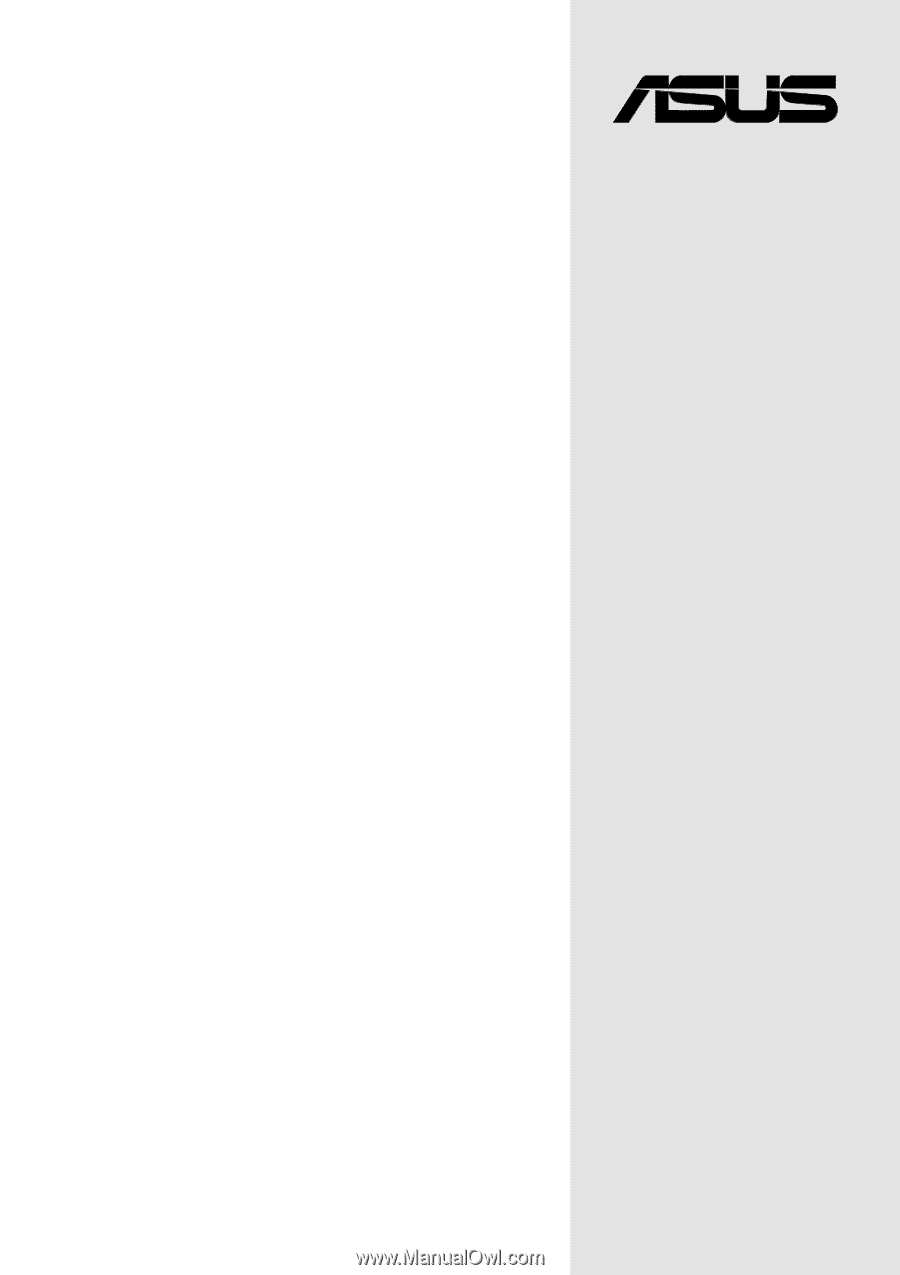
Motherboard
®
P4SGL-VM
User Guide