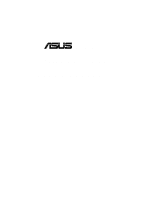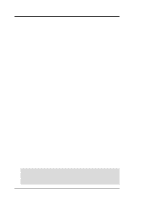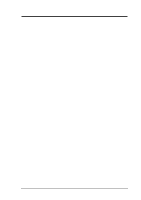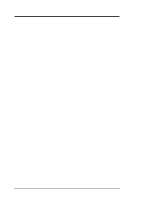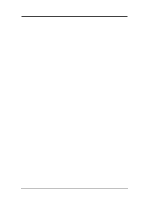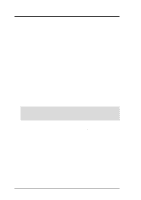Asus P4T-E Motherboard DIY Troubleshooting Guide
Asus P4T-E Manual
 |
View all Asus P4T-E manuals
Add to My Manuals
Save this manual to your list of manuals |
Asus P4T-E manual content summary:
- Asus P4T-E | Motherboard DIY Troubleshooting Guide - Page 1
® P4T-E Intel® 850 ATX Motherboard USER'S MANUAL - Asus P4T-E | Motherboard DIY Troubleshooting Guide - Page 2
manual revision number. Manual updates are represented by the third digit in the manual revision number. For previous or updated manuals, BIOS, drivers, or product release information, contact ASUS at http://www.asus.com.tw or through any of the means indicated on the following page. SPECIFICATIONS - Asus P4T-E | Motherboard DIY Troubleshooting Guide - Page 3
@asuscom.de (for marketing requests only) Technical Support Hotline: MB/Others: +49-2102-9599-0 Notebook: +49-2102-9599-10 Fax: +49-2102-9599-11 Support (Email): www.asuscom.de/de/support (for online support) WWW: www.asuscom.de FTP: ftp.asuscom.de/pub/ASUSCOM ASUS P4T-E User's Manual 3 - Asus P4T-E | Motherboard DIY Troubleshooting Guide - Page 4
FEATURES 8 2.1 The ASUS P4T-E 8 2. FEATURES 10 2.2 P4T-E Motherboard Components 12 3. HARDWARE SETUP 14 3.1 P4T-E Motherboard Layout 14 3.2 Layout Contents 15 3.3 Hardware Setup Procedure 16 3.4 Motherboard Settings 17 3.5 System Memory 23 3.6 Central Processing Unit (CPU 25 3.7 Expansion - Asus P4T-E | Motherboard DIY Troubleshooting Guide - Page 5
76 5.2 Start Windows 76 5. SOFTWARE SETUP 77 5.3 P4T-E Motherboard Support CD 77 6. SOFTWARE REFERENCE 79 6.1 ASUS PC Probe 79 6.2 ASUS Live Update 84 6.3 CyberLink PowerPlayer SE 85 6.4 CyberLink VideoLive Mail 86 7. APPENDIX 89 7.1 Glossary 89 INDEX 93 ASUS P4T-E User's Manual 5 - Asus P4T-E | Motherboard DIY Troubleshooting Guide - Page 6
radiate radio frequency energy and, if not installed and used in accordance with manufacturer's instructions, may cause harmful interference to radio communications. However, there is no guarantee that numérique de la classe B est conforme à la norme NMB-003 du Canada. 6 ASUS P4T-E User's Manual - Asus P4T-E | Motherboard DIY Troubleshooting Guide - Page 7
Support drivers and utilities (1) This Motherboard User's Manual (1) CPU Retention Module (Preinstalled on motherboard) (2) ASUS C-RIMM Continuity RIMM Optional Items ASUS IrDA-compliant infrared module Two Rambus Memory Modules LAN Card: PCI-L3C920 1394 Card: PCI-1394E ASUS P4T-E User's Manual - Asus P4T-E | Motherboard DIY Troubleshooting Guide - Page 8
The ASUS P4T-E The ASUS P4T-E motherboard is carefully designed for the demanding PC user who wants advanced features processed by the fastest processors. 2.1.1 Core Specifications • Intel Processor Support: Intel Socket 478 Pentium® 4 / Northwood™ processors, 1.4 to 2.0 GHz and higher. • Intel 850 - Asus P4T-E | Motherboard DIY Troubleshooting Guide - Page 9
(optional): Light blue jack connects a tape player or other audio sources. • Line Out jack (optional): Lime jack connects a headphone or a speaker. • Game/MIDI connector (optional): This connector supports a joystick or a game pad for playing games, and MIDI devices. ASUS P4T-E User's Manual 9 - Asus P4T-E | Motherboard DIY Troubleshooting Guide - Page 10
hardware and the bundled ASUS PC Probe or Intel LDCM software. • Desktop Management Interface (DMI): Supports DMI through BIOS, which allows hardware to communicate within a standard protocol creating a higher level of compatibility. (Requires DMI-enabled components.) 10 ASUS P4T-E User's Manual - Asus P4T-E | Motherboard DIY Troubleshooting Guide - Page 11
and Play compatibility and power management for configuring and managing all system components, and 32-bit device drivers and installation procedures for Windows 95/NT and later. Color-coded connectors and descriptive icons make identification easy as required by PC 99. ASUS P4T-E User's Manual 11 - Asus P4T-E | Motherboard DIY Troubleshooting Guide - Page 12
2. FEATURES MB Components 2. FEATURES 2.2 P4T-E Motherboard Components See opposite page for locations. Location Processor Support Socket 478 for Pentium 4 Processors 2 Chipsets Intel 850 Memory Controller Hub (MCH 4 Intel I/O Controller Hub 2 (ICH2 11 2Mbit Firmware Hub (FWH 13 Low Pin - Asus P4T-E | Motherboard DIY Troubleshooting Guide - Page 13
2. FEATURES Component Locations 2. FEATURES 2.2.1 Component Locations 12 34 5 67 28 27 26 25 24 23 22 21 20 19 18 17 16 15 14 13 12 1110 9 8 ASUS P4T-E User's Manual 13 - Asus P4T-E | Motherboard DIY Troubleshooting Guide - Page 14
, 184-pin module) PARALLEL PORT Socket 478 COM2 GAME_AUDIO Line Out Line In MODEM Mic In AUX CD1 Intel 850 Memory Controller Hub (MCH) ATX12V CPU_FAN MIC2 FLOPPY Accelerated Graphics Port (AGP Pro) Audio Codec HEADPHONE JR1 PCI1 PCI2 SPDIFOUT Super I/O PCI3 P4T-E PCI4 PCI5 SMB IR - Asus P4T-E | Motherboard DIY Troubleshooting Guide - Page 15
Speaker Connector (4 pin) 24) MSG.LED (PANEL) p.45 System Message LED (2 pin) 25) SMI (PANEL) p.46 System Management Interrupt Switch Lead (2 pin) 26) PWRSW (PANEL) p.47 ATX Power / Soft-Off Switch Lead (2 pin) 27) RESET (PANEL) p.48 Reset Switch Lead (2 pin) ASUS P4T-E User's Manual 15 - Asus P4T-E | Motherboard DIY Troubleshooting Guide - Page 16
cables 6. Configure the BIOS parameter settings WARNING! Make sure that you unplug your power supply when adding or removing system components. Failure to do so may cause severe damage to your motherboard, peripherals, and/or components. 3. H/W SETUP Getting Started 16 ASUS P4T-E User's Manual - Asus P4T-E | Motherboard DIY Troubleshooting Guide - Page 17
the components are separated from the system. 5. Ensure that the ATX power supply is switched off before you plug in or remove the ATX power connector on the motherboard. P4T-E P4T-E Onboard LED ON Standby Power OFF Powered Off 3. H/W SETUP Motherboard Settings ASUS P4T-E User's Manual 17 - Asus P4T-E | Motherboard DIY Troubleshooting Guide - Page 18
processor settings to be made through the BIOS setup (see 4.4 Advanced Menu). Setting JEN Enable (JumperFree) [2-3] (default) Disable (Jumper Mode) [1-2] JEN SW1 ON OFF 1 2 3 4 5 6 7 8 9 10 P4T-E 12 Jumper Mode P4T-E JumperFree™ Mode Setting 23 Jumper Free (Default) 18 ASUS P4T-E User - Asus P4T-E | Motherboard DIY Troubleshooting Guide - Page 19
! Set the CPU frequency only to the recommended settings. Frequencies other than the recommended CPU bus frequencies are not guaranteed to be stable. Overclocking the processor is not recommended. It may result in a slower speed. 3. H/W SETUP Motherboard Settings ASUS P4T-E User's Manual 19 - Asus P4T-E | Motherboard DIY Troubleshooting Guide - Page 20
place of these switches. (Set Operating Frequency Setting to User Define under 4.4 Advanced Menu in BIOS Setup so you can set the CPU Frequency.) 3. H/W SETUP Motherboard Settings P4T-E P4T-E CPU Frequency Multiple Selection SW1 ON ON ON ON 1 2 3 4 5 6 7 8 9 10 8.0x ON 1 2 3 4 5 6 7 8 9 10 - Asus P4T-E | Motherboard DIY Troubleshooting Guide - Page 21
does not power up. 2. The total current consumed must NOT exceed the power supply capability (+5VSB) whether under normal working conditions or in sleep mode. USBPWR 2 1 +5VSB 3 2 +5V (Default) P4T-E P4T-E USB Device Wake Up 3. H/W SETUP Motherboard Settings ASUS P4T-E User's Manual 21 - Asus P4T-E | Motherboard DIY Troubleshooting Guide - Page 22
[2-3] P4T-E P4T-E AUDIO Setting ADN 2 1 ENABLE AUDIO (Default) 3 2 DISABLE AUDIO 6) USB2 / CNRUSB Selection (J3-J3+, OC3) The CNR slot can support an selecting a device. P4T-E P4T-E CNR/USB Selection 12 OC3 12 J3J3+ USB2 (Default) 23 OC3 23 J3J3+ CNRUSB 22 ASUS P4T-E User's Manual - Asus P4T-E | Motherboard DIY Troubleshooting Guide - Page 23
Memory 3. HARDWARE SETUP 3.5 System Memory NOTE: No hardware or BIOS setup is required after adding or removing memory. This motherboard has four 184-pin Rambus Inline Memory Modules (RIMM) sockets. These sockets support 64Mbit, 128Mbit, and 256Mbit Direct RDRAM technologies. Location Memory - Asus P4T-E | Motherboard DIY Troubleshooting Guide - Page 24
a memory module, push both ejectors outward and pull the module straight up and out of the RIMM sockets. WARNING! RIMM modules become extremely hot during operation. To reduce the risk of personal injury from hot surfaces, allow the modules to cool off before removing them. 24 ASUS P4T-E User - Asus P4T-E | Motherboard DIY Troubleshooting Guide - Page 25
Bus Frequency and Multiple (frequency multiple setting is available only on unlocked processors) for your Socket 478 processor or else boot-up may not be possible. Socket 478 processors provide internal thermal sensing: a socket mounted thermal resistor is not needed. ASUS P4T-E User's Manual 25 - Asus P4T-E | Motherboard DIY Troubleshooting Guide - Page 26
working. Without sufficient circulation, the processor could overheat and damage both the processor and the motherboard. NOTE: If using a rectangular heatsink, use a model with fin-ends that project and terminate on the longer side of the unit, not on the shorter side. 26 ASUS P4T-E User's Manual - Asus P4T-E | Motherboard DIY Troubleshooting Guide - Page 27
the hooks into the holes. Keep the retention locks lifted upward while fitting the retention mechanism to the module base. Retention Lock Retention Hole 3. H/W SETUP CPU Heatsink Retention Hook Snapped to the Retention Hole ASUS P4T-E User's Manual 27 - Asus P4T-E | Motherboard DIY Troubleshooting Guide - Page 28
the CPU fan cable to the fan connector. 3. H/W SETUP CPU Heatsink Step 4: Connect the CPU Fan Cable With the fan, heatsink, and the retention mechanism in place, attach the CPU fan cable to the connector on the motherboard labelled CPUFAN. CPU Fan Connector (CPUFAN) 28 ASUS P4T-E User's Manual - Asus P4T-E | Motherboard DIY Troubleshooting Guide - Page 29
! Unplug your power supply when adding or removing expansion Cards or other system components. Failure to do so may cause severe damage to both your motherboard and expansion cards. (See 3.3 Hardware Setup Procedure for more information). 3. H/W SETUP Expansion Cards ASUS P4T-E User's Manual 29 - Asus P4T-E | Motherboard DIY Troubleshooting Guide - Page 30
motherboard has PCI audio onboard, an additional IRQ will be used. If your motherboard also drivers support "Share IRQ" or that the cards do not need IRQ assignments. Conflicts will arise between the two PCI groups that will make the system unstable or cards inoperable. 30 ASUS P4T-E User's Manual - Asus P4T-E | Motherboard DIY Troubleshooting Guide - Page 31
processing is done through software and controlled by the motherboard's system chipset. This provides upgradeable network, audio, and/or modem solutions at an incredibly low cost. 3. H/W SETUP Expansion Cards P4T-E P4T-E Communication & Networking Riser Connectors ASUS P4T-E User's Manual 31 - Asus P4T-E | Motherboard DIY Troubleshooting Guide - Page 32
damage to your motherboard. IMPORTANT: Ribbon cables should always be connected with the red stripe to Pin 1 on the connectors. Pin 1 is usually on the side closest to the power connector on hard drives adapter on standard AT keyboards. PS/2 Keyboard (6-pin Female) 32 ASUS P4T-E User's Manual - Asus P4T-E | Motherboard DIY Troubleshooting Guide - Page 33
(see USB Headers later in this section). NOTE: USB Function (see 4.4.3 PCI Configuration) must be Enabled to use these ports. USB 1 Universal Serial Bus (USB) 2 ASUS P4T-E User's Manual 33 - Asus P4T-E | Motherboard DIY Troubleshooting Guide - Page 34
to headphones or preferably powered speakers. Line In allows tape players or other audio sources to be recorded by 1/8" Stereo Audio Connectors 8) Floppy Disk Drive Connector (34-1pin FLOPPY) This connector supports the provided P4T-E P4T-E Floppy Disk Drive Connector 34 ASUS P4T-E User's Manual - Asus P4T-E | Motherboard DIY Troubleshooting Guide - Page 35
for the jumper settings. BIOS now supports specific device bootup (see 4.6 P4T-E P4T-E IDE Connectors NOTE: Orient the red markings (usually zigzag) on the IDE ribbon cable to PIN 1. PIN 1 PIN 1 Secondary IDE Connector Primary IDE Connector 3. H/W SETUP Connectors ASUS P4T-E User's Manual - Asus P4T-E | Motherboard DIY Troubleshooting Guide - Page 36
and/or the CPU fan if these pins are incorrectly used. These are not jumpers, do not place jumper caps over these pins. MAIN_FAN GND +12V Rotation CPU_FAN GND +12V Rotation P4T-E P4T-E 12-Volt Cooling Fan Power PCI_FAN Rotation +12V GND 3. H/W SETUP Connectors 36 ASUS P4T-E User's Manual - Asus P4T-E | Motherboard DIY Troubleshooting Guide - Page 37
Ports on the back panels are inadequate, a audio input from such audio-visual sources as a CD-ROM input, or MPEG card. P4T-E P4T-E Internal Audio Connectors MODEM Modem-Out Ground Ground Modem-In AUX (White) CD1 (Black) Left Audio Channel Ground Ground Right Audio Channel ASUS P4T-E User's Manual - Asus P4T-E | Motherboard DIY Troubleshooting Guide - Page 38
instead of analog audio output. Connect one end of the audio cable to the SPDIFOUT connector on the motherboard and the other end to the SPDIF module. NOTE: The SPDIF module must be purchased separately. SPDIFOUT +5V SPDIFOUT GND P4T-E P4T-E Digital Audio Connector 38 ASUS P4T-E User's Manual - Asus P4T-E | Motherboard DIY Troubleshooting Guide - Page 39
a ribbon cable from the module to the motherboard's SIR connector according to the pin definitions. IR 1 P4T-E P4T-E Infrared Module Connector Front View Back View IRTX +5V GND (NC) IRRX 17) IDE Activity LED (2-pin HDLED) This connector supplies power to the cabinet's IDE activity LED. Read - Asus P4T-E | Motherboard DIY Troubleshooting Guide - Page 40
host and/or other SMBus devices. SMBus is a specific implementation of an I2C bus, which is a multi-device power supply) with thermal monitoring, connect its thermal sensor cable to this connector. TR1 Thermal P4T-E Sensor Connector P4T-E Thermal Sensor Connector 40 ASUS P4T-E User's Manual - Asus P4T-E | Motherboard DIY Troubleshooting Guide - Page 41
ATX12V P4T-E Pin 1 COM COM P4T-E ATX & +12V DC +12V DC Auxiliary Power Connectors Pin 1 +12.0VDC +5VSB PWR_OK COM +5.0VDC COM +5.0VDC COM +3.3VDC +3.3VDC +5.0VDC +5.0VDC -5.0VDC COM COM COM PS_ON# COM -12.0VDC +3.3VDC COM +3V +5V 3. H/W SETUP Connectors ASUS P4T-E User's Manual 41 - Asus P4T-E | Motherboard DIY Troubleshooting Guide - Page 42
power. 27) Reset Switch Lead (2-pin RESET) This 2-pin connector connects to the case-mounted reset switch for rebooting your computer without having to turn off your power switch. This is a preferred method of rebooting to prolong the life of the system's power supply. 42 ASUS P4T-E User's Manual - Asus P4T-E | Motherboard DIY Troubleshooting Guide - Page 43
Long beeps in an endless loop One long beep followed by three short beeps High frequency beeps when system is working Meaning No error during POST No DRAM installed or detected Video card not found or video card memory bad CPU overheated System running at a lower frequency ASUS P4T-E User's Manual - Asus P4T-E | Motherboard DIY Troubleshooting Guide - Page 44
button, click Shut Down, and then click Shut down the computer? The power supply should turn off after Windows shuts down. NOTE: The message "You can now safely turn off your computer" will not appear when shutting down with ATX power supplies. 3. H/W SETUP Powering Up 44 ASUS P4T-E User's Manual - Asus P4T-E | Motherboard DIY Troubleshooting Guide - Page 45
with certain memory drivers that may BIOS SETUP Updating BIOS IMPORTANT! If "unknown" is displayed after Flash Memory:, the memory chip is either not programmable or is not supported by the ACPI BIOS and therefore, cannot be programmed by the Flash Memory Writer utility. ASUS A7A266 User's Manual - Asus P4T-E | Motherboard DIY Troubleshooting Guide - Page 46
press . 4.1.2 Updating BIOS Procedures WARNING! Only update your BIOS if you have problems with your motherboard and you know that the new BIOS revision will solve your problems. Careless updating can result in your motherboard having more problems! 1. Download an updated ASUS BIOS file from - Asus P4T-E | Motherboard DIY Troubleshooting Guide - Page 47
. 4. BIOS SETUP Updating BIOS NOTE: When you see the message "Boot Block is different", you may still press to update the BIOS. Yet if the update fails, your system will run a greater risk of boot failure depending on whether the boot block is damaged or not. ASUS P4T-E User's Manual 47 - Asus P4T-E | Motherboard DIY Troubleshooting Guide - Page 48
, update the original BIOS file you saved to disk above. If the Flash Memory Writer utility was not able to successfully update a complete BIOS file, your system may not be able to boot up. If this happens, your system will need servicing. 4. BIOS SETUP Updating BIOS 48 ASUS P4T-E User's Manual - Asus P4T-E | Motherboard DIY Troubleshooting Guide - Page 49
> key after the computer has run through its POST. NOTE: Because the BIOS software is constantly being updated, the following BIOS screens and descriptions are for reference purposes only and may not reflect your BIOS screens exactly. 4. BIOS SETUP Program Information ASUS P4T-E User's Manual 49 - Asus P4T-E | Motherboard DIY Troubleshooting Guide - Page 50
or Moves the cursor to the last field Resets the current screen to its Setup Defaults Saves changes and exits Setup 4. BIOS SETUP Menu Introduction 50 ASUS P4T-E User's Manual - Asus P4T-E | Motherboard DIY Troubleshooting Guide - Page 51
appear in the Item Specific Help window located to the right of each menu. This window displays the help text for the currently highlighted field. NOTE: The item heading in square brackets represents the default setting for that field. 4. BIOS SETUP Menu Introduction ASUS P4T-E User's Manual 51 - Asus P4T-E | Motherboard DIY Troubleshooting Guide - Page 52
: 4. BIOS SETUP Main Support [Disabled] This is required to support older Japanese floppy drives. Floppy 3 Mode support will allow reading and writing of 1.2MB (as opposed to 1.44MB) on a 3.5-inch diskette. Configuration options: [Disabled] [Drive A] [Drive B] [Both] 52 ASUS P4T-E User's Manual - Asus P4T-E | Motherboard DIY Troubleshooting Guide - Page 53
old or too new. You can try updating your BIOS or enter the IDE hard disk drive parameters manually. NOTE: After the IDE hard disk drive information has been entered into BIOS, new IDE hard disk drives must be for the Type field are: [None] - to disable IDE devices ASUS P4T-E User's Manual 53 - Asus P4T-E | Motherboard DIY Troubleshooting Guide - Page 54
disk, you should enter the correct ones manually by setting [User Type HDD]. [User Type HDD] 4. BIOS SETUP Master/Slave Drives Manually enter the number of cylinders, heads and must be set to [User Type HDD] and the Translation Method field must be set to [Manual]. 54 ASUS P4T-E User's Manual - Asus P4T-E | Motherboard DIY Troubleshooting Guide - Page 55
compatible IDE devices. Set to [Disabled] to suppress Ultra DMA capability. NOTE: To make changes to this field, the Type field must be set to [User Type HDD]. Configuration options: [0] [1] [2] [3] [4] [Disabled] 4. BIOS SETUP Master/Slave Drives ASUS P4T-E User's Manual 55 - Asus P4T-E | Motherboard DIY Troubleshooting Guide - Page 56
drive that you just configured. 4.3.2 Keyboard Features 4. BIOS SETUP Keyboard Features Boot Up NumLock Status [On] This field enables users to activate the Number Lock function upon system boot. characters. Configuration options: [1/4 Sec] [1/2 Sec] [3/4 Sec] [1 Sec] 56 ASUS P4T-E User's Manual - Asus P4T-E | Motherboard DIY Troubleshooting Guide - Page 57
ON your computer, (4) Hold down during bootup and enter BIOS setup to re-enter user preferences. 4. BIOS SETUP Main Menu Intel I/O Controller Hub (ICH2) R301 (CLRTC) P4T-E Short solder points to Clear CMOS P4T-E Clear RTC RAM Halt On [All Errors] This field determines which types of - Asus P4T-E | Motherboard DIY Troubleshooting Guide - Page 58
options: [1.850] [1.825] [1.800] [1.775] [1.750] [1.725] [1.700] RDRAM Turbo Mode [Disabled] This feature enables the RDRAM Turbo feature. Select to improve system performance. BIOS will optimize the RDRAM timing register. Configuration options: [Disabled] [Enabled] 58 ASUS P4T-E User's Manual - Asus P4T-E | Motherboard DIY Troubleshooting Guide - Page 59
the CPU has direct access to the memory. Leave on default setting for best performance. Configuration options: [Disabled] [Enabled] FPU OPCODE Compatible Mode [Disabled] Leave on default setting for optimized performance of Pentium 4 processor. Configuration options: [Disabled] [Enabled] BIOS Update - Asus P4T-E | Motherboard DIY Troubleshooting Guide - Page 60
the officially possible CPU internal frequencies. 4. BIOS SETUP JumperFree Notes System Hangup If your system crashes or hangs due to improper frequency settings, power OFF your system and restart. The system will start up in safe mode running and enter BIOS setup. 60 ASUS P4T-E User's Manual - Asus P4T-E | Motherboard DIY Troubleshooting Guide - Page 61
to reserve an address space for ISA expansion cards that require it. Setting the address space to a particular setting will make that memory space unavailable to the system. Expansion cards can only access memory up to 16MB. Configuration options: [Disabled] [Enabled] ASUS P4T-E User's Manual 61 - Asus P4T-E | Motherboard DIY Troubleshooting Guide - Page 62
4. BIOS SETUP PCI 2.1 Support [Enabled] This function allows you to enable or disable PCI 2.1 features including passive release IDE channel, both, or disable both channels. Configuration options: [Both] [Primary] [Secondary] [Disabled] 4. BIOS SETUP Chip Configuration 62 ASUS P4T-E User's Manual - Asus P4T-E | Motherboard DIY Troubleshooting Guide - Page 63
[Enabled] [Disabled] Onboard AC97 Audio Controller [Auto] The motherboard offers an AC97 Audio Controller chip. BIOS automatically activates the Audio Controller if it is available. Configuration allows both reads and writes. Configuration options: [R/W] [Read Only] ASUS P4T-E User's Manual 63 - Asus P4T-E | Motherboard DIY Troubleshooting Guide - Page 64
standard infrared feature and sets the second serial UART to support the infrared module connector on the motherboard. If your system already has a second serial port connected in Parallel Port Mode above. Configuration options: [1] [3] 4. BIOS SETUP I/O Device Config 64 ASUS P4T-E User's Manual - Asus P4T-E | Motherboard DIY Troubleshooting Guide - Page 65
[Enabled] This motherboard supports Universal Serial Bus (USB) devices. Set to [Enabled] if you want to use USB devices. Configuration options: [Disabled] [Enabled] Primary VGA BIOS [PCI Card] precedence when detected. Configuration options: [PCI Card] [AGP Card] ASUS P4T-E User's Manual 65 - Asus P4T-E | Motherboard DIY Troubleshooting Guide - Page 66
4. BIOS SETUP PCI/PNP IRQ Resource Exclusion IRQ XX Reserved for Legacy Device [No/ICU] These fields indicate whether the IRQ by selecting [Yes]. Otherwise, select [No/ICU] to release the IRQ to OS. Configuration options: [No/ICU] [Yes] 4. BIOS SETUP PCI Configuration 66 ASUS P4T-E User's Manual - Asus P4T-E | Motherboard DIY Troubleshooting Guide - Page 67
the video BIOS location from ROM to RAM. Relocating to RAM enhances system specifically. Shadowing a ROM reduces the memory available between 640K and 1024K by the amount used for this purpose. Configuration options: [Disabled] [Enabled] 4. BIOS SETUP Shadow Configuration ASUS P4T-E User's Manual - Asus P4T-E | Motherboard DIY Troubleshooting Guide - Page 68
95, you need to install Windows with the APM feature. For Windows 98 and later, APM is automatically installed. A battery and power cord icon labeled "Power Management" will appear in the "Control Panel." Choose "Advanced" in the Power Management Properties dialog box. 68 ASUS P4T-E User's Manual - Asus P4T-E | Motherboard DIY Troubleshooting Guide - Page 69
. The DPMS (Display Power Management System) feature allows the BIOS to control the video display card if it supports the DPMS feature. [Blank ATX switch for more than 4 seconds will power off the system. Configuration options: [Soft off] [Suspend] 4. BIOS SETUP Power Menu ASUS P4T-E User's Manual - Asus P4T-E | Motherboard DIY Troubleshooting Guide - Page 70
BIOS SETUP 4.5.1 Power Up Control 4. BIOS SETUP Power Up Control AC PWR Loss Restart [Disabled] This allows you to set whether you want your system to reboot after the power interface with Wake-OnLAN and an ATX power supply with at least 720mA +5V standby power. 70 ASUS P4T-E User's Manual - Asus P4T-E | Motherboard DIY Troubleshooting Guide - Page 71
/2000/Millenium, that have ACPI support enabled. Configuration options: [Disabled] [Everyday] [By Date] 4.5.2 Hardware Monitor 4. BIOS SETUP Hardware Monitor MB, CPU, TR Temperature [xxxC/xxxF] The onboard hardware monitor is able to detect the MB (motherboard) and CPU temperatures. Set to [Ignore - Asus P4T-E | Motherboard DIY Troubleshooting Guide - Page 72
4.6 Boot Menu 4. BIOS SETUP Boot Menu Boot Sequence the priority which the system uses to search for a boot device on system power up. Configuration fields include Removable Devices, IDE Hard Drive, ATAPI CDROM, and Disabled] [SCSI Boot Device] [INT18 Device (Network)] 72 ASUS P4T-E User's Manual - Asus P4T-E | Motherboard DIY Troubleshooting Guide - Page 73
: [Disabled] [Enabled] Quick Power On Self Test [Enabled] This field speeds up the Power-On-Self Test (POST) routine BIOS will seek the floppy disk drive to determine whether the drive has 40 or 80 tracks. Configuration options: [Disabled] [Enabled] 4. BIOS SETUP Boot Menu ASUS P4T-E User's Manual - Asus P4T-E | Motherboard DIY Troubleshooting Guide - Page 74
. Select Exit from the menu bar to display the following menu: 4. BIOS SETUP Exit Menu NOTE: Pressing does not exit this menu. You to ensure the values you selected are saved to the CMOS RAM. The CMOS RAM is sustained by an onboard backup battery and stays on even ASUS P4T-E User's Manual - Asus P4T-E | Motherboard DIY Troubleshooting Guide - Page 75
select Exit Saving Changes or make other changes before saving the values to the non-volatile RAM. Discard Changes This option allows you to discard the selections you made and restore the [Yes] to save any changes to the non-volatile RAM. 4. BIOS SETUP Exit Menu ASUS P4T-E User's Manual 75 - Asus P4T-E | Motherboard DIY Troubleshooting Guide - Page 76
No and then follow the setup procedures in this section. NOTE: Because there are various motherboard settings, options, and expansion cards, the following can only be used as a general reference and may not be an exact reflection of your system. 5. S/W SETUP Install OS 76 ASUS P4T-E User's Manual - Asus P4T-E | Motherboard DIY Troubleshooting Guide - Page 77
your BIOS or download a BIOS image file. • Microsoft DirectX x.x Driver: Installs Microsoft DirectX driver. • Adobe Acrobat Reader Vx.x: Installs the Adobe Acrobat Reader software necessary to view user's manuals saved in PDF format. Updated or other language versions of this motherboard's manual is - Asus P4T-E | Motherboard DIY Troubleshooting Guide - Page 78
of the driver or program group to begin installation. Follow the instructions that appear on the setup screens. All drivers and programs will install automatically. Refer to the Software Reference section for software operating instructions. 5. S/W SETUP Support CD 78 ASUS P4T-E User's Manual - Asus P4T-E | Motherboard DIY Troubleshooting Guide - Page 79
. It also has a utility that lets you review useful information about your computer, such as hard disk space, memory usage, and CPU type, CPU speed, and internal/external frequencies through the DMI Explorer. 6.1.1 Starting ASUS PC Probe When ASUS PC Probe starts, a splash screen appears allowing - Asus P4T-E | Motherboard DIY Troubleshooting Guide - Page 80
REFERENCE 6.1.2 Using ASUS PC Probe Monitoring Monitor Summary Shows a summary of the items being monitored. Temperature Monitor Shows the PC's temperature (for supported processors only). Temperature the threshold level) Voltage Monitor Shows the PC's voltages. 80 ASUS P4T-E User's Manual - Asus P4T-E | Motherboard DIY Troubleshooting Guide - Page 81
Smart Fan Control. Smart Fan Control adjusts the fan speed automatically based on the current CPU temperature and predefined threshold. Information Hard Drives Shows the used and free space of the PC's hard disk drives and the file allocation table or file system used. ASUS P4T-E User's Manual 81 - Asus P4T-E | Motherboard DIY Troubleshooting Guide - Page 82
Shows information pertinent to the PC, such as CPU type, CPU speed, and internal/external frequencies, and memory size. Utility Lets you run programs outside of the ASUS Probe modules. To run a program, click Execute Program. NOTE: This feature is currently unavailable. 82 ASUS P4T-E User's Manual - Asus P4T-E | Motherboard DIY Troubleshooting Guide - Page 83
icon will bring up a menu to open or exit ASUS PC Probe and pause or resume all system monitoring. When the ASUS PC Probe senses a problem with your PC, portions of the ASUS PC Probe icon changes to red, the PC speaker beeps, and the ASUS PC Probe monitor is displayed. ASUS P4T-E User's Manual 83 - Asus P4T-E | Motherboard DIY Troubleshooting Guide - Page 84
on the succeeding screens to complete the update process. If you selected the option to update the BIOS from a file, a window pops up prompting you to locate the file. Select the file, click Save, then follow the screen instructions to complete the update process. 84 ASUS P4T-E User's Manual - Asus P4T-E | Motherboard DIY Troubleshooting Guide - Page 85
Backward Scan Backstep Frame Previous Stop Configuration i-Power! CD Mode Shuffle Forward Scan Step Frame Next Play Increase Volume Mute Decrease Volume Karaoke Next angle Next audio stream Next subtitle Add bookmark Capture frame Go-Up Repeat Menu Go to bookmark ASUS P4T-E User's Manual 85 - Asus P4T-E | Motherboard DIY Troubleshooting Guide - Page 86
video mails from PC video/audio input devices and to send supports all the hardware devices that are compliant with Video for Windows standard. Video for Windows is a well-accepted and well-tested standard. Thus, users do not have to worry about compatibility issues. 86 ASUS P4T-E User's Manual - Asus P4T-E | Motherboard DIY Troubleshooting Guide - Page 87
VLM 3's Setup Wizard will start and guide you through configuring the video and audio input peripherals and to setup the e-mail Configuration screen shows up. You may have to specify the video driver for VLM 3, if there are several video-input devices installed. Then ASUS P4T-E User's Manual 87 - Asus P4T-E | Motherboard DIY Troubleshooting Guide - Page 88
(This page was intentionally left blank.) - Asus P4T-E | Motherboard DIY Troubleshooting Guide - Page 89
be configured by the user through the BIOS Setup program. The BIOS can be updated using the provided utility to copy a new BIOS file into the EEPROM. Bit (Binary Digit) Represents the smallest unit of data used by the computer. A bit can have one of two values: 0 or 1. ASUS P4T-E User's Manual 89 - Asus P4T-E | Motherboard DIY Troubleshooting Guide - Page 90
using an ultra-violet light, flash ROM can be electrically erased. Flash ROM is normally used for system BIOS, which initiates hardware devices and sets up necessary parameters for the OS. Since the flash ROM contents can be modified, users can easily update the BIOS.. 90 ASUS P4T-E User's Manual - Asus P4T-E | Motherboard DIY Troubleshooting Guide - Page 91
work simultaneously. POST (Power On Self Test) Powering on the computer initiates the POST, a series of software-controlled diagnostic tests. The POST checks system memory, the motherboard circuitry, the display, the keyboard, the diskette drive, and other I/O devices ASUS P4T-E User's Manual 91 - Asus P4T-E | Motherboard DIY Troubleshooting Guide - Page 92
competes with the 1394 standard. Wake-On-LAN Computer will automatically wake-up upon receiving a wake-up packet through a Network interface when it is under power soft-off, suspend or sleep mode. 92 ASUS P4T-E User's Manual - Asus P4T-E | Motherboard DIY Troubleshooting Guide - Page 93
Hangup 60 BIOS Beep Codes 43 Boot Sequence 72 Boot Up Floppy Seek 73 Boot Up NumLock Status 56 Boot Virus Detection 73 C Central Processing Unit 25 Central Processing Unit (CPU) CPU socket 9 External Frequency 19, 22 CHS Capacity 55 COM 2 Bracket 33 Connectors ASUS EZ Plug 9 ATX power 9 Floppy disk - Asus P4T-E | Motherboard DIY Troubleshooting Guide - Page 94
65 PIO Mode 55 Plug & Play O/S 73 Power Management 68 PowerDVD 88 Using 88 PowerPlayer SE Using 85 Procedure CPU Installation 25 Procedures Updating BIOS 46 PS/2 Keyboard Connector 32 PS/2 Keyboard Port 9 PS/2 Mouse Connector 32 PS/2 Mouse Port 9 PWR Up On Modem Act 70 94 ASUS P4T-E User's Manual - Asus P4T-E | Motherboard DIY Troubleshooting Guide - Page 95
Function 65 USB Headers 37, 38 USB Legacy Support 59 USB ports 9 Using ASUS PC Probe 79 ASUS Update 84 PowerPlayer SE 85 V VCORE Voltage 71 Video ROM BIOS Shadow 67 VideoLive Mail 86 Using 86 Voltage +12 71 +3.3 71 +5 71 VCORE 71 W Wake On LAN 70, 71 Wake On Ring 70 ASUS P4T-E User's Manual 95 - Asus P4T-E | Motherboard DIY Troubleshooting Guide - Page 96
NOTES 96 ASUS P4T-E User's Manual
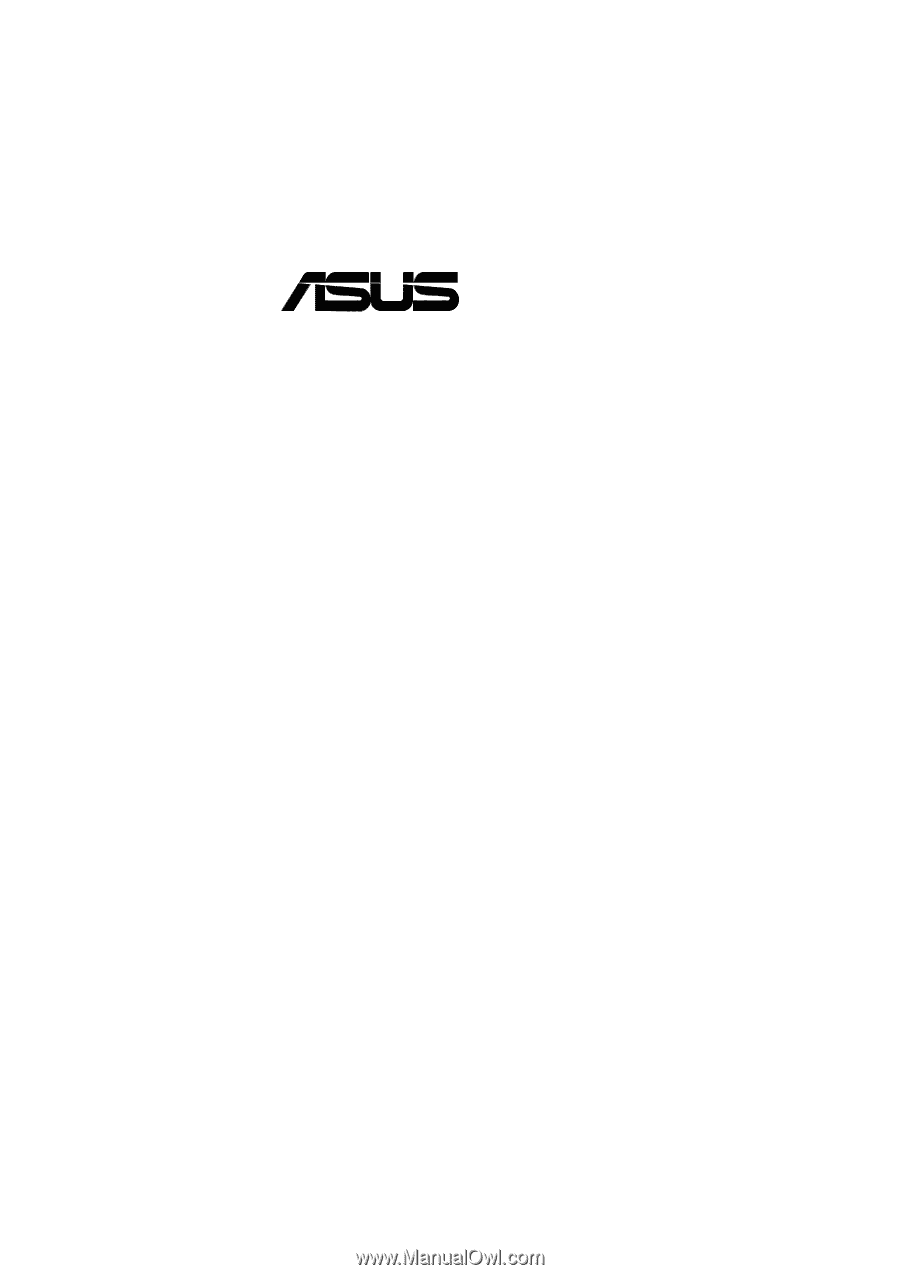
®
P4T-E
Intel
®
850 ATX Motherboard
USER’S MANUAL