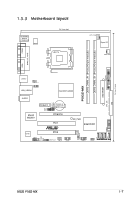Asus P5GZ-MX Motherboard Installation Guide - Page 24
P5GZ-MX, CPU Fan Connector
 |
View all Asus P5GZ-MX manuals
Add to My Manuals
Save this manual to your list of manuals |
Page 24 highlights
2. Push down two fasteners at a time in a diagonal sequence to secure the heatsink and fan B assembly in place. A A A B B B A 3. When the fan and heatsink assembly is in place, connect the CPU fan cable to the connector on the motherboard labeled CPU_FAN. CPU_FAN CPU FAN PWM CPU FAN IN CPU FAN PWR GND P5GZ-MX R P5GZ-MX CPU Fan Connector • Do not forget to connect the CPU fan connector! Hardware monitoring errors can occur if you fail to plug this connector. • We recommend you to install the chassis fan for better thermal state. 1-12 Chapter 1: Product introduction

1-12
Chapter 1: Product introduction
•
Do not forget to connect the CPU fan connector! Hardware
monitoring errors can occur if you fail to plug this connector.
•
We recommend you to install the chassis fan for better thermal
state.
3.
When the fan and heatsink assembly is in place, connect the CPU fan
cable to the connector on the motherboard labeled CPU_FAN.
2.
Push down two fasteners at
a time in a diagonal sequence
to secure the heatsink and fan
assembly in place.
A
A
B
B
B
B
A
A
P5GZ-MX
CPU Fan Connector
P5GZ-MX
CPU_FAN
GND
CPU FAN PWR
CPU FAN IN
CPU FAN PWM