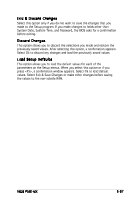Asus P5GZ-MX P5GZ-MX User Manual 2nd edition for English Edition - Page 82
Asus P5GZ-MX Manual
 |
View all Asus P5GZ-MX manuals
Add to My Manuals
Save this manual to your list of manuals |
Page 82 highlights
Password Check [Setup] When set to [Setup], BIOS checks for user password when accessing the Setup utility. When set to [Always], BIOS checks for user password both when accessing Setup and booting the system. Configuration options: [Setup] [Always] 2.8 Exit menu The Exit menu items allow you to load the optimal or failsafe default values for the BIOS items, and save or discard your changes to the BIOS items. Exit Options Exit & Save Changes Exit & Discard Changes Discard Changes Load Setup Defaults Exit system setup after saving the changes. F10 key can be used for this operation. Enter F1 F10 ESC Select Screen Select Item Go to Sub-screen General Help Save and Exit Exit Pressing does not immediately exit this menu. Select one of the options from this menu or from the legend bar to exit. Exit & Save Changes Once you are finished making your selections, choose this option from the Exit menu to ensure the values you selected are saved to the CMOS RAM. An onboard backup battery sustains the CMOS RAM so it stays on even when the PC is turned off. When you select this option, a confirmation window appears. Select Ok to save changes and exit. If you attempt to exit the Setup program without saving your changes, the program prompts you with a message asking if you want to save your changes before exiting. Press to save the changes while exiting. 2-36 Chapter 2: BIOS setup