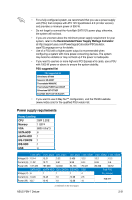Asus P5N-T DELUXE GREEN User Guide - Page 62
Installing the optional fans, and heatsink assembly.
 |
View all Asus P5N-T DELUXE GREEN manuals
Add to My Manuals
Save this manual to your list of manuals |
Page 62 highlights
2.7.3 Installing the optional fans Install the optional fan only if you are using a passive cooler or a water cooler. Installing the optional fan with an active CPU cooler will interfere with the airflow and destabilize the system. 1. Position the fan above the pipe and heatsink assembly. 2. Fit the fan to the grooved edge of the heatsink. 3. Carefully push down the fan until 4. The photo shows the fan installed it snugly fits the heatsink, then on the motherboard. connect the fan cable. • Plug the optional fan cable to the CHA_FAN1, CHA_FAN2 or PWR_FAN connector on the motherboard. • Make sure the optional fan is installed correctly to prevent damage to the fan and motherboard components. • We strongly recommend that you install the optional fan when using a passive cooler or a water cooler. 2-36 Chapter 2: Hardware information