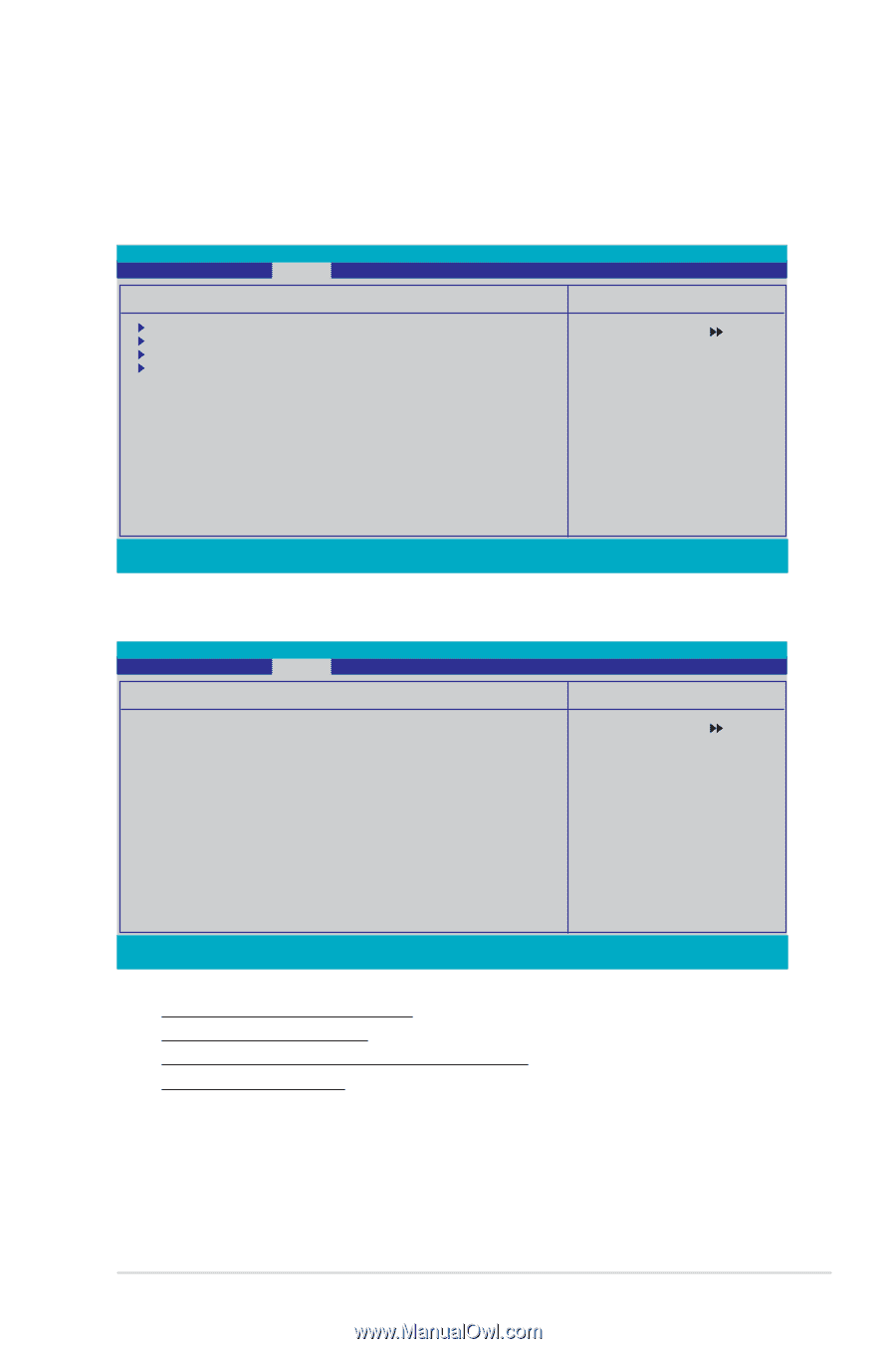Asus P5N32-E SLI Plus P5N32-E SLI Plus User''s Manual for English Edtion - Page 101
Hardware Monitor
 |
View all Asus P5N32-E SLI Plus manuals
Add to My Manuals
Save this manual to your list of manuals |
Page 101 highlights
4.6.4 Hardware Monitor The items in this sub-menu displays the hardware monitor values automatically detected by the BIOS. It also allows you to change CPU Q-Fan feature-related parameters. Select an item then press to display the configuration options. Phoenix-Award BIOS CMOS Setup Utility Power Hardware Monitor Voltage Monitor Temperature Monitor Fan Speed Monitor Fan Speed Control CPU Fan Speed warning [600 RPM] Select Menu Item Specific Help Press [Enter] to go to the sub-menu. F1:Help ESC: Exit ↑↓ : Select Item →←: Select Menu -/+: Change Value Enter: Select SubMenu F5: Setup Defaults F10: Save and Exit Phoenix-Award BIOS CMOS Setup Utility Power Voltage Monitor Voltage Monitor Select Menu Vcore Voltage Memory Voltage 1.2V HT Voltage NB Voltage SB Voltage CPU VTT Voltage DDR2 Termination Voltage 3.3V Voltage 5V Voltage 12V Voltage [ 1.32V] [ 1.84V] [ 1.23V] [ 1.20V] [ 1.50V] [ 1.34V] [ 0.92V] [ 2.94V] [ 4.81V] [ 11.07V] Item Specific Help Press [Enter] to set. F1:Help ESC: Exit ↑↓ : Select Item →←: Select Menu -/+: Change Value Enter: Select SubMenu F5: Setup Defaults F10: Save and Exit Vcore / 3.3V / 5V / 12V Voltage +1.2V HT / +1.5V Voltage VTT CPU / DDR2 Termination /DDR2 Voltage +1.4V / DDR2 Voltage The onboard hardware monitor automatically detects the voltage output through the onboard voltage regulators. ASUS P5N32-E SLI Plus 4-33