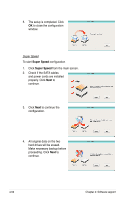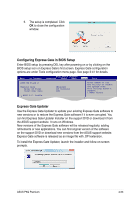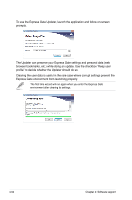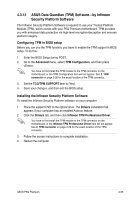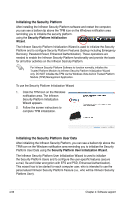Asus P5Q Premium User Manual - Page 169
EZ Backup, Super Speed
 |
UPC - 610839163137
View all Asus P5Q Premium manuals
Add to My Manuals
Save this manual to your list of manuals |
Page 169 highlights
4. Select EZ Backup or Super Speed according to your need. EZ Backup To start EZ Backup configuration 1. Click EZ Backup from the main screen. 2. Check if the SATA cables and power cords are installed properly. Click Next to continue. 3. Click Next to continue the configuration. 4. All original data on the hard drive connected to the SATA_E2 (white, port 1) connector on the motherboard will be erased. Make necessary backup before proceeding. Click Next to continue. ASUS P5Q Premium 4-51

ASUS P5Q Premium
4-51
4.
Select
EZ Backup
or
Super Speed
according to your need.
EZ Backup
To start
EZ Backup
configuration
1.
Click
EZ Backup
from the main screen.
2.
Check if the SATA cables
and power cords are installed
properly. Click
Next
to
continue.
3.
Click
Next
to continue the
configuration.
4.
All original data on the hard
drive connected to the SATA_E2
(white, port 1) connector on the
motherboard will be erased.
Make necessary backup before
proceeding. Click
Next
to
continue.