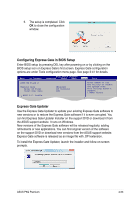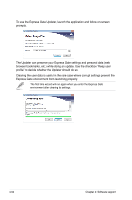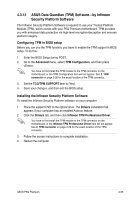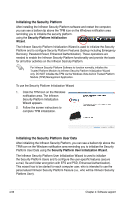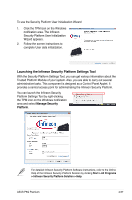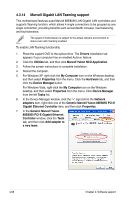Asus P5Q Premium User Manual - Page 176
Marvell Gigabit LAN Teaming support
 |
UPC - 610839163137
View all Asus P5Q Premium manuals
Add to My Manuals
Save this manual to your list of manuals |
Page 176 highlights
4.3.14 Marvell Gigabit LAN Teaming support This motherboard features quad Marvell 88E8056 LAN Gigabit LAN controllers and supports Teaming function, which allows 4 single connections to be grouped as one single connection, providing benefits such as bandwidth increase, load balancing, and fault tolerance. The speed of transmission is subject to the actual network environment or status even with Teaming enabled. To enable LAN Teaming functionality 1. Place the support DVD to the optical drive. The Drivers installation tab appears if your computer has an enabled Autorun feature. 2. Click the Utilities tab, and then click Marvell Yukon NCU Application. 3. Follow the screen instructions to complete installation. 4. Restart the computer. 5. For Windows XP, right-click the My Computer icon on the Windows desktop, and then select Properties from the menu. Click the Hardware tab, and then click the Device Manager button. For Windows Vista, right-click the My Computer icon on the Windows desktop, and then select Properties from the menu. Click Device Manager from the left Tasks list. 6. In the Device Manager window, click the "+" sign before the Network adapters item, right-click one of the Generic Marvell Yukon 88E8055 PCI-E Gigabit Ethernet Controller item, and then click Properties. 7. In the Generic Marvell Yukon 88E8055 PCI-E Gigabit Ethernet Controller window, click the Team tab, and then click Add adapter to a new team. 4-58 Chapter 4: Software support