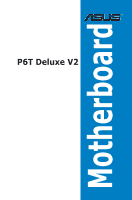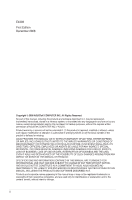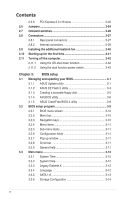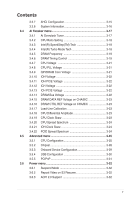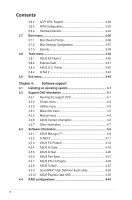Asus P6T DELUXE V2 User Guide
Asus P6T DELUXE V2 Manual
 |
View all Asus P6T DELUXE V2 manuals
Add to My Manuals
Save this manual to your list of manuals |
Asus P6T DELUXE V2 manual content summary:
- Asus P6T DELUXE V2 | User Guide - Page 1
Motherboard P6T Deluxe V2 - Asus P6T DELUXE V2 | User Guide - Page 2
Product warranty or service will not be extended if: (1) the product is repaired, modified or altered, unless such repair, modification of alteration is authorized in writing by ASUS; or (2) the serial number of the product is defaced or missing. ASUS PROVIDES THIS MANUAL "AS IS" WITHOUT WARRANTY - Asus P6T DELUXE V2 | User Guide - Page 3
...viii Safety information ix About this guide x P6T Deluxe V2 specifications summary xii Chapter 1: Product introduction 1.1 Welcome 1-1 1.2 Package contents 1-1 1.3 Special features 1-2 1.3.1 Product highlights 1-2 1.3.2 ASUS Unique features 1-3 Chapter 2: Hardware information - Asus P6T DELUXE V2 | User Guide - Page 4
fan 2-40 2.10 Starting up for the first time 2-41 2.11 Turning off the computer 2-42 2.11.1 Using the OS shut down function 2-42 2.11.2 Using the dual function power switch 2-42 Chapter 3: BIOS setup 3.1 Managing and updating your BIOS 3-1 3.1.1 ASUS Update utility 3-1 3.1.2 ASUS EZ Flash - Asus P6T DELUXE V2 | User Guide - Page 5
3.3.7 AHCI Configuration 3-15 3.3.8 System Information 3-16 3.4 Ai Tweaker menu 3-17 3.4.1 Ai Overclock Tuner 3-17 3.4.2 CPU Ratio Setting 3-18 3.4.3 Intel(R) SpeedStep(TM) Tech 3-18 3.4.4 Intel(R) Turbo Mode Tech 3-18 3.4.5 DRAM Frequency 3-19 3.4.6. DRAM Timing Control 3-19 3.4.7 CPU - Asus P6T DELUXE V2 | User Guide - Page 6
ACPI APIC Support 3-32 3.6.5 APM Configuration 3-33 3.6.6 Hardware Monitor 3-34 3.7 Boot menu 3-36 3.7.1 Boot Device Priority 3-36 3.7.2 Boot Settings Configuration 3-37 3.7.3 Security 3-38 3.8 Tools menu 3-40 3.8.1 ASUS EZ Flash 2 3-40 3.8.2 Express Gate 3-41 3.8.3 ASUS O.C. Profile 3-42 - Asus P6T DELUXE V2 | User Guide - Page 7
the OS.... 4-53 4.5.2 Creating a RAID driver disk in Windows 4-53 Chapter 5: Multiple GPU technology support 5.1 ATI® CrossFireX™ technology 5-1 5.1.1 Requirements 5-1 5.1.2 Before you begin 5-1 5.2 Installing CrossFireX™ graphics cards 5-2 5.2.1 Dual CrossFireX installation 5-2 5.2.2 Triple - Asus P6T DELUXE V2 | User Guide - Page 8
and used in accordance with manufacturer's instructions, may cause harmful interference to radio cables for connection of the monitor to the graphics card is required to assure compliance with FCC regulations. radio noise emissions from digital apparatus set out in the Radio Interference Regulations - Asus P6T DELUXE V2 | User Guide - Page 9
your power supply is set to the correct voltage service technician or your retailer. Operation safety • Before installing the motherboard and adding devices on it, carefully read all the manuals technical problems with the product, contact a qualified service battery in municipal waste. This symbol - Asus P6T DELUXE V2 | User Guide - Page 10
™ graphics cards. Where to find more information Refer to the following sources for additional information and for product and software updates. 1. ASUS websites The ASUS website provides updated information on ASUS hardware and software products. Refer to the ASUS contact information. 2. Optional - Asus P6T DELUXE V2 | User Guide - Page 11
the following symbols used throughout this manual. DANGER/WARNING: Information to prevent injury to yourself when trying to complete a task. CAUTION: Information to prevent damage to the components when trying to complete a task. IMPORTANT: Instructions that you MUST follow to complete - Asus P6T DELUXE V2 | User Guide - Page 12
P6T Deluxe V2 specifications summary CPU Chipset System Bus Memory Expansion Slots Multi-GPU Support Storage LAN USB IEEE 1394 Audio LGA1366 socket for Intel® Core™ i7 Processor Extreme Edition / Core™ i7 Processor Supports Intel® Dynamic Speed Technology * Refer to www.asus.com for Intel CPU - Asus P6T DELUXE V2 | User Guide - Page 13
2 - ASUS Fan Xpert - ASUS Optional Fan for Water-cooling or Passive-Cooling only ASUS EZ DIY: - ASUS Q-Shield - ASUS Q-Connector - ASUS O.C. Profile - ASUS CrashFree BIOS 3 - ASUS EZ Flash 2 ASUS MyLogo 2 Multi-language BIOS ASUS TurboV utility Precision Tweaker 2: - vCore: Adjustable CPU voltage - Asus P6T DELUXE V2 | User Guide - Page 14
P6T Deluxe V2 specifications summary Back Panel I/O Ports Internal I/O Connectors BIOS Features Manageability Support DVD Contents Form Factor 1 x PS/2 Keyboard / Mouse combo port 1 x S/PDIF Out (Coaxial + Optical) 1 x External SATA 1 x IEEE1394a 2 x RJ45 ports 8 x USB 2.0/1.1 8-channel Audio I/O - Asus P6T DELUXE V2 | User Guide - Page 15
This chapter describes the motherboard features and the new technologies it supports. Chapter 1: 1Product introduction - Asus P6T DELUXE V2 | User Guide - Page 16
Chapter summary 1 1.1 Welcome 1-1 1.2 Package contents 1-1 1.3 Special features 1-2 ASUS P6T Deluxe V2 - Asus P6T DELUXE V2 | User Guide - Page 17
shield) 1 x Optional Fan for Water-Cooling or Passive-Cooling only 1 x ASUS Q-Connector Kit (USB, system panel; Retail version only) 1 x ASUS SLI bridge connector ASUS motherboard support DVD User guide If any of the above items is damaged or missing, contact your retailer. ASUS P6T Deluxe V2 1-1 - Asus P6T DELUXE V2 | User Guide - Page 18
support This motherboard supports the latest Intel® Core™ i7 processors in LGA1366 package with integrated memory controller to support 3-channel (6 DIMMs) DDR3 memory. Supports Intel support is subject to the physical characteristics of individual CPUs. SLI and CrossFireX on Demand P6T Deluxe V2 - Asus P6T DELUXE V2 | User Guide - Page 19
pictures without entering Windows at anytime! See page 4-35 for details. The actual boot time depends on the system configuration. ASUS Power Saving Solution ASUS Power Saving solution intelligently and automatically provides balanced computing power and energy consumption. ASUS P6T Deluxe V2 1-3 - Asus P6T DELUXE V2 | User Guide - Page 20
CPU, VGA card, memory, chipset, hard drives and CPU cooler / system fans Stack Cool 2 ASUS Stack Cool 2 is a fan-less and zero -noise cooling solution that lowers the temperature of critical heat generating components. The motherboard uses a special design on the printed circuit board - Asus P6T DELUXE V2 | User Guide - Page 21
hardware requirement for a more secure working environment. See page 2-29 for details. The TPM module is purchased separately. ASUS EZ DIY ASUS EZ DIY feature collection provides you easy ways to install computer components, update the BIOS or back up your favorite settings. ASUS P6T Deluxe V2 1-5 - Asus P6T DELUXE V2 | User Guide - Page 22
their favorite settings. See page 3-42 for details. ASUS CrashFree BIOS 3 The ASUS CrashFree BIOS 3 allows users to restore corrupted BIOS data from a USB flash disk containing the BIOS file. See page 3-8 for details. ASUS EZ Flash 2 EZ Flash 2 is a user-friendly BIOS update utility. Simply - Asus P6T DELUXE V2 | User Guide - Page 23
on your screen. See page 4-9 for details. ASUS Multi-language BIOS The multi-language BIOS allows you to select the language of your choice from the available options. The localized BIOS setup menu helps you configure your system easier and faster. See page 3-12 for details. ASUS P6T Deluxe V2 1-7 - Asus P6T DELUXE V2 | User Guide - Page 24
1-8 Chapter 1: Product Introduction - Asus P6T DELUXE V2 | User Guide - Page 25
This chapter lists the hardware setup procedures that you have to perform when installing system components. It Chapter 2: includes description of the jumpers and connectors on the motherboard. 2 Hardware information - Asus P6T DELUXE V2 | User Guide - Page 26
2.3 Central Processing Unit (CPU 2-5 2.4 System memory 2-12 2.5 Expansion slots 2-20 2.6 Jumpers 2-24 2.7 Onboard switches 2-26 2.8 Connectors 2-27 2.9 Installing the additional heatsink fan 2-40 2.10 Starting up for the first time 2-41 2.11 Turning off the computer 2-42 ASUS P6T Deluxe V2 - Asus P6T DELUXE V2 | User Guide - Page 27
proceed Take note of the following precautions before you install motherboard components or change any motherboard settings. • Unplug the power cord from the wall socket before touching any component. • Use severe damage to the motherboard, peripherals, and/or components. ASUS P6T Deluxe V2 2-1 - Asus P6T DELUXE V2 | User Guide - Page 28
2.2 Motherboard overview 2.2.1 Motherboard layout Refer to 2.8 Connectors for more information about rear panel connectors and internal connectors. 2-2 Chapter 2: Hardware information - Asus P6T DELUXE V2 | User Guide - Page 29
) 16. Optical drive audio connector (4-pin CD) 17. Front panel audio connector (10-1 pin AAFP) 18. Digital audio connector (4-1 pin SPDIF_OUT) 19. Express_Gate SSD Page 2-36 2-6 2-34 2-12 2-25 2-30 2-31 2-24 2-38 2-29 2-26 2-35 2-32 2-33 2-29 2-37 2-35 2-37 4-35 ASUS P6T Deluxe V2 2-3 - Asus P6T DELUXE V2 | User Guide - Page 30
2.2.3 Placement direction When installing the motherboard, make sure that you place it into the chassis in the correct orientation. The edge with external ports goes to the rear part of the chassis as indicated in the image below. 2.2.4 Screw holes Place nine (9) screws into the holes indicated by - Asus P6T DELUXE V2 | User Guide - Page 31
Authorization (RMA) requests only if the motherboard comes with the cap on the LGA1366 socket. • The product warranty does not cover damage to the socket contacts resulting from incorrect CPU installation/removal, or misplacement/loss/ incorrect removal of the PnP cap. ASUS P6T Deluxe V2 2-5 - Asus P6T DELUXE V2 | User Guide - Page 32
(B) until it is released from the retention tab. To prevent damage to the socket pins, do not remove the PnP cap unless you are installing a CPU. Retention tab A B Load lever 3. Lift the load lever in the direction of the arrow to a 135º angle. 4. Lift the load plate with your thumb and - Asus P6T DELUXE V2 | User Guide - Page 33
alignment key into the CPU notch. The CPU fits in only one correct orientation. DO NOT force the CPU into the socket to prevent bending the connectors on the socket and damaging the CPU! CPU notch Alignment key Gold paste, DO NOT spread the paste with your finger directly. ASUS P6T Deluxe V2 2-7 - Asus P6T DELUXE V2 | User Guide - Page 34
8. Close the load plate (A), and then push the load lever (B) until it snaps into the retention tab. A B 2-8 Chapter 2: Hardware information - Asus P6T DELUXE V2 | User Guide - Page 35
the holes on the motherboard. B 2. Push down two fasteners at a time in a diagonal sequence to secure the heatsink and fan assembly in place. A B A A B 1 B A 1 Orient the heatsink and fan assembly such that the CPU fan cable is closest to the CPU fan connector. ASUS P6T Deluxe V2 2-9 - Asus P6T DELUXE V2 | User Guide - Page 36
! Hardware monitoring errors can occur if you fail to plug this connector. 2.3.3 Uninstalling the CPU heatsink and fan To uninstall the CPU heatsink and fan: 1. Disconnect the CPU fan cable from the connector on the motherboard. 2. Rotate each fastener counterclockwise. B 3. Pull up two - Asus P6T DELUXE V2 | User Guide - Page 37
, then connect the fan cable. 4. The photo shows the fan installed on the motherboard. • Plug the optional fan cable to the CHA_FAN2 connector on the motherboard. • Make sure the optional fan is installed correctly to prevent damage to the fan and motherboard components. ASUS P6T Deluxe V2 2-11 - Asus P6T DELUXE V2 | User Guide - Page 38
Populated Populated Populated DIMM_B2 Populated DIMM_B1 Populated Populated Populated Populated DIMM_C2 Populated DIMM_C1 Populated Populated Populated Due to Intel CPU spec definition, the system will not boot if only one DIMM is installed in DIMM slot A2, B2, or C2. Follow the table above for - Asus P6T DELUXE V2 | User Guide - Page 39
(BIOS) Voltage support (Optional) A* B* KHX16000D3K2/2GN (EPP) 2GB (Kit of 2) SS N/A Heat-Sink Package 2.0 • • KHX16000D3K3/3GX (XMP) 3GB (Kit of 3) SS N/A Heat-Sink (1333-9-9Package 9-24) 1.65 • • 9CAASS37AZZ01D1 2GB DS N/A Heat-Sink Package 9-9-9-24 • • ASUS P6T Deluxe V2 - Asus P6T DELUXE V2 | User Guide - Page 40
NO. Timing DIMM (BIOS) Heat-Sink Package (1333-9-9-9-24) Heat-Sink Package Heat-Sink Package Heat-Sink Package CL8-8-8-24 (1333-9-9-9-24) CL10 (1333-8-8-8-24) CL10 (1333-8-8-8-24) Voltage DIMM socket support (Optional) A* B* 1.65 • • • • • • • • P6T Deluxe V2 Motherboard Qualified - Asus P6T DELUXE V2 | User Guide - Page 41
. Timing DIMM (BIOS) DS N/A Heat support (Optional) A* B* D* 1.65 ••• 1.65 ••• 1.8 ••• 1.9 ••• 1.6 ••• 1.9 ••• 1.61.65 ••• 1.5-1.6 • • • 1.65 •• 1.9 •• • • ••• 1.8 ••• ••• ••• 1.7-1.9 • • • ••• ••• 1.65 ••• 2.0 ••• 1.65 ••• ••• 1.751.85 ••• ASUS P6T Deluxe V2 - Asus P6T DELUXE V2 | User Guide - Page 42
load X.M.P or D.O.C.P setting in BIOS for hyper DIMM (DDR3 1800MHz or above) support. • According to Intel spec definition, DDR3-1600 is supported for one DIMM per channel only. ASUS exclusively provides two DDR3-1600 DIMM support for each memory channel. P6T Deluxe V2 Motherboard Qualified Vendors - Asus P6T DELUXE V2 | User Guide - Page 43
P6T Deluxe V2 Motherboard Qualified Vendors Lists (QVL) DDR3-1333MHz capability (continued) Vendor Part No. Size SS/ Chip DS Brand Chip NO. Timing DIMM (BIOS) Voltage DIMM socket support (Optional PQI MFACR322LA0105 1GB DS PQI PQC3648S15R (1333-9-9-9-24) •••• ASUS P6T Deluxe V2 2-17 - Asus P6T DELUXE V2 | User Guide - Page 44
P6T Deluxe V2 DIMM (BIOS) 7 7 7 7 CL7 (1066-7-7-7-20) Voltage DIMM socket support (Optional) A* set of Triple-channel memory configuration. • D*: Supports six (6) modules inserted into both the orange slots and the black slots as two set of Triple-channel memory configuration. Visit the ASUS - Asus P6T DELUXE V2 | User Guide - Page 45
2 1. Simultaneously press the retaining clips outward to unlock the DIMM. 1 1 DIMM notch Support the DIMM lightly with your fingers when pressing the retaining clips. The DIMM might get damaged when it flips out with extra force. 2. Remove the DIMM from the socket. ASUS P6T Deluxe V2 2-19 - Asus P6T DELUXE V2 | User Guide - Page 46
change the necessary BIOS settings, if any. See Chapter 3 for information on BIOS setup. 2. Assign an IRQ to the card. Refer to the tables on the next page. 3. Install the software drivers for the expansion card. When using PCI cards on shared slots, ensure that the drivers support "Share IRQ" or - Asus P6T DELUXE V2 | User Guide - Page 47
Controller 7 15 Reserved 8 3 System CMOS USB controller 1 USB controller 2 USB controller 3 USB controller 4 USB controller 5 USB controller 6 USB 2.0 controller 1 USB 2.0 controller 2 SATA controller 1 SATA controller 2 Audio - shared - - - - - - - - - shared - ASUS P6T Deluxe V2 2-21 - Asus P6T DELUXE V2 | User Guide - Page 48
below for the location of the slot. 2.5.6 PCI Express 2.0 x16 slots This motherboard has three PCI Express 2.0 x16 slots that support PCI Express x16 2.0 graphic cards complying with the PCI Express specifications. Refer to the figure below for the location of the slots. PCIe 2.0 x16_3 slot (black - Asus P6T DELUXE V2 | User Guide - Page 49
the default. • You may manually reassign the link width of PCIe x16_2 and PCIe x16_3 slots in BIOS settings. See page 3-28 for fan to the motherboard connector labeled CHA_FAN1/2/3 when using multiple graphics cards for better thermal environment. See page 2-34 for details. ASUS P6T Deluxe V2 - Asus P6T DELUXE V2 | User Guide - Page 50
the CMOS clearance, reinstall the battery. • You do not need to clear the RTC when the system hangs due to overclocking. For system failure due to overclocking, use the C.P.R. (CPU Parameter Recall) feature. Shut down and reboot the system so the BIOS can automatically reset parameter settings to - Asus P6T DELUXE V2 | User Guide - Page 51
with voltage requirement over 1.65V may damage the CPU permanently. We recommend you install the DIMMs with the voltage requirement below 1.65V. • The system may need a better cooling system (for example, a watercooling system) to work stably under high voltage settings. ASUS P6T Deluxe V2 2-25 - Asus P6T DELUXE V2 | User Guide - Page 52
switches allow you to fine-tune performance when working on a bare or open-case system. This is ideal for overclockers and gamers who continually change settings to enhance system performance. 1. Power-on switch Press the power-on switch to wake/power up the system. 2. - Asus P6T DELUXE V2 | User Guide - Page 53
connection BLINKING light blue). This port connects the tape, CD, DVD player, or other audio sources. 9. Line Out port (lime). This port connects a headphone or a speaker. In 4-channel, 6-channel, and 8-channel configuration, the function of this port becomes Front Speaker Out. ASUS P6T Deluxe V2 - Asus P6T DELUXE V2 | User Guide - Page 54
table below for the function of the audio ports in 2, 4, 6, or 8-channel configuration. Audio 2, 4, 6, or 8-channel configuration Port Light Blue Lime Pink Orange Black Gray Headset 2-channel Line In Line Out Mic In - - - 4-channel Line In Front Speaker Out Mic In - Rear Speaker Out - Asus P6T DELUXE V2 | User Guide - Page 55
supports a Trusted Platform Module (TPM) system, which can securely store keys, digital certificates, passwords, and data. A TPM system also helps enhance network security, protects digital identities, and ensures platform integrity. The TPM module is purchased separately. ASUS P6T Deluxe V2 - Asus P6T DELUXE V2 | User Guide - Page 56
connector to the motherboard's IDE connector, then select one of the following modes to configure your device. Single device Two devices Drive jumper setting Cable-Select or Master Cable-Select Master Slave Mode of device(s) Master Slave Master Slave Cable connector Black Black Gray Black or - Asus P6T DELUXE V2 | User Guide - Page 57
ATA hard disk drives. The Serial ATA RAID feature (RAID 0, 1, 5, and 10) is available only if you are using Windows® XP or later version. • When using hot-plug and NCQ, set the Configure SATA as in the BIOS to [AHCI]. See section 3.3.6 Storage Configuration for details. ASUS P6T Deluxe V2 2-31 - Asus P6T DELUXE V2 | User Guide - Page 58
system chassis. These USB connectors comply with USB 2.0 specification that supports up to 480 Mbps connection speed. Never connect a 1394 cable to the USB connectors. Doing so will damage the motherboard! If your chassis suppots front panel USB ports, you can attach a front panel USB cable to these - Asus P6T DELUXE V2 | User Guide - Page 59
install the module to a slot opening at the back of the system chassis. Never connect a USB cable to the IEEE 1394a connector. Doing so will damage the motherboard! You can attach a FireWire/1394 cable to this connector if your chassis suppots the front panel IEEE1394 port. ASUS P6T Deluxe V2 2-33 - Asus P6T DELUXE V2 | User Guide - Page 60
inside the system may damage the motherboard components. These are not jumpers! Do not place jumper caps on the fan connectors! • Only the CPU-FAN and CHA-FAN 1-3 connectors support the ASUS Advanced Q-Fan feature. • If you install two or more VGA cards, we recommend that you plug the rear chassis - Asus P6T DELUXE V2 | User Guide - Page 61
to connect a high-definition front panel audio module to this connector, ensure that the Front Panel Type item in the BIOS is set to [HD Audio]. If you want to connect an AC' 97 front panel audio module to this connector, set the item to [AC97]. See page 3-29 or details. ASUS P6T Deluxe V2 2-35 - Asus P6T DELUXE V2 | User Guide - Page 62
may become unstable or may not boot up if the power is inadequate Supply Wattage Calculator at http://support.asus.com/PowerSupplyCalculator/PSCalculator. aspx ?SLanguage=en-us for details. • If you want to use two or more high-end PCI Express x16 cards - Asus P6T DELUXE V2 | User Guide - Page 63
audio connector (4-1 pin SPDIF) This connector is for an additional Sony/Philips Digital Interface (S/PDIF) port(s). If you are using ASUS HDMI-equipped graphics card, connect the HDMI card to this connector with a S/PDIF out cable. The S/PDIF out cable are purchased separately. ASUS P6T Deluxe V2 - Asus P6T DELUXE V2 | User Guide - Page 64
(20-8 pin PANEL) This connector supports several chassis-mounted functions. • System power LED (2-pin PLED) This 2-pin connector is for the system power LED. Connect the chassis power LED cable to this connector. The system power LED lights up when you turn on the system power, and blinks when the - Asus P6T DELUXE V2 | User Guide - Page 65
different manufacturers. 2. Install the ASUS Q-Connector to the system panel connector, making sure the orientation matches the labels on the motherboard. 3. The front panel functions are now enabled. The figure shows the Q-Connector properly installed on the motherboard. ASUS P6T Deluxe V2 2-39 - Asus P6T DELUXE V2 | User Guide - Page 66
You can install an additional 40 mm x 40 mm system fan (purchased separately) on the Northbridge heatsink for better cooling performance. Follow the instructions below to install the system fan. 1. Locate the two screws on the Northbridge heatsink, as shown in the right figure, and then remove the - Asus P6T DELUXE V2 | User Guide - Page 67
) No memory detected One continuous beep followed by three No VGA detected short beeps One continuous beep followed by four short beeps Hardware component failure 7. At power on, hold down the key to enter the BIOS Setup. Follow the instructions in Chapter 3. ASUS P6T Deluxe V2 2-41 - Asus P6T DELUXE V2 | User Guide - Page 68
Off button to shut down the computer. 3. The power supply should turn off after Windows® shuts down. 2.11.2 Using the dual function power switch While the system is ON or to soft-off mode, depending on the BIOS setting. Pressing the power switch for more than four seconds lets the system enter the - Asus P6T DELUXE V2 | User Guide - Page 69
This chapter tells how to change the system settings through the BIOS Setup menus. Detailed descriptions of the BIOS parameters are also provided. 3 BIOS setup - Asus P6T DELUXE V2 | User Guide - Page 70
Chapter summary 3 3.1 Managing and updating your BIOS 3-1 3.2 BIOS setup program 3-9 3.3 Main menu 3-12 3.4 Ai Tweaker 3-17 3.5 Advanced menu 3-25 3.6 Power menu 3-32 3.7 Boot menu 3-36 3.8 Tools menu 3-40 3.9 Exit menu 3-44 ASUS P6T Deluxe V2 - Asus P6T DELUXE V2 | User Guide - Page 71
Internet Service Provider (ISP). Installing ASUS Update To install ASUS Update: 1. Place the support DVD in the optical drive. The Drivers menu appears. 2. Click the Utilities tab, then click Install ASUS Update VX.XX.XX. 3. The ASUS Update utility is copied to your system. ASUS P6T Deluxe V2 3-1 - Asus P6T DELUXE V2 | User Guide - Page 72
through the Internet: 1. Launch the ASUS Update utility from the Windows® desktop by clicking Start > Programs > ASUS > ASUSUpdate > ASUSUpdate. The ASUS Update main window appears. 2. Select Update BIOS from the 3. Select the ASUS FTP site nearest Internet option from the drop‑down you to avoid - Asus P6T DELUXE V2 | User Guide - Page 73
. The ASUS Update main window appears. 2. Select Update BIOS from a file option from the drop‑down menu, then click Next. 3. Locate the BIOS file from the Open window, then click Open. 4. Follow the screen instructions to complete the update process. P6TD.ROM P6TD ASUS P6T Deluxe V2 3-3 - Asus P6T DELUXE V2 | User Guide - Page 74
USB flash disk that contains the BIOS file to the floppy disk drive or the USB port. Press + during POST to display the following. ASUSTek EZ Flash 2 BIOS ROM Utility V3.30 FLASH TYPE: MXIC 25L1605A Current ROM BOARD: P6T Deluxe V2 VER: 0309 DATE: 09/15/2008 Update ROM BOARD: Unknown - Asus P6T DELUXE V2 | User Guide - Page 75
options field, then click Start. Windows® Vista environment a. Insert a formatted, high density 1.44 MB floppy disk to the floppy disk drive. b. Click from the Windows® desktop Start. 2. Copy the original or the latest motherboard BIOS file to the bootable floppy disk. ASUS P6T Deluxe V2 3-5 - Asus P6T DELUXE V2 | User Guide - Page 76
Press . The utility copies the current BIOS file to the floppy disk. A:\>afudos /oOLDBIOS1.rom AMI Firmware Update Utility - Version 1.19(ASUS V2.07(03.11.24BB)) Copyright (C) 2002 American Megatrends, Inc. All rights reserved. Reading flash ..... done Write to file...... ok A:\> The utility - Asus P6T DELUXE V2 | User Guide - Page 77
NOT shut down or reset the system while updating the BIOS to prevent system boot failure! 5. The utility returns to the DOS prompt after the BIOS update process is completed. Reboot the system from the hard disk drive. A:\>afudos /iP6TD.ROM AMI Firmware Update Utility - Version 1.19(ASUS V2.07(03.11 - Asus P6T DELUXE V2 | User Guide - Page 78
completes the updating process. • Only the USB flash disk with FAT 32/16 format and single partition can support ASUS CrashFree BIOS 3. The device size should be smaller than 8GB. • DO NOT shut down or reset the system while updating the BIOS! Doing so can cause system boot failure! 3-8 Chapter - Asus P6T DELUXE V2 | User Guide - Page 79
the Exit Menu. See section 3.9 Exit Menu. • The BIOS setup screens shown in this section are for reference purposes only, and may not exactly match what you see on your screen. • Visit the ASUS website (www.asus.com) to download the latest BIOS file for this motherboard. ASUS P6T Deluxe V2 3-9 - Asus P6T DELUXE V2 | User Guide - Page 80
fields General help BIOS SETUP UTILITY Main Ai Tweaker Advanced Power Boot Tools Exit System Time For changing the system boot configuration For configuring options for special functions For selecting the exit options and loading default settings To select an item on - Asus P6T DELUXE V2 | User Guide - Page 81
Main shows the Main menu items. The other items (Advanced, Power, Boot, and Exit) on the menu bar have their respective menu items. System Pop-up window Scroll bar 3.2.9 General help At the top right corner of the menu screen is a brief description of the selected item. ASUS P6T Deluxe V2 3-11 - Asus P6T DELUXE V2 | User Guide - Page 82
. 3.3.3 Legacy Diskette A [1.44M, 3.5 in.] Sets the type of floppy drive installed. Configuration options: [Disabled] [720K , 3.5 in.] [1.44M, 3.5 in.] 3.3.4 Language [English] Allows you to select the display language for the BIOS setup screen. Configuration options: [Chinese(BIG5)] [Chinese(GB - Asus P6T DELUXE V2 | User Guide - Page 83
-sector transfer feature. When set to [Disabled], the data transfer from and to the device occurs one sector at a time. Configuration options: [Disabled] [Auto] PIO Mode [Auto] Allows you to select the data transfer mode. Configuration options: [Auto] [0] [1] [2] [3] [4] ASUS P6T Deluxe V2 3-13 - Asus P6T DELUXE V2 | User Guide - Page 84
] [35] Options Disabled Compatible Enhanced SATA Configuration [Enhanced] Configuration options: [Disabled] [Compatible] [Enhanced] Configure SATA as [IDE] Sets the configuration for the Serial ATA connectors supported by the Southbridge chip. Configuration options: [IDE] [RAID] [AHCI] • If - Asus P6T DELUXE V2 | User Guide - Page 85
AHCI]. Main BIOS SETUP UTILITY AHCI Settings AHCI CD/DVD Boot Time out [35] Some SATA CD/DVD in AHCI options: [Auto] [Not Installed] SMART Monitoring [Enabled] Allows you to set the Self-Monitoring, Analysis and Reporting Technology. Configration options: [Disabled] [Enabled] ASUS P6T Deluxe V2 - Asus P6T DELUXE V2 | User Guide - Page 86
gives you an overview of the general system specifications. The BIOS automatically detects the items in this menu. Main BIOS SETUP UTILITY Bios Information Version : 0309 Build Date : 09/15/08 Processor Type : Genuine Intel(R) CPU @ 2.67GHz Speed : 2689MHz System Memory Usable Size - Asus P6T DELUXE V2 | User Guide - Page 87
for the system. Overclocks DRAM frequency by adjusting BCLK frequency. If you install memory module(s) supporting the eXtreme Memory Profile (X.M.P.) Technology, choose this item to set the profile(s) supported by your memory module(s) for optimizing the system performance. ASUS P6T Deluxe V2 3-17 - Asus P6T DELUXE V2 | User Guide - Page 88
[17.0] [18.0] [19.0] [20.0] 3.4.3 Intel(R) SpeedStep(TM) Tech [Enabled] When set to [Disabled], the CPU runs at its default speed. When set to [Enabled], the CPU speed is controlled by the operating system. Configuration options: [Disabled] [Enabled] 3.4.4 Intel(R) Turbo Mode Tech [Enabled] Turbo - Asus P6T DELUXE V2 | User Guide - Page 89
options: [Auto] [1 DRAM Clock] - [15 DRAM Clock] DRAM REF Cycle Time [Auto] Configuration options: [Auto] [30 DRAM Clock] [36 DRAM Clock] [48 DRAM Clock] [60 DRAM Clock] [72 DRAM Clock] [82 DRAM Clock] [88 DRAM Clock] [90 DRAM Clock] [100 DRAM Clock] [110 DRAM Clock] ASUS P6T Deluxe V2 - Asus P6T DELUXE V2 | User Guide - Page 90
: 1N-52-0-0 The values vary depending on your settings of the following sub-items: DRAM Timing Mode [Auto] Configuration options: [Auto] [1N] [2N] [3N] DRAM vary depending on your settings of the following sub-items: DRAM WRITE to READ Delay(DD) [Auto] Configuration options: [Auto] [1 DRAM - Asus P6T DELUXE V2 | User Guide - Page 91
* with a 0.00625V interval. The value [1.90000V] of the QPI/DRAM Core Voltage item is supported only if the OV_QPI_DRAM jumper is enabled. Otherwise the maximum voltage supported is [1.70000V]. See 2. CPU / DRAM Bus / QPI DRAM overvoltage setting on page 2-25 for details. ASUS P6T Deluxe V2 3-21 - Asus P6T DELUXE V2 | User Guide - Page 92
[2.46V] of the DRAM Bus Voltage item is supported only if the OV_DRAM_BUS jumper is enabled, otherwise the maximum voltage supported is [1.90V]. See CPU / DRAM Bus / QPI DRAM overvoltage setting on page 2-25 for details. • According to Intel CPU spec, DIMMs with voltage requirement over 1.65V may - Asus P6T DELUXE V2 | User Guide - Page 93
options: [Auto] [700mV] [800mV] [900mV] [1000mV] 3.4.19 CPU Clock Skew [Auto] Adjusting this item may help enhancing BCLK overclocking ability. You may need to adjust the NB Clock Skew item at the same time. Configuration options: [Auto] [Normal] [Delay 100ps]-[Delay 1500ps] ASUS P6T Deluxe V2 - Asus P6T DELUXE V2 | User Guide - Page 94
the CPU Clock Skew item at the same time. Configuration options: [Auto] [Normal] [Delay 100ps]-[Delay 1500ps] 3.4.22 PCIE Spread Spectrum [Auto] Set to [Disabled] to enhance PCIE overclocking ability or [Auto] for EMI control. Configuration options: [Auto] [Disabled] [Enabled] 3-24 Chapter 3: BIOS - Asus P6T DELUXE V2 | User Guide - Page 95
Bit Intel(R) HT Technology Active Processor Cores A20M Intel(R) SpeedStep(TM) Tech Intel(R) TurboMode tech Intel(R) C-STATE Tech [Enabled] [Enabled] [All] [Disabled] [Enabled] [Enabled] [Disabled] v02.61 (C)Copyright 1985-2008, American Megatrends, Inc. ASUS P6T Deluxe V2 3-25 - Asus P6T DELUXE V2 | User Guide - Page 96
CPU Ratio Setting [Auto] Allows you to adjust the ratio between CPU Core Clock and BCLK Frequency. Use the and keys to adjust the value. Configuration options: [Auto] [12.0] [13.0] [14.0] [15.0] [16.0] [17.0] [18.0] [19.0] [20.0] C1E Support [Enabled] Allows you to enable or disable Enhanced - Asus P6T DELUXE V2 | User Guide - Page 97
limit setting [Auto] This item appears only when you set the Intel(R) C-STATE Tech item to [Enabled]. We recommend that you set this item to [Auto] for BIOS to automatically detect the C-State mode supported by your CPU. Configuration options: [Auto] [C1] [C3] [C6] [C7] ASUS P6T Deluxe V2 3-27 - Asus P6T DELUXE V2 | User Guide - Page 98
PCIe x16_2 slot and PCIe x16_3 slot. Configuration options: [Auto] [x8 x8 Mode] [x16 x1 Mode] Intel VT-d Configuration BIOS SETUP UTILITY Advanced Intel VT-d Configuration Intel VT-d [Disabled] Intel Virtualization Technology for Directed I/O. Intel VT-d [Disabled] Allows you to enable or - Asus P6T DELUXE V2 | User Guide - Page 99
front panel audio module supports. Configuration options: [AC97] [HD Audio] Marvell Storage Controller [Enabled] Allows you to enable or disable the onboard Marvell storage controller. Configuration options: [Enabled] [Disabled] Marvell Storage Boot ROM [Enabled] This item appears only when you set - Asus P6T DELUXE V2 | User Guide - Page 100
you to set the USB 2.0 controller mode to HiSpeed (480 Mbps) or FullSpeed (12 Mbps). Configuration options: [FullSpeed] [HiSpeed] The USB 2.0 Controller Mode item appears only when you enable the USB 2.0 Controller. BIOS EHCI Hand-off [Enabled] Allows you to enable the support for operating systems - Asus P6T DELUXE V2 | User Guide - Page 101
Plug And Play O/S [No] When set to [NO], BIOS configures all the devices in the system. When set to [YES] and if you install a Plug and Play operating system, the operating system configures the Plug and Play devices not required for boot. Configuration options: [No] [Yes] ASUS P6T Deluxe V2 3-31 - Asus P6T DELUXE V2 | User Guide - Page 102
enable or disable the Advanced Configuration and Power Interface (ACPI) support in the Advanced Programmable Interrupt Controller (APIC). When set to [Enabled], the ACPI APIC table pointer is included in the RSDT pointer list. Configuration options: [Disabled] [Enabled] 3-32 Chapter 3: BIOS setup - Asus P6T DELUXE V2 | User Guide - Page 103
3.6.5 APM Configuration BIOS SETUP UTILITY Power APM set specific keys on the PS/2 keyboard to turn on the system. This feature requires an ATX power supply that provides at least 1A on the +5VSB lead. Configuration options: [Disabled] [Space Bar] [Ctrl-Esc] [Power Key] ASUS P6T Deluxe V2 - Asus P6T DELUXE V2 | User Guide - Page 104
the CPU Q-fan control feature. Configuration options: [Disabled] [Enabled] The following item appears only when you enable the CPU Q-Fan Control item. CPU Fan Profile [Standard] Allows you to set the appropriate performance level of the ASUS Q-Fan. When set to [Standard], the CPU fan automatically - Asus P6T DELUXE V2 | User Guide - Page 105
or disable the Chassis Q-fan control feature. Configuration options: [Disabled] [Enabled] The following item appears only when you enable the Chassis Q-Fan Control item. Chassis Fan Profile [Standard] Allows you to set the appropriate performance level of the ASUS Q-Fan. When set to [Standard], the - Asus P6T DELUXE V2 | User Guide - Page 106
. BIOS SETUP UTILITY Main Ai Tweaker Advanced Power Boot Tools Exit Boot Settings Boot Device Priority Specifies the Boot Device Priority sequence. Boot Settings Configuration Security A virtual floppy disk drive (Floppy Drive B: ) may appear when you set the CD-ROM drive - Asus P6T DELUXE V2 | User Guide - Page 107
waits for the key to be pressed when error occurs. Configuration options: [Disabled] [Enabled] Hit 'DEL' Message Display [Enabled] When set to [Enabled], the system displays the message "Press DEL to run Setup" during POST. Configuration options: [Disabled] [Enabled] ASUS P6T Deluxe V2 3-37 - Asus P6T DELUXE V2 | User Guide - Page 108
settings. Select an item then press to display the configuration options. BIOS SETUP UTILITY Boot Security Settings BIOS password, you can clear it by erasing the CMOS Real Time Clock (RTC) RAM. See section 2.6 Jumpers for information on how to erase the RTC RAM. After you have set - Asus P6T DELUXE V2 | User Guide - Page 109
to clear the user password. Password Check [Setup] When set to [Setup], BIOS checks for user password when accessing the Setup utility. When set to [Always], BIOS checks for user password both when accessing Setup and booting the system. Configuration options: [Setup] [Always] ASUS P6T Deluxe V2 - Asus P6T DELUXE V2 | User Guide - Page 110
confirm your choice. Please see page 3-4, section 3.1.2 for details. ASUSTek EZ Flash 2 BIOS ROM Utility V3.30 FLASH TYPE: MXIC 25L1605A Current ROM BOARD: P6T Deluxe V2 VER: 0309 DATE: 09/15/2008 Update ROM BOARD: Unknown VER: Unknown DATE: Unknown PATH: A:\ A: Note [Enter] Select or Load - Asus P6T DELUXE V2 | User Guide - Page 111
(bookmarks, cookies, browsing history, etc.). This is useful in the rare case where corrupt settings prevent the Express Gate environment from launching properly. The first time wizard will run again when you enter the Express Gate environment after clearing its settings. ASUS P6T Deluxe V2 3-41 - Asus P6T DELUXE V2 | User Guide - Page 112
to load the previous BIOS settings saved in the BIOS Flash. Press , and choose a profile to load. Start O.C. Profile Allows you to run the utility to save and load CMOS. Press to run the utility. ASUSTek O.C. Profile Utility V1.30 Current CMOS BOARD: P6T Deluxe V2 VER: 0309 DATE - Asus P6T DELUXE V2 | User Guide - Page 113
3.8.4 Ai Net 2 AI NET 2 Pair Status Length Check Marvell LAN cable BIOS SETUP UTILITY Tools Check Marvell LAN cable during POST. [Disabled] v02.61 (C)Copyright of the Marvell LAN cable during the Power-On Self‑Test (POST). Configuration options: [Disabled] [Enabled] ASUS P6T Deluxe V2 3-43 - Asus P6T DELUXE V2 | User Guide - Page 114
the Exit menu to ensure the values you selected are saved to the CMOS RAM. An onboard backup battery sustains the CMOS RAM so it stays on even when the PC is turned off. When you select this option, a confirmation window appears. Select Ok to save changes and exit. If you attempt to exit the - Asus P6T DELUXE V2 | User Guide - Page 115
This chapter describes the contents of the support DVD that comes with the motherboard package and the software. 4 Software support - Asus P6T DELUXE V2 | User Guide - Page 116
Chapter summary 4 4.1 Installing an operating system 4-1 4.2 Support DVD information 4-1 4.3 Software information 4-9 4.4 RAID configurations 4-44 4.5 Creating a RAID driver disk 4-53 ASUS P6T Deluxe V2 - Asus P6T DELUXE V2 | User Guide - Page 117
settings and hardware options vary. Use the setup procedures presented in this chapter for reference only. Refer to your OS documentation for detailed information. • Make sure that you install the Windows® XP Service Pack2 or later versions before installing the drivers for better compatibility - Asus P6T DELUXE V2 | User Guide - Page 118
online threats. Intel Chipset Inf Update Program Installs the Intel® chipset Inf update program. SoundMAX ADI Audio Driver Installs the SoundMAX® AD2000B audio driver and application. Marvell 61xx SATA Driver Installs the Marvell® 61xx SATA driver. ASUS TurboV Installs ASUS TurboV, the advanced - Asus P6T DELUXE V2 | User Guide - Page 119
through the Installation Wizard. Marvell Yukon VCT Application Installs Marvell Yukon Virtual Cable Tester Driver. Marvell RAID Utility Installs Marvell RAUD Utility. Marvell Yukon NCU Application Installs the Marvell® Yukon Network Configuration Utility application. ASUS P6T Deluxe V2 4-3 - Asus P6T DELUXE V2 | User Guide - Page 120
update the motherboard BIOS in Windows® environment. This utility requires an Internet connection either through a network or an Internet Service Provider (ISP). ASUS PC Probe II This smart utility monitors the fan speed, CPU temperature, and system voltages, and alerts you of any detected problems - Asus P6T DELUXE V2 | User Guide - Page 121
4.2.4 Make disk menu The Make disk menu contains items to create the Intel ICH10R or Marvell® 61xx driver disk. Intel ICH10R 32/64 bit RAID/AHCI Driver Disk Allows you to create an ICH10R 32/64bit RAID/AHCI driver disk. ASUS P6T Deluxe V2 4-5 - Asus P6T DELUXE V2 | User Guide - Page 122
the Adobe® Acrobat® Reader from the Utilities menu before opening a user manual file. 4.2.6 ASUS Contact information Click the Contact tab to display the ASUS contact information. You can also find this information on the inside front cover of this user guide. 4-6 Chapter 4: Software support - Asus P6T DELUXE V2 | User Guide - Page 123
of the support DVD. Click an icon to display the specified information. Motherboard Info Displays the general specifications of the motherboard. ASUS TurboV ASUS EPU 6-Engine ASUS Express Gate SSD Browse this DVD Displays the support DVD contents in graphical format. ASUS P6T Deluxe V2 4-7 - Asus P6T DELUXE V2 | User Guide - Page 124
Technical support Form Displays the ASUS Technical Support Request Form that you have to fill out when requesting technical support. Filelist Displays the contents of the support DVD in text format. 4-8 Chapter 4: Software support - Asus P6T DELUXE V2 | User Guide - Page 125
Update BIOS from a file from the drop down menu, and then click Next. 5. When prompted, locate the new BIOS file, and then click Next. The ASUS MyLogo 2 window appears. 6. From the left window pane, select the folder that contains the image you intend to use as your boot logo. ASUS P6T Deluxe V2 - Asus P6T DELUXE V2 | User Guide - Page 126
the right window pane, select an image to enlarge by clicking on it. 8. Adjust the boot image to your desired size by selecting a value on the Ratio box. 9. When the screen returns to the ASUS Update utility, flash the original BIOS to load the new boot logo. 10. After flashing the BIOS, restart the - Asus P6T DELUXE V2 | User Guide - Page 127
on the Virtual Cable Tester™ main window is disabled if no problem is detected on the LAN cable(s) connected to the LAN port(s). • If you want the system to check the status of the LAN cable before entering the OS, enable the item Post Check LAN Cable in the BIOS Setup. ASUS P6T Deluxe V2 4-11 - Asus P6T DELUXE V2 | User Guide - Page 128
PC Probe II. 3. Follow the screen instructions to complete installation. Launching PC Probe II You can launch the PC Probe II right after installation or anytime from the Windows® desktop. To launch the PC Probe II from the Windows® desktop, click Start > All Programs > ASUS > PC Probe II > PC Probe - Asus P6T DELUXE V2 | User Guide - Page 129
When displayed, the monitor panel for that sensor also turns red. Refer to the Monitor panels section for details. Preference You can customize the application using the Preference section in the main window. Click the box before each preference to activate or deactivate. ASUS P6T Deluxe V2 4-13 - Asus P6T DELUXE V2 | User Guide - Page 130
such as fan rotation, CPU temperature, and voltages. The hardware monitor panels come in two display modes: hexagonal (large) and rectangular (small). When you check the Enable Monitoring Panel option from the Preference section, the monitor panels appear on your computer's desktop. Large display - Asus P6T DELUXE V2 | User Guide - Page 131
the bottom right corner of the browser. DMI browser Click to display the DMI (Desktop Management Interface) browser. This browser displays various desktop and system information. Click the plus sign (+) before DMI Information to display the available information. ASUS P6T Deluxe V2 4-15 - Asus P6T DELUXE V2 | User Guide - Page 132
display the Usage browser. CPU usage The CPU tab displays realtime CPU usage in line graph representation. If the CPU has an enabled Hyper‑ panel of the tab lists all logical drives. Click a hard disk drive to display the information on the right panel. The pie chart at the bottom of the window - Asus P6T DELUXE V2 | User Guide - Page 133
memory. Configuring PC Probe II Click to view and adjust the sensor threshold values. The Config window has two tabs: Sensor/Threshold and Preference. The Sensor/ Threshold tab enables you to activate your changes Loads your saved configuration Saves your configuration ASUS P6T Deluxe V2 4-17 - Asus P6T DELUXE V2 | User Guide - Page 134
, then click AI Suite. 3. Follow the screen instructions to complete installation. Launching AI Suite You can launch AI Suite right after installation or anytime from the Windows® desktop. To launch AI Suite from the Windows® desktop, click Start > All Programs > ASUS > AI Suite > AI Suite v1.xx.xx - Asus P6T DELUXE V2 | User Guide - Page 135
main window to open the monitor window. Displays the CPU/ system temperature, CPU/memory/PCIE voltage, and CPU/ chassis fan speed Displays the FSB/CPU frequency Click on right corner of the expanded window to switch the temperature from degrees Centigrade to degrees Fahrenheit. ASUS P6T Deluxe V2 - Asus P6T DELUXE V2 | User Guide - Page 136
a more quiet system operation. After installing AI Suite from the bundled support DVD, you can launch the utility by double-clicking the AI Suite icon on the Windows OS taskbar and click the AI Nap button on the AI Suite main window. Click Yes on the confirmation screen. To exit AI Nap mode - Asus P6T DELUXE V2 | User Guide - Page 137
Fan or Chassis Fan. Click to open the Calibration wiondow Dropdown list button Click to display the dropdown list and select a fan profile mode Click to display the current CPU temperature and the fan speed ratio Click to save the setup Click to cancel the Fan Xpert utility ASUS P6T Deluxe V2 - Asus P6T DELUXE V2 | User Guide - Page 138
mode allows you to change the CPU fan profile under certain limitation. For Chassis Fan, only Disable/Standard/Silent/Turbo modes could be selected. Click to close the Calibration window Click to get the calibration between the fan rotation and fan speed ratio 4-22 Chapter 4: Software support - Asus P6T DELUXE V2 | User Guide - Page 139
settings like CPU frequency, vCore Voltage, and Fan Control. Installing 6 Engine To install 6 Engine on your computer: 1. Place the support DVD to the optical drive. The Drivers installation tab appears if your computer has an enabled Autorun feature. 2. Click the Drivers tab and then click ASUS - Asus P6T DELUXE V2 | User Guide - Page 140
menu Displays CPU Power and Total CPU Energy Saving Displays the following message if no VGA power saving engine is detected. Lights up when Max. Power Saving Mode Displays the system properties of each mode Advanced settings for each mode (refer to the next page for further information) - Asus P6T DELUXE V2 | User Guide - Page 141
voltage. • Turn Off hard disks: Turns off hard disk drives when they are not accessed after a certain time. • CPU Loadline: Sets up the CPU loadline to manage CPU power saving. • Light: Saves CPU power to the minimum level. • Heavy: Saves CPU power to the highest level. ASUS P6T Deluxe V2 4-25 - Asus P6T DELUXE V2 | User Guide - Page 142
/After 3 mins-After 5 hours Never/After 3 mins-After 5 hours Light/Heavy Keep Bios Setting/Quiet Never/After 3 mins-After 5 hours The values of the previous table are subject to change at any time without notice. Visit the ASUS website (www.asus.com) for updates. 4-26 Chapter 4: Software support - Asus P6T DELUXE V2 | User Guide - Page 143
of CPU Frequency in TurboV. For advanced overclocking: Set BCLK Frequency in BIOS to 200MHz or above for an adjustment range from 200MHz to 500MHz in TurboV. For general overclocking: Set BCLK Frequency in BIOS below 200MHz for an adjustment range from 100MHz to 250MHz in TurboV. ASUS P6T Deluxe V2 - Asus P6T DELUXE V2 | User Guide - Page 144
options for CPU/chip voltage, DRAM Reference voltage, and CPU ratio. Advance Mode CPU Ratio Mode Advanced CPU and DRAM voltage settings Adjusts CPU core ratio Displays CPU frequency • Only Intel® Core™ i7 Extreme Edition processors support the CPU Ratio function. • Set the CPU Ratio Setting BIOS - Asus P6T DELUXE V2 | User Guide - Page 145
Windows Vista™ Volume The Volume tab allows you to adjust the individual volume of playback and recording devices. You can also set the default audio output and input device in this tab. Drag to adjust device volume Click to show more devices Click to set the default device ASUS P6T Deluxe V2 - Asus P6T DELUXE V2 | User Guide - Page 146
Setup The Setup tab allows you to adjust multi-speaker settings. Click speaker to test individual speaker volume Drag slider to enable or disable the Sonic Focus sound effects and adjust further sound settings. Click to enable Sonic Focus Click to show license information of Sonic Focus 4- - Asus P6T DELUXE V2 | User Guide - Page 147
Experience tab allows you to calibrate microphone settings for high quality recording effects. Choose a desired enhancement Click to start microphone calibration Click to boost microphone volume Advanced The Advanced tab allows you to configure detailed utility settings. ASUS P6T Deluxe V2 4-31 - Asus P6T DELUXE V2 | User Guide - Page 148
B. SoundMAX audio utility for Windows XP™ Audio Setup Wizard By clicking the icon from the SoundMAX® control panel, you can easily configure your audio settings. Simply follow the succeeding screen instructions and begin enjoying High Definition Audio. Jack configuration This screen helps you - Asus P6T DELUXE V2 | User Guide - Page 149
page. This page allows you to change various audio settings. General options Click the General tab to choose your playback and options Click the Listening Environment tab to set up your speaker, acoustic environment, and enable/disable the Virtual Theater Surround function. ASUS P6T Deluxe V2 - Asus P6T DELUXE V2 | User Guide - Page 150
Speaker Phone are purchased separately and function only when working with the ASUS Array Mic. • If you are using Windows Vista, you have to manually enable the directional Array and Speaker Phone function. Go to Control panel > Sound. Click the Recording tab on the top and select Microphone. Click - Asus P6T DELUXE V2 | User Guide - Page 151
or Skype. You can also choose to continue booting normally (e.g. to your installed OS such as Windows), enter BIOS setup, or power off. If you don guide you through basic Express Gate SSD configurations. Basic configurations include language, date and time and screen resolution. ASUS P6T Deluxe V2 - Asus P6T DELUXE V2 | User Guide - Page 152
window by dragging any of its four corners. Move a window by dragging its title bar. Besides using the LaunchBar, you can also switch between softwares by pressing + on the keyboard. You can also right-click anywhere on the desktop -off Continue to boot OS Enter BIOS setup In the - Asus P6T DELUXE V2 | User Guide - Page 153
first-time Wizard will run again when you enter the Express Gate SSD environment after clearing its settings. • Screen Settings: Choose the most optimal screen resolution for your display. • Volume Control: Control the volume for your speaker output, microphone input, etc. ASUS P6T Deluxe V2 4-37 - Asus P6T DELUXE V2 | User Guide - Page 154
world. Opens Configuration Panel, which lets you specify network settings and other preferences. In window, which lets you conveniently access the files on a USB drive. If a USB device is detected, the icon contains a green arrow. • ASUS Express Gate supports file uploading and downloading from USB - Asus P6T DELUXE V2 | User Guide - Page 155
ASUS Utility" panel (if supported). Click to show "About Express Gate SSD". Click to open Express Gate SSD Help. Click to bring up power options window to boot to OS, restart or power down. This window Configuration Panel. Open Configuration Panel 2. Open Network. Network ASUS P6T Deluxe V2 4-39 - Asus P6T DELUXE V2 | User Guide - Page 156
case, click Setup to configure the static IP settings manually. • If you have wireless network, click Setup for the WiFi option. In the WiFi tab of the Advanced Network Settings box, enter the name of your wireless access automatically be unchecked and grayed out. 4-40 Chapter 4: Software support - Asus P6T DELUXE V2 | User Guide - Page 157
game titles are updated from time to devices (such as USB dongles, card readers, or optical control bar ASUS Express Gate supports HDDs connected to motherboard chipsetcontrolled onboard SATA ports only. All onboard extended SATA ports and external SATA ports are NOT supported. ASUS P6T Deluxe V2 - Asus P6T DELUXE V2 | User Guide - Page 158
Boot Tools Exit ASUS EZ Flash 2 Express Gate Enter OS Timer Reset User Data ASUS O.C. Profile [Enabled] [10 Seconds] [10] Press ENTER to run the utility to select and update BIOS. This utility doesn't support : 1.NTFS format Express Gate Updater Use the Express Gate Updater to update - Asus P6T DELUXE V2 | User Guide - Page 159
the Updater should do so. Clearing the user data is useful in the rare case where corrupt settings prevent the Express Gate environment from launching properly. The first time wizard will run again when you enter the Express Gate environment after clearing its settings. ASUS P6T Deluxe V2 4-43 - Asus P6T DELUXE V2 | User Guide - Page 160
Intel® ICH10R Southbridge controller that supports RAID 0, RAID 1, RAID 10, and RAID 5 for six independent Serial ATA channels. 4.4.1 RAID definitions RAID If you want to boot the system from a hard disk drive included in a created RAID set, copy first the RAID driver from the support DVD to a floppy - Asus P6T DELUXE V2 | User Guide - Page 161
display the configuration options. 4. Select [RAID] from the Configure SATA as item options, then press . 5. Save your changes, then exit the BIOS Setup. Refer to the system or the motherboard user guide for details on entering and navigating through the BIOS Setup. ASUS P6T Deluxe V2 4-45 - Asus P6T DELUXE V2 | User Guide - Page 162
Storage Manager option ROM utility The Intel® Matrix Storage Manager Option ROM utility allows you to create RAID 0, RAID 1, RAID 10 (RAID 0+1), and RAID 5 set(s) from Serial ATA hard disk drives that are connected to the Serial ATA connectors supported by the Southbridge. To enter the Intel® Matrix - Asus P6T DELUXE V2 | User Guide - Page 163
RAID 0 set (striped) To create a RAID 0 set: 1. From the utility main menu, select 1. Create RAID Volume and press . The following screen appears. Intel(R) Matrix Storage Manager option ROM v8.0.0.1027 ICH10R wRAID5 Copyright(C) 2003-08 Intel your selection. ASUS P6T Deluxe V2 4-47 - Asus P6T DELUXE V2 | User Guide - Page 164
select the stripe size for the RAID 0 array, and then press < multimedia computer systems used mainly for audio and video editing. 7. Enter the RAID volume capacity that you want and press volume? (Y/N): 9. Press to create the RAID volume and return to the main menu, or to go back - Asus P6T DELUXE V2 | User Guide - Page 165
Creating a RAID 1 set (mirrored) To create a RAID 1 set: 1. From the utility main menu, select 1. Create RAID Volume and press . The following screen appears. Intel(R) Matrix Storage Manager option ROM v8.0.0.1027 ICH10R wRAID5 Copyright(C) 2003-08 Intel Corporation. All Rights Reserved. [ - Asus P6T DELUXE V2 | User Guide - Page 166
RAID 10 set (RAID 0+1) To create a RAID 10 set: 1. From the utility main menu, select 1. Create RAID Volume and press . The following screen appears. Intel(R) Matrix Storage Manager option ROM v8.0.0.1027 ICH10R wRAID5 Copyright(C) 2003-08 Intel audio and video editing. 5. Enter the RAID - Asus P6T DELUXE V2 | User Guide - Page 167
is 16 characters or less. [↑↓]-Change [TAB]-Next [ESC]-Previous Menu [Enter]-Select 2. Enter a name for the RAID 5 set and press . 3. When the RAID Level item is highlighted, press the up/down arrow key to select RAID 5(Parity), and then press . ASUS P6T Deluxe V2 4-51 - Asus P6T DELUXE V2 | User Guide - Page 168
RAID Disk Select 3 to 6 disks to use in creating the volume. [↑↓]-Previous/Next [SPACE]-SelectsDisk [ENTER]-Done 5. Use the up/down arrow key to highlight the drive you want to set for audio and video editing. 7. Enter the RAID volume create the RAID volume and return to the main menu - Asus P6T DELUXE V2 | User Guide - Page 169
an Intel® ICH10R RAID driver disk. 4. Insert a floppy disk into the floppy disk drive or connect a USB flash disk if you are using Windows Vista OS. 5. Follow succeeding screen instructions to complete the process. Write-protect the floppy disk to avoid computer virus infection. ASUS P6T Deluxe V2 - Asus P6T DELUXE V2 | User Guide - Page 170
, make sure you select Intel(R) SATA RAID Controller (Desktop ICH10R). 4. Follow the succeeding screen instructions to complete the installation. To install the RAID driver in Windows® Vista: 1. Insert the floppy disk/USB device with RAID driver into the floppy disk drive/USB port. 2. During the OS - Asus P6T DELUXE V2 | User Guide - Page 171
Multiple 5GPU This chapter describes how to install and configure multiple ATI® CrossFireX™ and NVIDIA SLI™ graphics cards. technology support - Asus P6T DELUXE V2 | User Guide - Page 172
Chapter summary 5 5.1 ATI® CrossFireX™ technology 5-1 5.2 Installing CrossFireX™ graphics cards 5-2 5.3 Software information 5-4 5.4 NVIDIA® SLI™ technology 5-6 ASUS P6T Deluxe V2 - Asus P6T DELUXE V2 | User Guide - Page 173
2. For Windows XP, go to Control Panel > Add/Remove Programs. For Windows Vista, go to Control Panel > Programs and Features. 3. Select your current graphics card driver/s. 4. For Windows XP, select Add/Remove. For Windows Vista, select Uninstall. 5. Turn off your computer. ASUS P6T Deluxe V2 5-1 - Asus P6T DELUXE V2 | User Guide - Page 174
required by your system. • We recommend that you install additional chassis fans for better thermal environment. • Install only the identical CrossFireX-ready graphics cards that are ATI®certified. Different types of graphics cards will not work together properly. • The motherboard layout of this - Asus P6T DELUXE V2 | User Guide - Page 175
connectors to the goldfingers on each graphics card. Ensure that the connectors are firmly in place. 5. Connect three independent auxiliary power sources from the power supply to the three graphics cards separately. 6. Connect a VGA or a DVI cable to the graphics card. ASUS P6T Deluxe V2 5-3 - Asus P6T DELUXE V2 | User Guide - Page 176
After installing your graphics cards and the device drivers, enable the CrossFireX™ feature through the ATI Catalyst™ Control Center in Windows environment. Launching the ATI Catalyst Control Center To launch the ATI Catalyst Control Center 1. Right-click on the Windows® desktop and select Catalyst - Asus P6T DELUXE V2 | User Guide - Page 177
From the Graphics Adapter list, select the graphics card to act as the display GPU. 3. Select Enable CrossFireX. 1 4. From the list, select the appropriate GPU combination to apply the CrossFireX technology. 5. Click Apply, and then click OK to exit the window. 2 3 4 5 ASUS P6T Deluxe V2 5-5 - Asus P6T DELUXE V2 | User Guide - Page 178
. 5.4.1 Requirements • In SLI mode, you should have two identical SLI-ready graphics cards that are NVIDIA® certified. • Ensure that your graphics card driver supports the NVIDIA SLI technology. Download the latest driver from the NVIDIA website (www.nvidia.com). • Ensure that your power supply - Asus P6T DELUXE V2 | User Guide - Page 179
Express graphics card driver supports the NVIDIA® SLI™ technology. Download the latest driver from the NVIDIA website (www.nvidia. com). 5.4.4 Enabling the NVIDIA® SLI™ technology in Windows® After installing your graphics cards and the device drivers, enable the SLI feature in NVIDIA® Control Panel - Asus P6T DELUXE V2 | User Guide - Page 180
(B2) From the Personalization window, select Display Settings. (B3) From the Display Settings dialog box, click Advanced Settings. (B4) Select the NVIDIA GeForce tab, and then click Start the NVIDIA Control Panel. 5-8 Chapter 5: Multiple GPU technology support - Asus P6T DELUXE V2 | User Guide - Page 181
(B5) The NVIDIA Control Panel window appears. Enabling SLI configuration From the NVIDIA Control Panel window, select Set SLI Configuration. Click Enable SLI and set the display for viewing SLI rendered content. When done, click Apply. ASUS P6T Deluxe V2 5-9 - Asus P6T DELUXE V2 | User Guide - Page 182
5-10 Chapter 5: Multiple GPU technology support
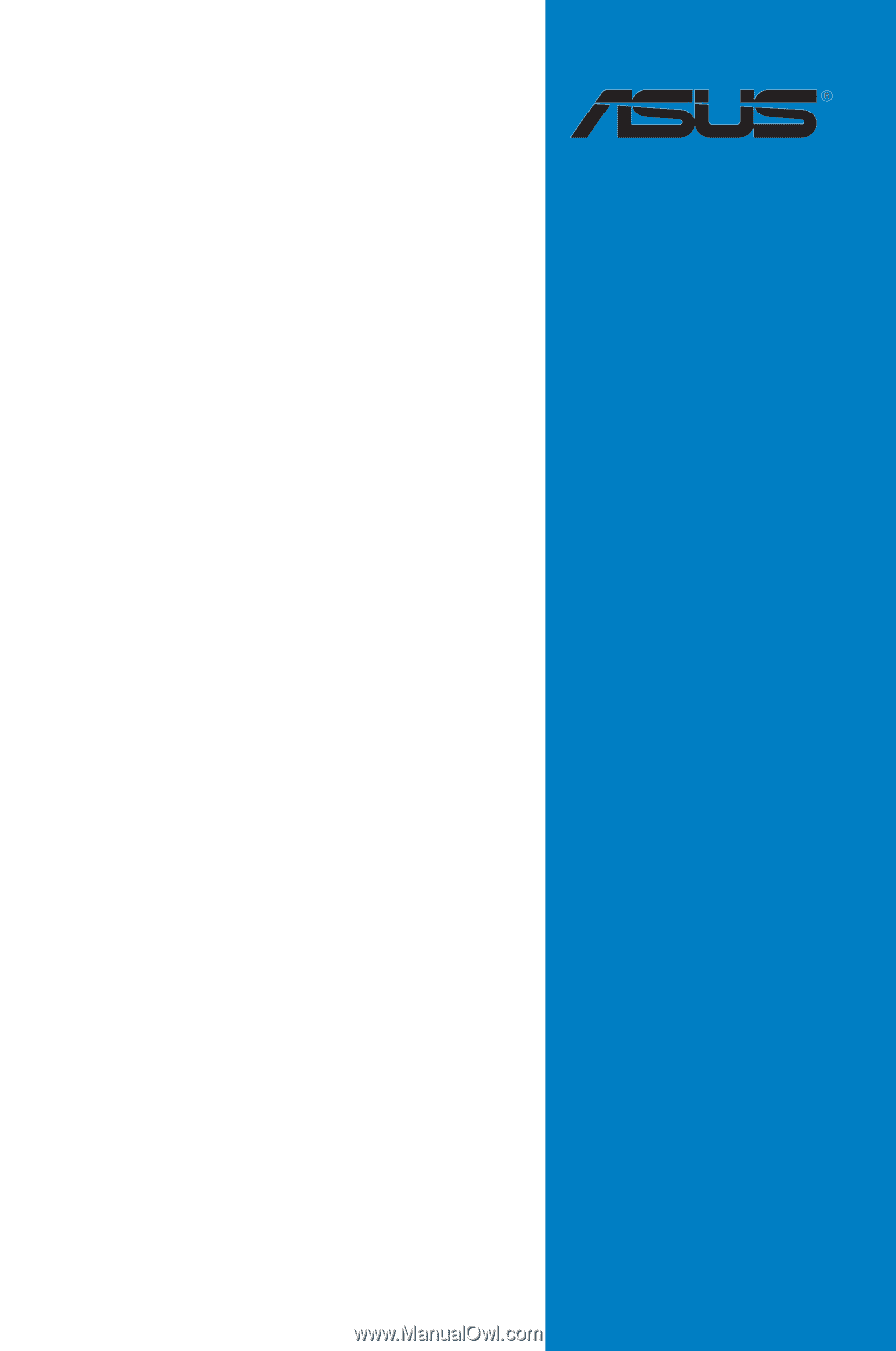
Motherboard
P6T Deluxe V2