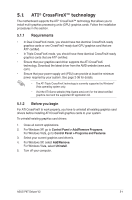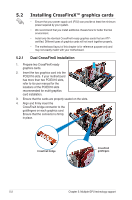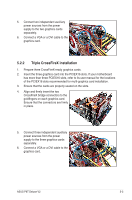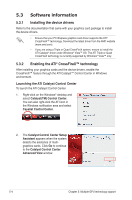Asus P6T DELUXE V2 User Guide - Page 178
NVIDIA, SLI™ Technology
 |
View all Asus P6T DELUXE V2 manuals
Add to My Manuals
Save this manual to your list of manuals |
Page 178 highlights
5.4 NVIDIA® SLI™ Technology The motherboard supports the NVIDIA® SLI™ (Scalable Link Interface) technology that allows you to install up to two identical PCI Express™ x16 graphics cards. Follow the installation procedures in this section. 5.4.1 Requirements • In SLI mode, you should have two identical SLI-ready graphics cards that are NVIDIA® certified. • Ensure that your graphics card driver supports the NVIDIA SLI technology. Download the latest driver from the NVIDIA website (www.nvidia.com). • Ensure that your power supply unit (PSU) can provide at least the minimum power required by your system. See page 2-36 for details. Visit the NVIDIA zone website (http://www.nzone.com) for the latest certified graphics card and supported 3D application list. 5.4.2 Installing SLI™ graphics cards 1. Insert one graphics card into the PCIEX16_1 slot (blue) and the other into the PCIEX16_2 slot (white). Ensure that the cards are properly seated on the slots. 2. Align and insert the SLI connector to the goldfingers on each graphics card. Ensure that the connector is firmly in place. 3. Connect auxiliary power source from the power supply to the two graphics cards separately. 4. Connect a VGA or a DVI-I cable to the graphics card/s. We recommend that you install an additional chassis fan for better thermal environment. 5-6 Chapter 5: Multiple GPU technology support