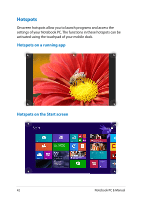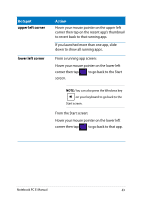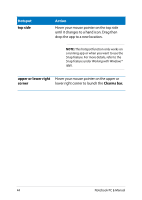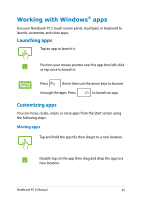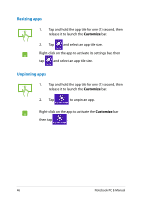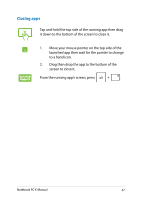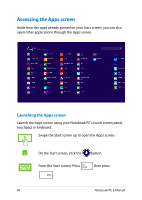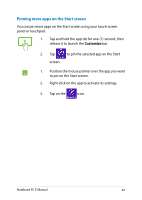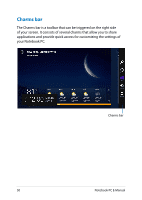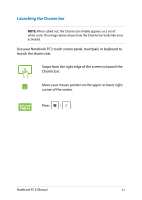Asus R104TA User's Manual for English Edition - Page 46
Unpinning apps, Resizing apps, to unpin an app.
 |
View all Asus R104TA manuals
Add to My Manuals
Save this manual to your list of manuals |
Page 46 highlights
Resizing apps 1. Tap and hold the app tile for one (1) second, then release it to launch the Customize bar. 2. Tap and select an app tile size. Right-click on the app to activate its settings bar, then tap and select an app tile size. Unpinning apps 1. Tap and hold the app tile for one (1) second, then release it to launch the Customize bar. 2. Tap to unpin an app. Right-click on the app to activate the Customize bar then tap . 46 Notebook PC E-Manual
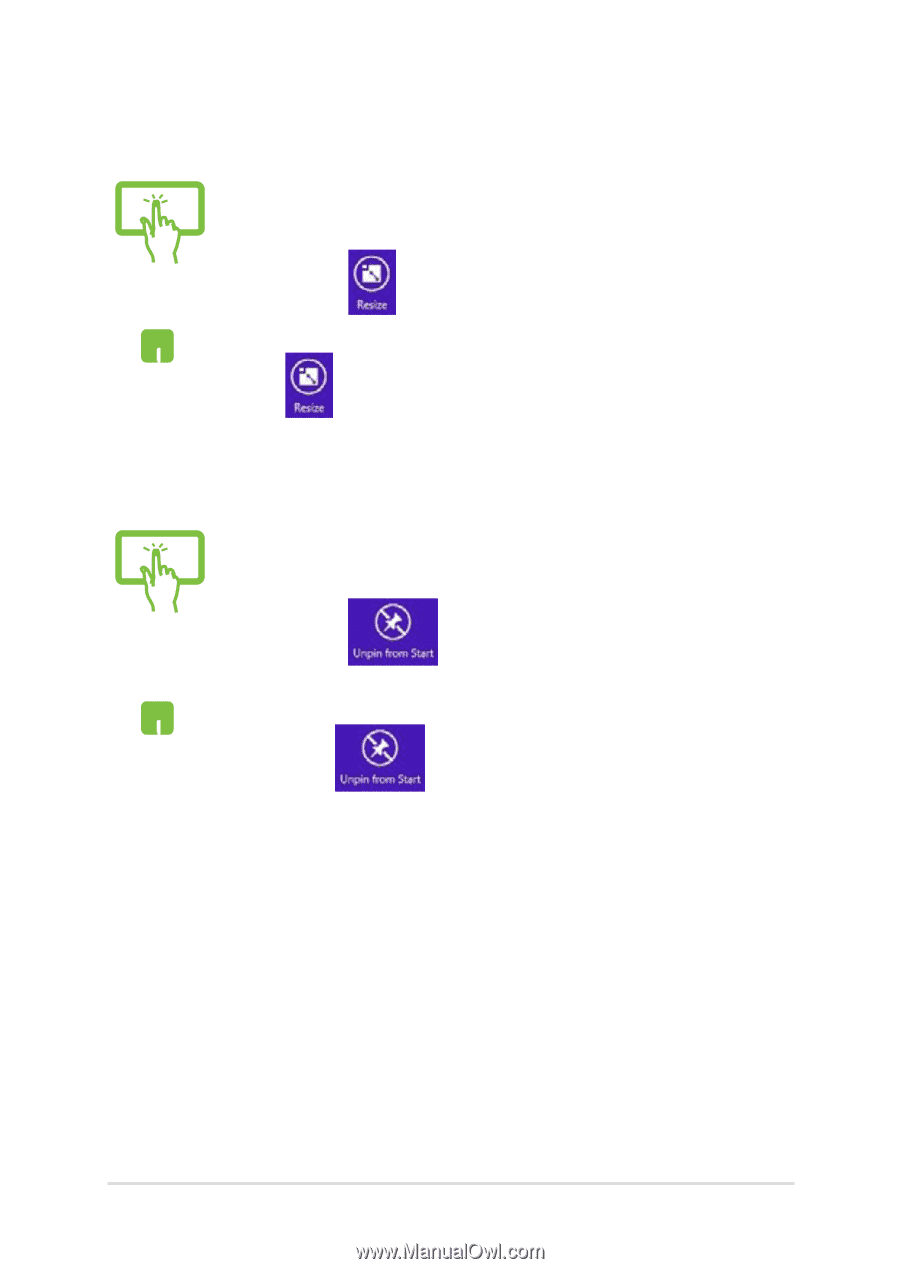
²´
Notebook PC E-Manual
1.
Tap and hold the app tile for one (1) second, then
release it to launch the
Customize
bar.
±.
Tap
and select an app tile size.
Right-click on the app to activate its settings bar, then
tap
and select an app tile size.
1.
Tap and hold the app tile for one (1) second, then
release it to launch the
Customize
bar.
±.
Tap
to unpin an app.
Right-click on the app to activate the
Customize
bar
then tap
.
Unpinning apps
Resizing apps