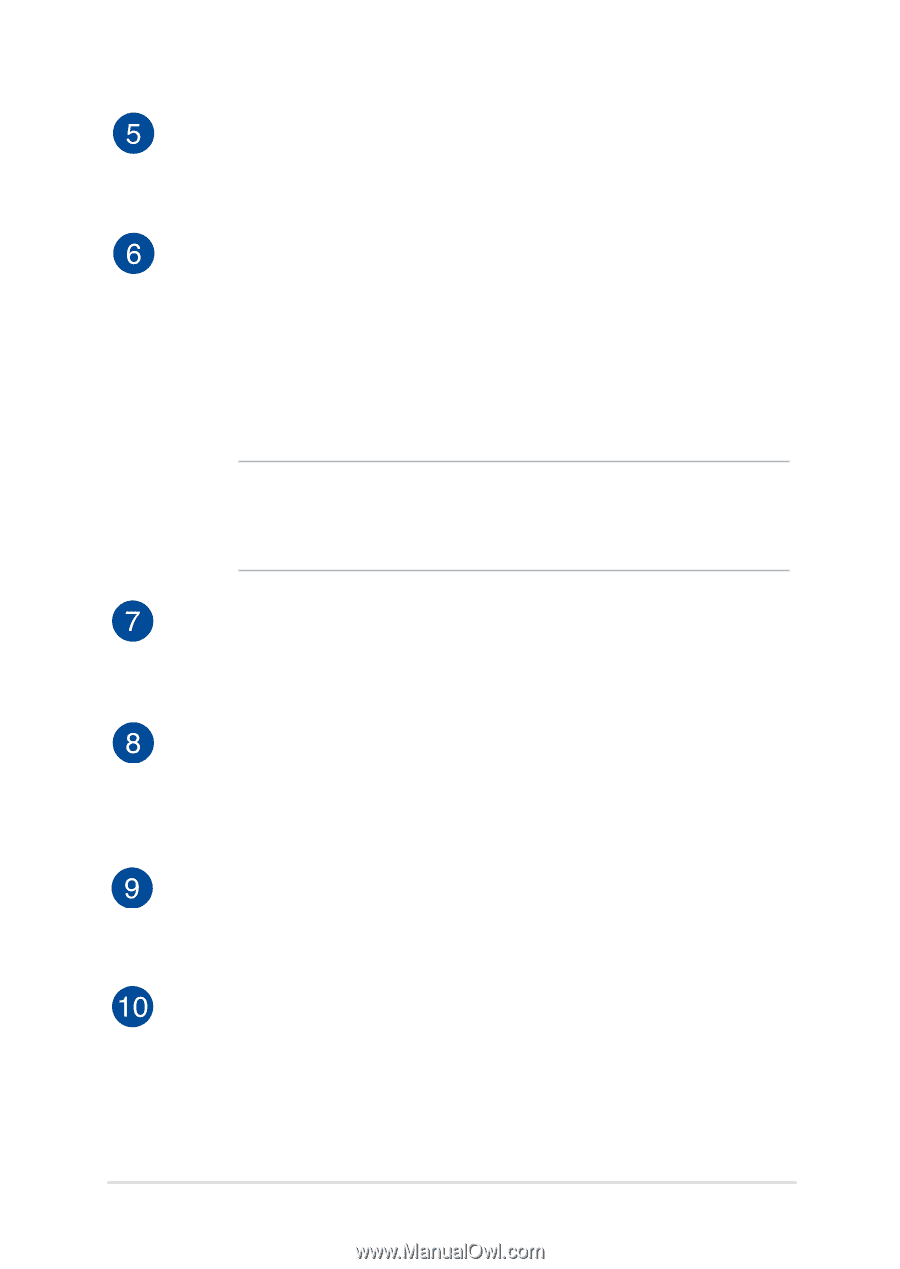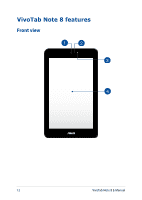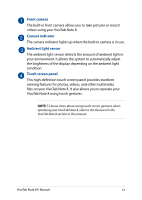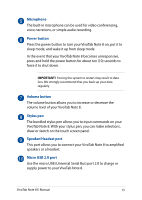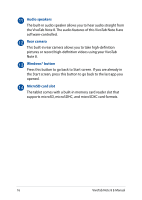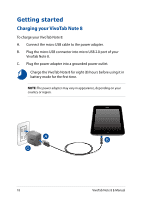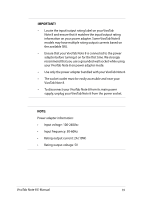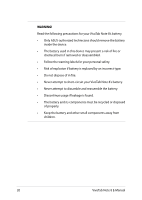Asus R80TA User's Manual for English Edition - Page 15
Microphone, Power button, Volume button, Stylus pen, Speaker/Headset port, Micro USB 2.0 port
 |
View all Asus R80TA manuals
Add to My Manuals
Save this manual to your list of manuals |
Page 15 highlights
Microphone The built-in microphone can be used for video conferencing, voice narrations, or simple audio recording. Power button Press the power button to turn your VivoTab Note 8 on, put it to sleep mode, and wake it up from sleep mode. In the event that your VivoTab Note 8 becomes unresponsive, press and hold the power button for about ten (10) seconds to force it to shut down. IMPORTANT! Forcing the system to restart may result to data loss. We strongly recommend that you back up your data regularly. Volume button The volume button allows you to increase or decrease the volume level of your VivoTab Note 8. Stylus pen The bundled stylus pen allows you to input commands on your VivoTab Note 8. With your stylus pen, you can make selections, draw or sketch on the touch screen panel. Speaker/Headset port This port allows you to connect your VivoTab Note 8 to amplified speakers or a headset. Micro USB 2.0 port Use the micro USB (Universal Serial Bus) port 2.0 to charge or supply power to your VivoTab Note 8. VivoTab Note 8 E-Manual 15