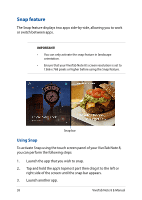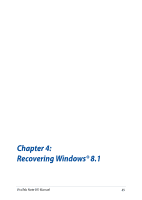Asus R80TA User's Manual for English Edition - Page 40
Bluetooth, Pairing with other Bluetooth-enabled devices
 |
View all Asus R80TA manuals
Add to My Manuals
Save this manual to your list of manuals |
Page 40 highlights
Bluetooth Use Bluetooth to facilitate wireless data transfers with other Bluetoothenabled devices. IMPORTANT! The Airplane mode disables this feature. Ensure that Airplane mode is turned off before enabling the Bluetooth connection of your VivoTab Note 8. Pairing with other Bluetooth-enabled devices You need to pair your VivoTab Note 8 with other Bluetooth-enabled devices to enable data transfers. To do this, use the touch screen panel as follows: 1. Launch the Charms bar. 2. Tap then tap Change PC settings. 3. Under PC Settings, select PC and devices > Bluetooth then move the Bluetooth slider to On. 40 VivoTab Note 8 E-Manual

²0
VivoTab Note 8 E-Manual
Bluetooth
Use Bluetooth to facilitate wireless data transfers with other Bluetooth-
enabled devices.
IMPORTANT!
The
Airplane mode
disables this feature. Ensure that
Airplane mode
is turned off before enabling the Bluetooth connection of
your VivoTab Note 8.
Pairing with other Bluetooth-enabled devices
You need to pair your VivoTab Note 8 with other Bluetooth-enabled
devices to enable data transfers. To do this, use the touch screen panel
as follows:
1.
Launch the
Charms
bar.
±.
Tap
then tap
Change PC settings
.
3.
Under
PC Settings,
select
PC and devices > Bluetooth
then
move the Bluetooth
slider to
On
.