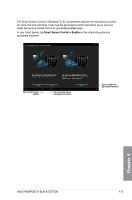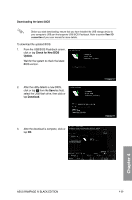Asus RAMPAGE IV BLACK EDITION AC4 RAMPAGE IV BLACK EDITION User's Manual - Page 182
Capture & Send
 |
View all Asus RAMPAGE IV BLACK EDITION AC4 manuals
Add to My Manuals
Save this manual to your list of manuals |
Page 182 highlights
Capture & Send Capture & Send allows you to take screenshots on your computer and send them to your smart device. Using Capture & Send To use Capture & Send: 1. On your computer, click or tap Capture & Send > Setting. 2. Assign a hot key and the capture range, then click or tap Apply. Assign a hot key for capture range Tick to select the capture range Click or tap to go back to Wi-Fi GO! screen Click or tap to go back to the previous screen Click or tap to apply the changes 3. Capture the screenshot using the configured hot key, then tap OK. Ensure to enable the Capture & Send feature in your smart device. To do this, tap Capture & Send then tap Enable. 4. In your smart device, tap Capture & Send then tap Enter. 5. Tap the file then select an app that you want to open the file with. Chapter 4 4-36 Chapter 4: Software support