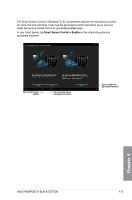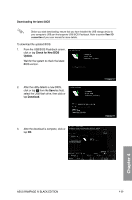Asus RAMPAGE IV BLACK EDITION AC4 RAMPAGE IV BLACK EDITION User's Manual - Page 183
Launching USB 3.0 Boost, Using the USB 3.0 Boost, USB 3.0 Boost
 |
View all Asus RAMPAGE IV BLACK EDITION AC4 manuals
Add to My Manuals
Save this manual to your list of manuals |
Page 183 highlights
4.4.5 USB 3.0 Boost USB 3.0 Boost technology supports UASP (USB Attached SCSI Protocol) that automatically speeds up the transfer rates of your USB storage devices. Launching USB 3.0 Boost To launch USB 3.0 Boost, click or tap menu, then select USB 3.0 Boost. on the top-right corner of the AI Suite 3 main Using the USB 3.0 Boost 1. Connect your USB 3.0 device to the USB 3.0 port. 2. From the USB 3.0 Boost screen, select a USB device. 3. To enable UASP on your USB device, click UASP. To revert to its normal transfer rate, click Normal. USB 3.0 Boost Click or tap to detect the connected USB device Indicates that the connected USB device is in charging mode Click or tap to select the type of USB device that you wish to charge when the system is off Click or tap to fast-charge your USB device Click or tap to stop charging your USB device Click or tap to apply the settings Click or tap to disregard the settings Ensure to connect your USB 3.0 device to the USB 3.0 ports that support USB 3.0 Boost. Refer to section Rear I/O connection of your user manual for more details. • USB 3.0 Boost automatically detects the USB 3.0 devices that support UASP. For a list of UASP-supported USB 3.0 devices, visit the ASUS website at www.asus.com. • The data transfer speed varies with USB devices. For a higher data transfer performance, use a USB 3.0 device. Chapter 4 ASUS RAMPAGE IV BLACK EDITION 4-37