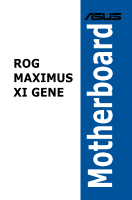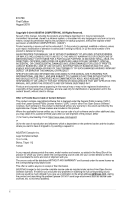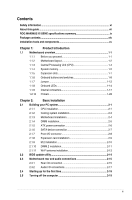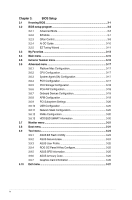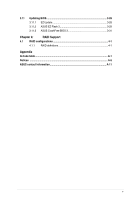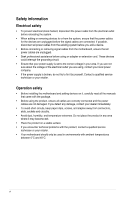Asus ROG MAXIMUS XI GENE Users Manual English
Asus ROG MAXIMUS XI GENE Manual
 |
View all Asus ROG MAXIMUS XI GENE manuals
Add to My Manuals
Save this manual to your list of manuals |
Asus ROG MAXIMUS XI GENE manual content summary:
- Asus ROG MAXIMUS XI GENE | Users Manual English - Page 1
Motherboard ROG MAXIMUS XI GENE - Asus ROG MAXIMUS XI GENE | Users Manual English - Page 2
service will not be extended if: (1) the product is repaired, modified or altered, unless such repair, modification of alteration is authorized in writing by ASUS; or (2) the serial number of the product is defaced or missing. ASUS PROVIDES THIS MANUAL https://www.asus.com/support/ or (2) problems - Asus ROG MAXIMUS XI GENE | Users Manual English - Page 3
information...vi About this guide...vii ROG MAXIMUS XI GENE specifications summary ix Package contents...xiv Installation tools and components xv Chapter 1: Product Introduction 1.1 Motherboard overview 1-1 1.1.1 Before you proceed 1-1 1.1.2 Motherboard layout 1-2 1.1.3 Central Processing - Asus ROG MAXIMUS XI GENE | Users Manual English - Page 4
3.2.2 EZ Mode 3-7 3.2.3 QFan Control 3-8 3.2.4 AI OC Guide 3-10 3.2.5 EZ Tuning Wizard 3-11 3.3 My Favorites 3- ASUS EZ Flash 3 Utility 3-23 3.9.2 ASUS Secure Erase 3-24 3.9.3 ASUS User Profile 3-25 3.9.4 ROG OC Panel H-Key Configure 3-25 3.9.5 ASUS SPD Information 3-25 3.9.6 ASUS - Asus ROG MAXIMUS XI GENE | Users Manual English - Page 5
3.11 Updating BIOS 3-28 3.11.1 EZ Update 3-28 3.11.2 ASUS EZ Flash 3 3-29 3.11.3 ASUS CrashFree BIOS 3 3-31 Chapter 4: RAID Support 4.1 RAID configurations 4-1 4.1.1 RAID definitions 4-1 Appendix Q-Code table...A-1 Notices ...A-5 ASUS contact information A-11 v - Asus ROG MAXIMUS XI GENE | Users Manual English - Page 6
service technician or your retailer. Operation safety • Before installing the motherboard and adding devices on it, carefully read all the manuals If you encounter technical problems with the product, contact a qualified service technician or your retailer. • Your motherboard should only be used - Asus ROG MAXIMUS XI GENE | Users Manual English - Page 7
motherboard. How this guide is organized This guide contains the following parts: • Chapter 1: Product Introduction This chapter describes the features of the motherboard and the new technology it supports 1. ASUS website The ASUS website (www.asus.com) provides updated information on ASUS hardware - Asus ROG MAXIMUS XI GENE | Users Manual English - Page 8
of the following symbols used throughout this manual. DANGER/WARNING: Information to prevent injury to yourself when trying to complete a task. CAUTION: Information to prevent damage to the components when trying to complete a task. IMPORTANT: Instructions that you MUST follow to complete a task - Asus ROG MAXIMUS XI GENE | Users Manual English - Page 9
ROG MAXIMUS XI GENE specifications summary CPU Chipset Memory Expansion slots Graphic Storage Intel® socket 1151 for Intel® Core™ 9000 series, 8th Generation Core™ i7/i5/i3, Pentium® and Celeron® processors Supports 14 nm CPU Supports Intel® Turbo Boost Technology 2.0* * Intel® Turbo Boost - Asus ROG MAXIMUS XI GENE | Users Manual English - Page 10
ROG MAXIMUS XI GENE specifications summary LAN Wireless & Bluetooth Audio USB Intel® I219-V Gigabit LAN- Dual interconnect between the integrated Media Access Controller (MAC) and physical layer (PHY) Anti-surge LANGuard Intel® Wireless-AC 9560 2 x 2 Wi-Fi with MU-MIMO 802.11 a/b/g/n/ac supports - Asus ROG MAXIMUS XI GENE | Users Manual English - Page 11
ROG MAXIMUS XI GENE specifications summary ROG Exclusive Features Special Features Extreme Engine Digi+ - MicroFine Alloy Choke - NexFET MOSFETs - 10K Black Metallic Capacitors Codensatation detection circuit ROG DIMM.2 extension card with two M.2 slots ProbeIt Start Button Reset Button ReTry - Asus ROG MAXIMUS XI GENE | Users Manual English - Page 12
ROG MAXIMUS XI GENE specifications summary Back I/O Ports Internal connectors 1 x Clear CMOS Button 1 x BIOS out 5 x Gold-plated audio jacks 1 x USB 3.1 Gen 1 header support additional 2 USB 3.1 Gen 1 ports 2 x USB 2.0 headers support additional 4 USB 2.0 ports 4 x SATA 6Gb/s ports 1 x DIMM.2 - Asus ROG MAXIMUS XI GENE | Users Manual English - Page 13
ROG MAXIMUS XI GENE specifications summary BIOS Manageability Software Operating System Support Form Factor 1 x 128 Mb Flash ROM, UEFI AMI BIOS, PnP, DMI3.0, SM BIOS 3.1, ACPI 6.1 WOL, PXE Overwolf Kaspersky® Anti-Virus Daemon Tools Software WinRAR Windows® 10 64-bit Micro ATX Form Factor, 9.6 - Asus ROG MAXIMUS XI GENE | Users Manual English - Page 14
x ROG MAXIMUS XI GENE motherboard 1 x 2-in-1 SATA 6Gb/s cables 1 x Extension Cable for RGB Strips (80cm) 1 x 2x2 dual-band Wi-Fi moving antennas 1 x Q-Connector 1 x ROG DIMM.2 with Heatsink 1 x M.2 Pads for ROG DIMM.2 Heatsink 1 x ROG Coaster 2 x M.2 Screw package 1 x ROG sticker 1 x ROG Motherboard - Asus ROG MAXIMUS XI GENE | Users Manual English - Page 15
DIMM SATA optical disc drive (optional) Graphics card (optional) M.2 SSD module (optional) The tools and components in the table above are not included in the motherboard package. xv - Asus ROG MAXIMUS XI GENE | Users Manual English - Page 16
xvi - Asus ROG MAXIMUS XI GENE | Users Manual English - Page 17
the bag that came with the component. • Before you install or remove any component, ensure that the ATX power supply is switched off or the power cord is detached from the power supply. Failure to do so may cause severe damage to the motherboard, peripherals, or components. ROG MAXIMUS XI GENE 1-1 - Asus ROG MAXIMUS XI GENE | Users Manual English - Page 18
1.1.2 Motherboard layout Chapter 1 Refer to 1.1.9 Internal connectors and 2.3.1 Rear I/O connection for more information about rear panel connectors and internal connectors. 1-2 Chapter 1: Product Introduction - Asus ROG MAXIMUS XI GENE | Users Manual English - Page 19
switches/Slots 1. ATX power connectors (24 3.1 Gen 2 front panel connector (U31G2_3) 19. Intel® Z390 Serial ATA 6 Gb/s connectors (7-pin SATA6G_1-4) 20. Water 22. 80 light jumper (3-pin 80_LIGHT) 23. Motherboard light bar jumper (3-pin MB_LIGHT_BAR) 24. USB 1-18 1-18 1-20 ROG MAXIMUS XI GENE 1-3 - Asus ROG MAXIMUS XI GENE | Users Manual English - Page 20
motherboard supports Intel® socket 1151 for 9000 series, 8th Generation Core™ i7/i5/i3, Pentium® and Celeron® processors, with memory and PCI Express controllers integrated to support to the PnP cap/socket contacts/motherboard components. ASUS will shoulder the cost of repair only if the - Asus ROG MAXIMUS XI GENE | Users Manual English - Page 21
The motherboard comes with two (2) Double Data Rate 4 (DDR4) Dual Inline Memory Modules (DIMM) slots. A DDR4 module is notched differently from a DDR, DDR2, or DDR3 module. DO NOT install a DDR, DDR2, or DDR3 memory module to the DDR4 slot. Recommended memory configurations ROG MAXIMUS XI GENE 1-5 - Asus ROG MAXIMUS XI GENE | Users Manual English - Page 22
for overclocking may operate at a lower frequency than the vendor-marked value. • For system stability, use a more efficient memory cooling system to support a full memory load (4 DIMMs) or overclocking condition. • Always install the DIMMS with the same CAS Latency. For an optimum compatibility, we - Asus ROG MAXIMUS XI GENE | Users Manual English - Page 23
1.1.5 Expansion slots Unplug the power cord before adding or removing expansion cards. Failure to do so may cause you physical injury and damage motherboard components. Chapter 1 Slot No. Slot Description 1 PCIe 3.0 x4 slot 2 PCIe 3.0 x16/x8 slot ROG MAXIMUS XI GENE 1-7 - Asus ROG MAXIMUS XI GENE | Users Manual English - Page 24
a bare or open-case system. This is ideal for overclockers and gamers who continually change settings to enhance system performance. 1. Power-on button (START) The motherboard comes with a power-on button that allows you to power up or wake up the system. The button also lights up when the system is - Asus ROG MAXIMUS XI GENE | Users Manual English - Page 25
by default, allowing memory re-training when the motherboard is unresponsive due to memory problems. The Mem_LED will light up while re-training, asus.com. • We recommend that you download and update to the latest BIOS version from www.asus.com after using the MemOK! II function. ROG MAXIMUS XI GENE - Asus ROG MAXIMUS XI GENE | Users Manual English - Page 26
Chapter 1 4. Safe Boot button (SAFE_BOOT) The Safe Boot button can be pressed anytime to force the system to reboot into the BIOS safe mode. This button temporarily applies safe settings to the BIOS while retaining any overclocked settings allowing you to modify the settings causing boot failure. - Asus ROG MAXIMUS XI GENE | Users Manual English - Page 27
(PAUSE) The pause switch allows you to freeze the cooling system at a hardware level, thus allowing you to adjust your system settings under heavy overclocking. ROG MAXIMUS XI GENE 1-11 - Asus ROG MAXIMUS XI GENE | Users Manual English - Page 28
Chapter 1 1.1.7 Jumper 1. LN2 Mode jumper (3-pin LN2_MODE) With LN2 mode activated, the ROG motherboard is optimized to remedy the cold-boot bug during POST and help the system boot successfully. 2. 80 light jumper (3-pin 80_LIGHT) This jumper allows you - Asus ROG MAXIMUS XI GENE | Users Manual English - Page 29
3. Motherboard light bar jumper (3-pin MB_LIGHT_BAR) This jumper allows you to enable and disable the motherboard back light. Chapter 1 ROG MAXIMUS XI GENE 1-13 - Asus ROG MAXIMUS XI GENE | Users Manual English - Page 30
booting devices) in sequence during motherboard booting process. If an error is found, the corresponding LED remains lit until the problem is solved. This user- root problem within seconds. The Q LEDs provide the most probable cause of an error code as a starting point for troubleshooting. The - Asus ROG MAXIMUS XI GENE | Users Manual English - Page 31
there is no hard disk drive connected to the motherboard or when the hard disk drive does not function. 4. Memory LED (Mem_LED) The Mem_LED will light up and remain lit while the MemOK! II function is in use. When the re-training is complete, the Mem_LED will turn off. ROG MAXIMUS XI GENE 1-15 - Asus ROG MAXIMUS XI GENE | Users Manual English - Page 32
a 2-digit error code that displays the system status. • The Q-Code LED provides the most probable cause of an error code as a starting point for troubleshooting. The actual cause may vary from case to case. • Please refer to the Q-Code table in the Appendix section for more details. 1-16 Chapter - Asus ROG MAXIMUS XI GENE | Users Manual English - Page 33
1, 5, and 10 configuration with the Intel® Rapid Storage Technology through the onboard Intel® Z390 chipset. Chapter 1 • These connectors are set to [AHCI] by default. If you please refer to the RAID Configuration Guide which you can find at https://www.asus.com/support. ROG MAXIMUS XI GENE 1-17 - Asus ROG MAXIMUS XI GENE | Users Manual English - Page 34
This connector is for a chassis-mounted front panel audio I/O module that supports HD Audio standard. Connect one end of the front panel audio I/O front panel audio module to this connector to avail of the motherboard's high-definition audio capability. 3. Thermal sensor connector (2-pin T_SENSOR - Asus ROG MAXIMUS XI GENE | Users Manual English - Page 35
up to 5 Gbps, faster charging time for USB-chargeable devices, optimized power efficiency, and backward compatibility with USB 2.0. The USB 3.1 Gen 1 module is purchased separately. ROG MAXIMUS XI GENE 1-19 - Asus ROG MAXIMUS XI GENE | Users Manual English - Page 36
of the system chassis. This USB connector complies with USB 2.0 specification that supports up to 480 MBps connection speed. DO NOT connect a 1394 cable to the USB connectors. Doing so will damage the motherboard! The USB 2.0 module is purchased separately. 7. LED connector (8-pin LED_CON1) This LED - Asus ROG MAXIMUS XI GENE | Users Manual English - Page 37
extension cable and the RGB LED strip is connected in the correct orientation, and the 12V connector is aligned with the 12V header on the motherboard. • The LED strip will only light up when the system is operating. • The LED strip is purchased separately. ROG MAXIMUS XI GENE 1-21 - Asus ROG MAXIMUS XI GENE | Users Manual English - Page 38
to the fan connectors. Insufficient air flow inside the system may damage the motherboard components. These are not jumpers! Do not place jumper caps on the fan pin CPU fan cable to the CPU fan connector. • W_PUMP+ function support depends on water cooling device. • Connect the fan of your water - Asus ROG MAXIMUS XI GENE | Users Manual English - Page 39
; 2-pin W_OUT; 3-pin W_FLOW) These connectors allow you to connect sensors to monitor the temperature and flow rate of your liquid cooling system. You can manually adjust the fans and water pump to optimize the thermal efficiency of your liquid cooling system. ROG MAXIMUS XI GENE 1-23 - Asus ROG MAXIMUS XI GENE | Users Manual English - Page 40
Storage Technology). • Intel® Optane Technology is only supported by M.2_1 and M.2_2 when sourced from the PCH. Before using Intel® Optane memory modules, ensure that you have updated your motherboard drivers and BIOS to the latest version from ASUS support website. The M.2 SSD module is purchased - Asus ROG MAXIMUS XI GENE | Users Manual English - Page 41
• For a fully configured system, we recommend that you use a power supply unit (PSU) that complies with ATX 12 V Specification 2.0 (or later version) and provides a minimum power of 350 W. • Do not forget use a PSU with 1000W power or above to ensure the system stability. ROG MAXIMUS XI GENE 1-25 - Asus ROG MAXIMUS XI GENE | Users Manual English - Page 42
. System panel connectors (10-1 pin F_PANEL) These connectors supports several chassis-mounted functions. • System power LED (2-pin LED lights up or flashes when data is read from or written to the HDD. • ATX power button/soft-off button (2-pin PWRBTN) This connector is for the system power button. - Asus ROG MAXIMUS XI GENE | Users Manual English - Page 43
correctly with the DIMM.2 slot before inserting the card. • DIMM.2 module supports PCIe 3.0 x4 M Key design and type 2242 / 2260 / 2280 / 22110 PCIe storage devices. • These sockets support IRST (Intel® Rapid Storage Technology). The M.2 SSD module is purchased separately. ROG MAXIMUS XI GENE 1-27 - Asus ROG MAXIMUS XI GENE | Users Manual English - Page 44
ProbeIt The ROG ProbeIt allows you to detect your system's current voltage and OC settings. Use a multimeter to measure the ProbeIt points even during overclocking. See the illustration below to locate the respective ProbeIt points. Using ProbeIt You can connect the multimeter to the motherboard as - Asus ROG MAXIMUS XI GENE | Users Manual English - Page 45
2.1 Building your PC system 2 The diagrams in this section are for reference only. The motherboard layout may vary with models, but the installation steps are the same for all models. 2.1.1 CPU designed for LGA1155 and LGA1156 sockets on the LGA1151 socket. Chapter 2 ROG MAXIMUS XI GENE 2-1 - Asus ROG MAXIMUS XI GENE | Users Manual English - Page 46
Chapter 2 • Ensure that the CPU is firmly clicked into place before installing it onto the CPU socket on the motherboard. • ASUS will not cover damages resulting from incorrect CPU installation/removal, incorrect CPU orientation/placement, or other damages resulting from negligence by the user. - Asus ROG MAXIMUS XI GENE | Users Manual English - Page 47
2.1.2 Cooling system installation Apply the Thermal Interface Material to the CPU cooling system and CPU before you install the cooling system, if necessary. To install a CPU heatsink and fan assembly Chapter 2 ROG MAXIMUS XI GENE 2-3 - Asus ROG MAXIMUS XI GENE | Users Manual English - Page 48
, ensuring that its rear I/O ports are aligned to the chassis' rear I/O panel. 2. Place seven (7) screws into the holes indicated by circles to secure the motherboard to the chassis. Chapter 2 DO NOT overtighten the screws! Doing so can damage the motherboard. 2-4 Chapter 2: Basic Installation - Asus ROG MAXIMUS XI GENE | Users Manual English - Page 49
2.1.4 DIMM installation Chapter 2 To remove a DIMM ROG MAXIMUS XI GENE 2-5 - Asus ROG MAXIMUS XI GENE | Users Manual English - Page 50
2.1.5 ATX power connection Chapter 2 OR AND Ensure to connect the 8-pin power plug, or connect both the 8-pin power plugs. 2-6 Chapter 2: Basic Installation - Asus ROG MAXIMUS XI GENE | Users Manual English - Page 51
2.1.6 SATA device connection OR Chapter 2 ROG MAXIMUS XI GENE 2-7 - Asus ROG MAXIMUS XI GENE | Users Manual English - Page 52
Chapter 2 2.1.7 Front I/O connector To install ASUS Q-Connector To install USB 3.1 Gen 2 connector USB 3.1 Gen 2 This connector will only fit in one orientation. Push the connector until it clicks into place. To - Asus ROG MAXIMUS XI GENE | Users Manual English - Page 53
2.1.8 Expansion card installation To install PCIe x16 cards Chapter 2 ROG MAXIMUS XI GENE 2-9 - Asus ROG MAXIMUS XI GENE | Users Manual English - Page 54
2.1.9 M.2 installation Chapter 2 2-10 Chapter 2: Basic Installation - Asus ROG MAXIMUS XI GENE | Users Manual English - Page 55
2.1.10 DIMM.2 installation • Supported M.2 type varies per motherboard. • The M.2 SSD module is purchased separately. 1 2 4 3 5 7 6 Chapter 2 8 ROG MAXIMUS XI GENE 10 9 2-11 - Asus ROG MAXIMUS XI GENE | Users Manual English - Page 56
do so may cause severe damage to the motherboard or DIMM.2 card. • The DIMM.2 card is notched to fit in only one orientation. Ensure that the notch on your card is aligned correctly with the DIMM.2 slot before inserting the card. • DIMM.2 module supports PCIe 3.0 x4 M Key design and type 2242 / 2260 - Asus ROG MAXIMUS XI GENE | Users Manual English - Page 57
Fi antenna connector to the Wi-Fi ports at the back of the chassis. • Ensure that the ASUS 2x2 dual band Wi-Fi antenna is securely installed to the Wi-Fi ports. • Ensure that the models, but the Wi-Fi antenna installation procedure is the same for all models. Chapter 2 ROG MAXIMUS XI GENE 2-13 - Asus ROG MAXIMUS XI GENE | Users Manual English - Page 58
latest BIOS version for better compatibility and stability. 2. Visit https://www.asus.com/support/ and download the latest BIOS version for this motherboard. 3. Rename the file as M11A.CAP, then copy it to to boot up, please contact your local ASUS Service Center. 2-14 Chapter 2: Basic Installation - Asus ROG MAXIMUS XI GENE | Users Manual English - Page 59
2.3 Motherboard rear and audio connections 2.3.1 Rear I/O connection Chapter 2 Rear panel connectors 1. Clear CMOS button (CLR_CMOS). Press this button 14. Audio I/O ports** * and ** : Refer to the tables on the next page for LAN port LEDs, and audio port definitions. ROG MAXIMUS XI GENE 2-15 - Asus ROG MAXIMUS XI GENE | Users Manual English - Page 60
• USB 3.1 Gen 1/Gen 2 devices can only be used as data storage only. • We strongly recommend that you connect your devices to ports with matching data transfer rate. Please connect your USB 3.1 Gen 1 devices to USB 3.1 Gen 1 ports and your USB 3.1 Gen 2 devices to USB 3.1 Gen 2 ports for faster and - Asus ROG MAXIMUS XI GENE | Users Manual English - Page 61
Chapter 2 2.3.2 Audio I/O connections Color-Coded LED I/O ports Connect to Headphone and Mic Connect to Stereo Speakers Connect to 2-channel Speakers ROG MAXIMUS XI GENE 2-17 - Asus ROG MAXIMUS XI GENE | Users Manual English - Page 62
Connect to 4-channel Speakers Connect to 5.1-channel Speakers Chapter 2 Connect to 7.1-channel Speakers 2-18 Chapter 2: Basic Installation - Asus ROG MAXIMUS XI GENE | Users Manual English - Page 63
case lights up. For systems with ATX power supplies, the system LED lights up when you press the ATX power button. If your monitor complies down the key to enter the BIOS Setup. Follow the instructions in Chapter 3. 2.5 Turning off the computer While the system is ROG MAXIMUS XI GENE 2-19 - Asus ROG MAXIMUS XI GENE | Users Manual English - Page 64
Chapter 2 2-20 Chapter 2: Basic Installation - Asus ROG MAXIMUS XI GENE | Users Manual English - Page 65
Knowing BIOS The new ASUS UEFI BIOS is a Unified operating system. The term "BIOS" in this user manual refers to "UEFI BIOS" unless otherwise specified. BIOS service personnel. When downloading or updating the BIOS file, rename it as M11G.CAP for this motherboard. Chapter 3 ROG MAXIMUS XI GENE - Asus ROG MAXIMUS XI GENE | Users Manual English - Page 66
onscreen help to guide you in using the motherboard to the default value. See section 2.3.1 Rear I/O connection for the location of the Clear CMOS button to clear RTC RAM. • The BIOS setup program does not support the Bluetooth devices. Please visit ASUS website for the detailed BIOS content manual - Asus ROG MAXIMUS XI GENE | Users Manual English - Page 67
(F9) MyFavorite(F3) Qfan Control(F6) AI OC Guide(F11) Scroll bar AURA ON/OFF(F4) Chapter 3 Menu items General help Last modified settings Go back to EZ Mode Hot Keys EZ Tuning Wizard Search on the FAQ Displays a quick overview of the system status and prediction ROG MAXIMUS XI GENE 3-3 - Asus ROG MAXIMUS XI GENE | Users Manual English - Page 68
above the menu bar displays the current settings of your fans. Use this button to manually tweak the fans to your desired settings. Refer to section 3.2.3 QFan Control for more information. AI OC Guide(F11) This button above the menu bar allows you to view the descriptions of AI overclocking - Asus ROG MAXIMUS XI GENE | Users Manual English - Page 69
QR code, scan this QR code on your mobile device to connect to the BIOS FAQ web page of the ASUS support website. You can also scan the following QR code: Chapter 3 Scroll bar A scroll bar appears on the right keys to select items in the menu and change the settings. ROG MAXIMUS XI GENE 3-5 - Asus ROG MAXIMUS XI GENE | Users Manual English - Page 70
EZ Tuning Wizard This button allows you to view and configure the RAID settings of your system. Refer to section 3.2.5 EZ Tuning Wizard for more information. Last Modified button This button shows the items that you last modified and saved in BIOS Setup. Chapter 3 3-6 Chapter 3: BIOS Setup - Asus ROG MAXIMUS XI GENE | Users Manual English - Page 71
Wizard Selects the display language of the BIOS setup program AI OC Guide(F11) Search(F9) AURA ON/OFF(F4) Chapter 3 Enables or Technology Displays the CPU Fan's speed. Click the button to manually tune the fans Loads optimized default settings Saves the changes and ROG MAXIMUS XI GENE 3-7 - Asus ROG MAXIMUS XI GENE | Users Manual English - Page 72
3.2.3 QFan Control The QFan Control allows you to set a fan profile or manually configure the operating speed of your CPU and chassis fans. Click to select a fan Click to undo the changes Click to go back to main menu Select to manually configure your fans Chapter 3 3-8 Chapter 3: BIOS Setup - Asus ROG MAXIMUS XI GENE | Users Manual English - Page 73
To configure your fans: Select to manually configure your fans 1. Select the fan that you want to configure and to view its current status. 2. Click and drag the speed points to adjust the fans' operating speed. 3. Click Apply to save the changes then click Exit (ESC). ROG MAXIMUS XI GENE 3-9 - Asus ROG MAXIMUS XI GENE | Users Manual English - Page 74
see on your screen. • This function is only enabled when using an unlocked CPU. The AI OC Guide allows you to enable the Ai Overclocking feature, or view a quick guide of the Ai Overclocking feature which highlights the recommended setup procedure and descriptions of the AI Overclocking. Clicking - Asus ROG MAXIMUS XI GENE | Users Manual English - Page 75
connect your HDDs to Intel® SATA connectors. 3. Select the port that you want to set to [RAID] mode, PCIE or SATA, then click Next. Chapter 3 ROG MAXIMUS XI GENE 3-11 - Asus ROG MAXIMUS XI GENE | Users Manual English - Page 76
4. Select the type of storage for your RAID, Easy Backup or Super Speed, then click Next. a. For Easy Backup, click Next then select from Easy Backup (RAID 1) or Easy Backup (RAID 10). Chapter 3 You can only select Easy Backup (RAID 10) if you connect four (4) HDDs. b. For Super Speed, click Next - Asus ROG MAXIMUS XI GENE | Users Manual English - Page 77
3 My Favorites comes with several performance, power saving, and fast boot related items by default. You can personalize this screen by adding or removing items. ROG MAXIMUS XI GENE 3-13 - Asus ROG MAXIMUS XI GENE | Users Manual English - Page 78
Adding items to My Favorites To add BIOS items: 1. Press on your keyboard or click MyFavorites(F3) from the BIOS screen to open Setup Tree Map screen. 2. On the Setup Tree Map screen, select the BIOS items that you want to save in My Favorites screen. Main menu panel Selected shortcut items - Asus ROG MAXIMUS XI GENE | Users Manual English - Page 79
on the motherboard. Ai Manual] Allows you to individually set overclocking parameters. [XMP I] If you install memory modules supporting ASUS. [XMP II] If you install memory modules supporting supporting the eXtreme Memory Profile (X.M.P.) Technology. Chapter 3 ROG MAXIMUS XI GENE 3-15 - Asus ROG MAXIMUS XI GENE | Users Manual English - Page 80
set the Ai Overclocking Tuner to [XMP I], [XMP II], or [Manual]. BCLK Frequency This item allows you to set the BCLK (base clock) may damage the CPU permanently. ASUS MultiCore Enhancement [Auto] Allows you to maximize the oveclocking performance optimized by ASUS core ratio settings. [Disabled - Asus ROG MAXIMUS XI GENE | Users Manual English - Page 81
the CPU's power. Intel(R) SpeedStep(tm) This item allows more than two frequency to be supported. Configuration options: [Auto] [Disabled] [Enabled] Intel(R) Speed Shift Technology This item allows port speed. Configuration options: [Auto] [Gen1] [Gen2] [Gen3] Chapter 3 ROG MAXIMUS XI GENE 3-17 - Asus ROG MAXIMUS XI GENE | Users Manual English - Page 82
Advanced Host Controller Interface). The AHCI allows the onboard storage driver to enable advanced Serial ATA features that increases storage performance on [AHCI] and allows you to enable or disable SATA Hot Plug Support. Configuration options: [Disabled] [Enabled] 3.6.6 PCH-FW Configuration This - Asus ROG MAXIMUS XI GENE | Users Manual English - Page 83
system ready for ErP requirement. When set to [Enabled], all other PME options are switched off. Configuration options: [Disabled] [Enable(S4+S5)] [Enable(S5)] Chapter 3 ROG MAXIMUS XI GENE 3-19 - Asus ROG MAXIMUS XI GENE | Users Manual English - Page 84
you to enable or disable the individual USB ports. Refer to section 1.1.2 Motherboard layout for the location of the USB ports. 3.6.11 Network Stack Configuration items in this menu allow you to configure Ipv4 / Ipv6 PXE support. 3.6.12 NVMe Configuration This menu displays the NVMe controller and - Asus ROG MAXIMUS XI GENE | Users Manual English - Page 85
to Advanced Mode of the BIOS after POST. [EZ Mode] This item allows you to go to EZ Mode of the BIOS after POST. Chapter 3 ROG MAXIMUS XI GENE 3-21 - Asus ROG MAXIMUS XI GENE | Users Manual English - Page 86
fully support the non-UEFI driver add-on devices or the Windows® UEFI mode. Disable the CSM to fully support the non-UEFI driver add- > after POST (Windows® 8 not supported). • To select the boot device during system startup, press when the ASUS Logo appears. Boot Override These items displays - Asus ROG MAXIMUS XI GENE | Users Manual English - Page 87
item allows you to run ASUS EZ Flash 3. When you press , a confirmation message appears. Use the left/right arrow key to select between [Yes] or [No], then press to confirm your choice. For more details, refer to section 3.11.2 ASUS EZ Flash 3. Chapter 3 ROG MAXIMUS XI GENE 3-23 - Asus ROG MAXIMUS XI GENE | Users Manual English - Page 88
cleans your SSD, restoring it to factory performance levels. To launch Secure Erase, click Tool > Secure Erase on the Advanced mode menu. Check the ASUS support site for a full list of SSDs tested with Secure Erase. The drive may become unstable if you run Secure Erase on an incompatible SSD. The - Asus ROG MAXIMUS XI GENE | Users Manual English - Page 89
from profile This item allows you to load the previous values of the CPU Core Voltage, VCCSA Voltage, BCLK Frequency, CPU ratio, and Cache ratio. 3.9.5 ASUS SPD Information This item allows you to view the DRAM SPD information. Chapter 3 ROG MAXIMUS XI GENE 3-25 - Asus ROG MAXIMUS XI GENE | Users Manual English - Page 90
and recommended configuration for the PCIE slots that the graphics card is installed in your system. This feature is only supported on selected ASUS graphics cards. Bus Interface This item allows you to select the bus interface. Configuration options: [PCIEX16_1] Chapter 3 3-26 Chapter 3: BIOS - Asus ROG MAXIMUS XI GENE | Users Manual English - Page 91
from USB drives This item allows you to attempt to launch the EFI Shell application (shellx64.efi) from one of the available filesystem devices. Chapter 3 ROG MAXIMUS XI GENE 3-27 - Asus ROG MAXIMUS XI GENE | Users Manual English - Page 92
of BIOS, DO NOT manually update the BIOS. Inappropriate BIOS updating may result to system's failure to boot. Carefully follow the instructions in this chapter to update your BIOS when necessary. Visit http://www.asus.com to download the latest BIOS file for this motherboard. The following utilities - Asus ROG MAXIMUS XI GENE | Users Manual English - Page 93
by USB: 1. Enter the Advanced Mode of the BIOS setup program. Go to the Tool menu to select ASUS EZ Flash 3 Utility and press . 2. Insert the USB flash disk that contains the latest BIOS file process. Reboot the system when the update process is done. Chapter 3 ROG MAXIMUS XI GENE 3-29 - Asus ROG MAXIMUS XI GENE | Users Manual English - Page 94
can support devices Advanced Mode of the BIOS setup program. Go to the Tool menu to select ASUS EZ Flash 3 Utility and press . 2. Select via Internet. 3. Press and then press . Chapter 3 4. Follow the onscreen instructions to complete the update. 5. Reboot the system when the update - Asus ROG MAXIMUS XI GENE | Users Manual English - Page 95
, download the file at https://www.asus.com/support/ and save it to a USB flash drive. Recovering the BIOS To recover the BIOS: 1. Turn on the system. 2. Insert the motherboard support USB drive, or a USB flash drive BIOS! Doing so can cause system boot failure! Chapter 3 ROG MAXIMUS XI GENE 3-31 - Asus ROG MAXIMUS XI GENE | Users Manual English - Page 96
Chapter 3 3-32 Chapter 3: BIOS Setup - Asus ROG MAXIMUS XI GENE | Users Manual English - Page 97
motherboard comes with the Intel® Rapid Storage Technology that supports RAID 0, RAID 1, RAID 5 and RAID 10 configuration. For more information on configuring your RAID sets, please refer to the RAID Configuration Guide which you can find at https://www.asus.com/support 4 ROG MAXIMUS XI GENE 4-1 - Asus ROG MAXIMUS XI GENE | Users Manual English - Page 98
Chapter 4 4-2 Chapter 4: RAID Support - Asus ROG MAXIMUS XI GENE | Users Manual English - Page 99
not installed Invalid CPU type or Speed CPU mismatch CPU self test failed or possible CPU cache error CPU micro-code is not found or micro-code update is failed Internal CPU error Reset PPI is not available Reserved for future AMI error codes (continued on the next page) ROG MAXIMUS XI GENE A-1 - Asus ROG MAXIMUS XI GENE | Users Manual English - Page 100
not found Invalid recovery capsule Reserved for future AMI error codes DXE Core is started NVRAM initialization Installation of the PCH Runtime Services CPU DXE initialization is started PCI host bridge initialization System Agent DXE initialization is started System Agent DXE SMM initialization is - Asus ROG MAXIMUS XI GENE | Users Manual English - Page 101
Boot Device Selection (BDS) phase is started Driver connecting is started PCI Bus initialization is started Services event Runtime Set Virtual Address MAP Begin Runtime Set Virtual Address MAP End Legacy Option ROM Initialization System Reset (continued on the next page) ROG MAXIMUS XI GENE - Asus ROG MAXIMUS XI GENE | Users Manual English - Page 102
Appendix Q-Code table Code B4 B5 B6 B7 B8- BF D0 D1 D2 D3 D4 D5 D6 D7 D8 D9 DA DB DC Description USB hot plug PCI bus hot plug Clean-up of NVRAM Configuration Reset (reset of NVRAM settings) Reserved for future AMI codes CPU initialization error System Agent initialization error PCH - Asus ROG MAXIMUS XI GENE | Users Manual English - Page 103
Appendix Notices FCC Compliance Information Responsible Party: Asus Computer International Address: 48720 Kato Rd., Fremont, CA 94538, USA must be provide with antenna installation instructions and transmitter operating conditions for satisfying RF exposure compliance. ROG MAXIMUS XI GENE A-5 - Asus ROG MAXIMUS XI GENE | Users Manual English - Page 104
Appendix Compliance Statement of Innovation, Science and Economic Development Canada (ISED) This device complies with Innovation, Science and Economic Development Canada licence exempt RSS standard(s). Operation is subject to the following two conditions: (1) this device may not cause interference, - Asus ROG MAXIMUS XI GENE | Users Manual English - Page 105
in our products at ASUS REACH website at http://csr.asus.com/english/REACH.htm. DO NOT throw the motherboard in municipal waste. should not be placed in municipal waste. ASUS Recycling/Takeback Services ASUS recycling and takeback programs come from our commitment License. ROG MAXIMUS XI GENE A-7 - Asus ROG MAXIMUS XI GENE | Users Manual English - Page 106
quant à votre sécurité lors de l'utilisation de cet appareil dans certains lieux (les avions, les aéroports, les hôpitaux, les stations-service et les garages professionnels). b. Évitez d'utiliser cet appareil à proximité de dispositifs médicaux implantés. Si vous portez un implant électronique - Asus ROG MAXIMUS XI GENE | Users Manual English - Page 107
Direktīvas 2014/53/ES būtiskajām prasībām un citiem citiem saistošajiem nosacījumiem. Pilns ES atbilstības paziņojuma teksts pieejams šeit: https://www.asus.com/support/ Wi-Fi darbība 5150-5350 MHz ir jāierobežo lietošanai telpās valstīs, kuras norādītas tālāk. ROG MAXIMUS XI GENE A-9 - Asus ROG MAXIMUS XI GENE | Users Manual English - Page 108
kraven och andra relevanta bestämmelser i direktiv 2014/53/EU. Fullständig text av EU-försäkran om överensstämmelse finns på https://www.asus.com/support/ WiFi som använder 5150-5350 MHz kommer att begränsas för användning inomhus i de länder som anges i tabellen: ASUSTek Computer Inc 2014 - Asus ROG MAXIMUS XI GENE | Users Manual English - Page 109
Harkort Str. 21-23, 40880 Ratingen, Germany Fax +49-2102-959931 Web site http://www.asus.com/de Online contact http://eu-rma.asus.com/sales Technical Support Telephone +49-2102-5789555 Support Fax +49-2102-959911 Online support http://qr.asus.com/techserv ROG MAXIMUS XI GENE A-11 - Asus ROG MAXIMUS XI GENE | Users Manual English - Page 110
Appendix A-12 Appendix
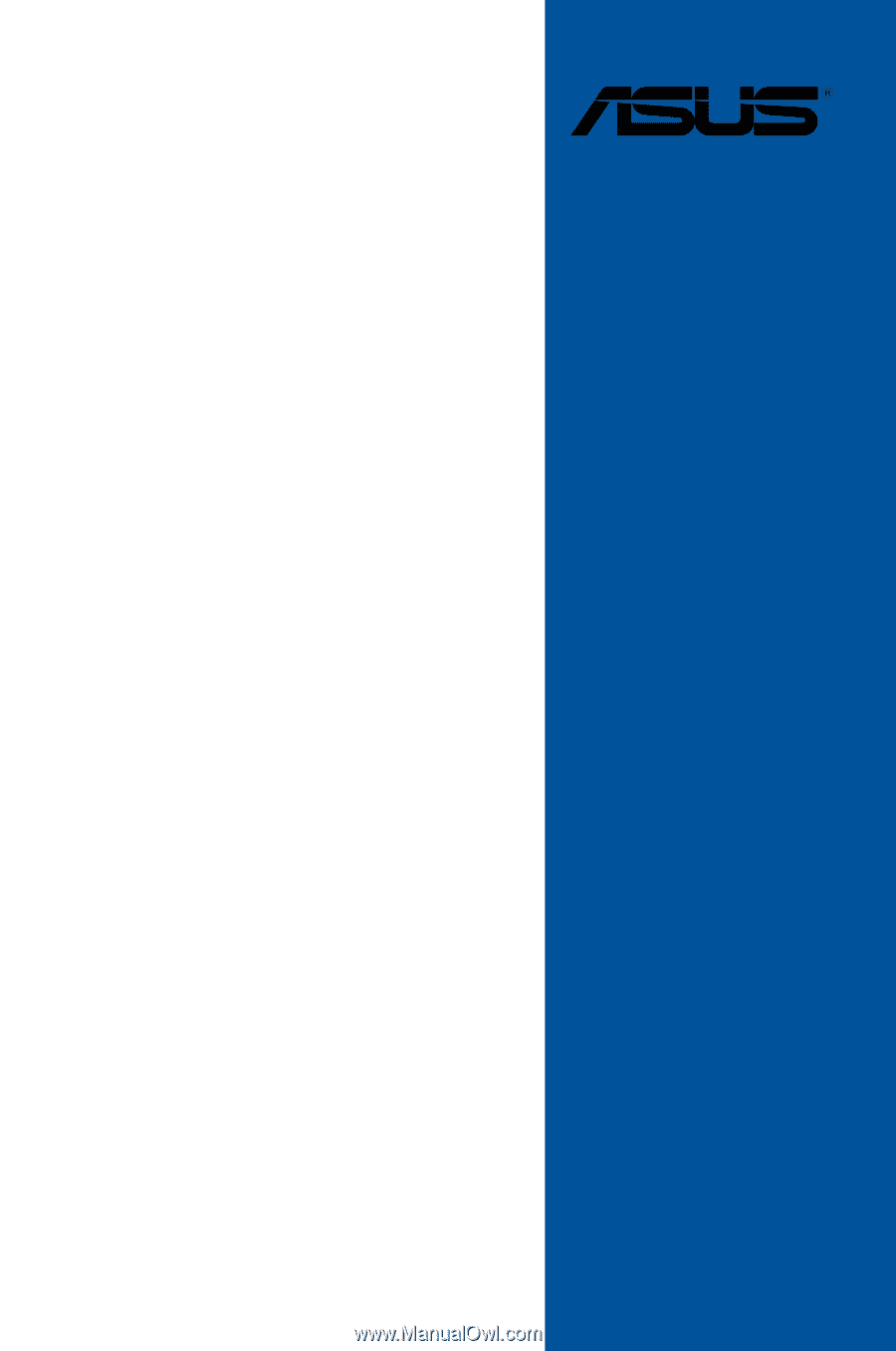
Motherboard
ROG
MAXIMUS
XI GENE