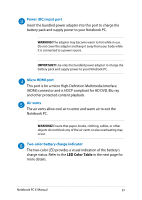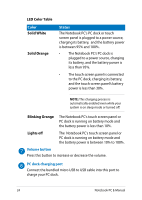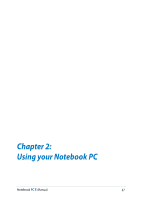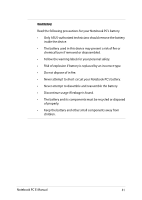Asus T300LA User's Manual for English Edition - Page 26
Front Side - pc dock not working
 |
View all Asus T300LA manuals
Add to My Manuals
Save this manual to your list of manuals |
Page 26 highlights
Front Side The following hardware features located on your touch screen panel can be used while working on your Notebook PC. These features also work when the touch screen panel is used as a tablet device. Power button Press the power button to turn your touch screen panel on or off. You can also use the power button to put your Notebook PC to sleep or hibernate mode and wake it up from sleep or hibernate mode. In the event that your Notebook PC becomes unresponsive, press and hold the power button for about four (4) seconds until it shuts down. IMPORTANT! The power button turns on the touch screen panel only. Turn on the PC dock using its power switch so you can activate its features on your Notebook PC. Air vents The air vents allow cool air to enter and warm air to exit the Notebook PC. WARNING! Ensure that paper, books, clothing, cables, or other objects do not block any of the air vents or else overheating may occur. 26 Notebook PC E-Manual