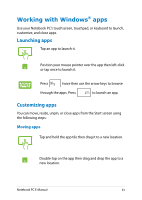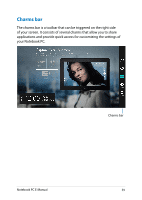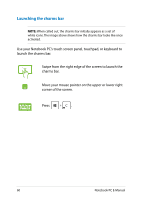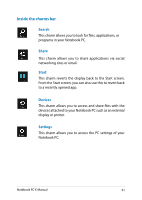Asus T300LA User's Manual for English Edition - Page 57
Launching the Apps screen, All Apps
 |
View all Asus T300LA manuals
Add to My Manuals
Save this manual to your list of manuals |
Page 57 highlights
Launching the Apps screen Launch the Apps screen using your Notebook PC's touch screen panel, touchpad, or keyboard. 1. Swipe from the top or bottom edge of the screen to launch the All Apps bar. 2. Tap to show all installed apps in your Notebook PC. Swipe from the top edge to launch the All Apps bar. From the Start screen, press All Apps icon then press to select the . Notebook PC E-Manual 57

Notebook PC E-Manual
³µ
Launching the Apps screen
Launch the Apps screen using your Notebook PC's touch screen panel,
touchpad, or keyboard.
1.
Swipe from the top or bottom edge of the screen
to launch the
All Apps
bar.
±.
Tap
to show all installed apps in your
Notebook PC.
Swipe from the top edge to launch the
All Apps
bar.
From the Start screen, press
to select the
All Apps
icon
then press
.