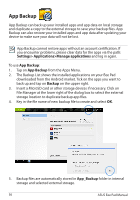Asus TF201-C1-CG Eee Pad Transformer Prime TF201 English User manual - Page 54
Apps menu, Music, Radio, Login with your ASUS Access account to enjoy the multimedia content
 |
View all Asus TF201-C1-CG manuals
Add to My Manuals
Save this manual to your list of manuals |
Page 54 highlights
@Vibe Asus@Vibe is a one-stop entertainment platform that serves as a value-added service for all ASUS products. With the Asus@Vibe platform, users can access or download a wealth of exciting and engaging digital content such as music, videos, games, magazines, and e-books. You can also tune into your favorite radio stations and stream live TV anytime and anywhere. The contents supplied may vary with the country of origin. Login with your ASUS Access account to enjoy the multimedia content at @ Vibe. 1. Tap on Apps menu and tap @Vibe. 2. Login by using your account. 3. Select Music or Radio. 4. Scroll and select your desired disc or radio station. 54 ASUS Eee Pad Manual

@Vibe
Asus@Vibe is a one-stop entertainment platform that serves as a value-added
service for all ASUS products. With the Asus@Vibe platform, users can access
or download a wealth of exciting and engaging digital content such as music,
videos, games, magazines, and e-books. You can also tune into your favorite
radio stations and stream live TV anytime and anywhere.
The contents supplied may vary with the country of origin.
Login with your ASUS Access account to enjoy the multimedia content at @
Vibe.
1.
Tap on
Apps menu
and tap
@Vibe
.
2.
Login by using your account.
3.
Select
Music
or
Radio
.
4.
Scroll and select your desired disc or radio station.
ASUS Eee Pad Manual
54