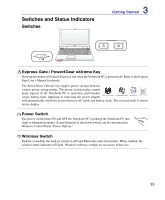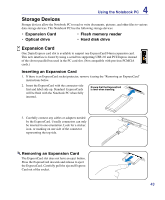Asus U50F User Manual - Page 38
Pointing Device, Using the Touchpad - drivers
 |
View all Asus U50F manuals
Add to My Manuals
Save this manual to your list of manuals |
Page 38 highlights
4 Using the Notebook PC Pointing Device The Notebook PC's integrated touchpad pointing device is fully compatible with PS/2 mouse designed with two or three buttons and a scrolling knob. The touchpad is pressure sensitive and contains no moving parts, hence, mechanical failures can be avoided. A device driver is still required for working with some application software. IMPORTANT! The touchpad is electrostatic or pressure-sensitive, so DO NOT use any objects in place of your fingers. Doing so may damage the touchpad's surface. Using the Touchpad The touchpad allows you to use your fingers to move the pointer around or select onscreen items instead of using a standard mouse. To use the touchpad, lightly press or tap your finger on the touchpad. Moving The Pointer Place your finger in the center of the touchpad and slide in any direction to move the pointer. Pointer Movement Right Click Left Click Slide finger forward Slide finger left Slide finger right Slide finger backward 38