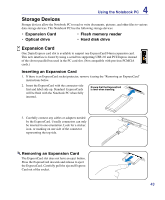Asus U50F User Manual - Page 41
Dimming the Touchpad, Elantech, Options, Lighting, Enable lighting
 |
View all Asus U50F manuals
Add to My Manuals
Save this manual to your list of manuals |
Page 41 highlights
4 Using the Notebook PC Dimming the Touchpad To dim the illuminate interactive touchpad: 1. Double-click the Elantech Smart-Pad icon in 2. Click Options. the Windows notification area and click Elantech. 3. Move the pointer to the left pane and scroll 4. Unclick Enable lighting and click Yes. down. Click Lighting. The touchpad will not light after you disable the touchpad function ([Fn]+[F9]). 41
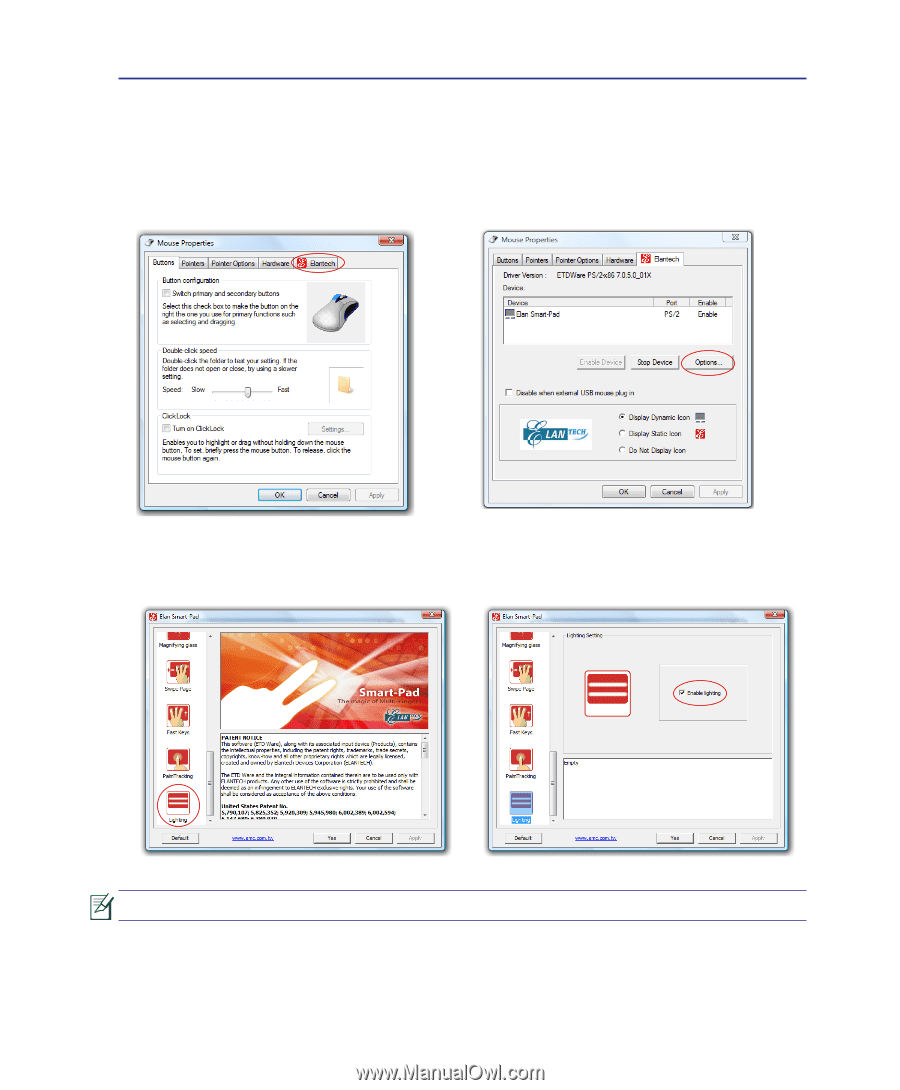
41
Dimming the Touchpad
To dim the illuminate interactive touchpad:
1. Double-click the Elantech Smart-Pad icon in
the Windows notification area and click
Elantech
.
2. Click
Options
.
3.
Move the pointer to the left pane and scroll
down. Click
Lighting
.
4. Unclick
Enable lighting
and click
Yes
.
The touchpad will not light after you disable the touchpad function ([Fn]+[F´]).
Using the Notebook PC
4