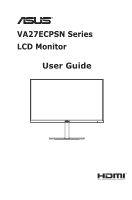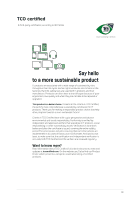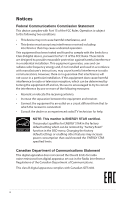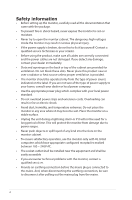Asus VA27ECPSN User Guide
Asus VA27ECPSN Manual
 |
View all Asus VA27ECPSN manuals
Add to My Manuals
Save this manual to your list of manuals |
Asus VA27ECPSN manual content summary:
- Asus VA27ECPSN | User Guide - Page 1
VA27ECPSN Series LCD Monitor User Guide - Asus VA27ECPSN | User Guide - Page 2
3.3 Troubleshooting (FAQ 3-12 3.4 Supported Timing List 3-13 Copyright © 2021 ASUSTeK COMPUTER INC. All Rights Reserved. No part of this manual, including written permission of ASUSTeK COMPUTER INC. ("ASUS"). Product warranty or service will not be extended if: (1) the product is repaired, modified - Asus VA27ECPSN | User Guide - Page 3
TCO certified A third-party certification according to ISO 14024 Toward sustainable IT products Say hello to a more sustainable product IT products are associated with a wide range of sustainability risks throughout their life cycle. Human rights violations are common in the factories. Harmful - Asus VA27ECPSN | User Guide - Page 4
. This equipment generates, uses and can radiate radio frequency energy and, if not installed and used in accordance with manufacturer's instructions, may cause harmful interference to radio communications. However, there is no guarantee that interference will not occur in a particular installation - Asus VA27ECPSN | User Guide - Page 5
environment. For more information about where you can drop off your waste equipment for recycling, please contact your local city office, your household waste disposal service or the shop where you purchased the product. AEEE yönetmeliğine uygundur v - Asus VA27ECPSN | User Guide - Page 6
AC. • The socket-outlet shall be installed near the equipment and shall be easily accessible • If you encounter technical problems with the monitor, contact a qualified servic er. • Provide an earthing connection before the mains plug is connected to the mains. And, when disconnecting the earthing - Asus VA27ECPSN | User Guide - Page 7
be securely attached to the floor/wall in accordance with the installation instructions. A product may fall, causing serious personal injury or death. Many furniture that can safely support the product. ALWAYS ensure the product is not overhanging the edge of the supporting furniture. ALWAYS educate - Asus VA27ECPSN | User Guide - Page 8
Excessive sound pressure from earphones and headphones can cause hearing loss. Adjustment of the equalizer to maximum increases the earphones and headphones output voltage and therefore the sound pressure level. Restriction on Hazardous Substances statement (India) This product complies with the " - Asus VA27ECPSN | User Guide - Page 9
hours. • When the screen becomes black or flashes, or cannot work anymore, contact your dealer or service center to fix it. Do not repair the screen by yourself! Conventions used in this guide WARNING: Information to prevent injury to yourself when trying to complete a task. CAUTION: Information to - Asus VA27ECPSN | User Guide - Page 10
may include optional documentation that may have been added by your dealer. These documents are not part of the standard package. Takeback Services ASUS recycling and takeback programs come from our commitment to the highest standards for protecting our environment. We believe in providing solutions - Asus VA27ECPSN | User Guide - Page 11
that the monitor brings you! 1.2 Package contents Check your package for the following items: LCD Monitor Monitor Base Monitor Column Quick Start Guide Warranty Card 1x Power Cord * 1x HDMI Cable (optional) * 1x DisplayPort Cable (optional) 1xUSB Type-C Cable (optional) * 4x Screws 1x L-shaped - Asus VA27ECPSN | User Guide - Page 12
1.3 Assembling the monitor To assemble the monitor 1. Place the display on a cloth on the table, Then attach the base to the arm and fix with the screw to join them tightly. You can easily tighten the screw by fingers. 2. Adjust the monitor to the angle that is most comfortable for you. *Base screw - Asus VA27ECPSN | User Guide - Page 13
1.4 Connect cables 1.4.1 Rear of the LCD monitor 5V 0.9A 5V 0.9A 9 8 65 HDMI 5V 0.9A 1 2 3 4 56 7 1. AC-IN Port 2. DisplayPort Port 3. HDMI Port 4. USB3.2 Gen1 Type-C Port 5. USB3.2 Gen1 Type-A Port 6. RJ45 Port 7. Earphone - out 8. Kensington Lock 9. USB3.2 Gen1 Type-A Port This monitor - Asus VA27ECPSN | User Guide - Page 14
Installaion 1. Turn off your computer and unplug your computer's power cord. 2. Connect the signal cable to the HDMI (optional) and /or Type C (optional) and /or DP (optional) input socket of the monitor, and the HDMI (optional) and /or Type C (optional) and /or DP (optional) output socket of the - Asus VA27ECPSN | User Guide - Page 15
parts, please refer to the above installation instructions. • Users may go to the local service network to replace /purchase the qualified replaceable parts. • For local service centers and service contacts, please refer to https://www.asus.com/support ASUS LCD Monitor VA27ECPSN Series 1-5 - Asus VA27ECPSN | User Guide - Page 16
1.4.2 Six sides figure ASUS VA27ECPSN UNIT:mm 1-6 Chapter 1: Product Introduction - Asus VA27ECPSN | User Guide - Page 17
1.5 Monitor introduction 1.5.1 Using the Controls button Use the control button on the back of the monitor to adjust the image settings. 1 2 3 4 5 1. Menu Button/Exit OSD: • Press this Button enter the OSD menu. • Exit the OSD menu. • Return to previous menu. • Key Locked Hot key 2. Enter/Close/ - Asus VA27ECPSN | User Guide - Page 18
2.1 Detaching the arm/stand (for VESA wall mount) The detachable stand of this monitor is specially designed for VESA wall mount. To detach the arm/stand 1. Disconnect power and signal cables. Carefully put the front of the monitor face down on a clean table. 2. Remove the four (4) screws securing - Asus VA27ECPSN | User Guide - Page 19
2.2 Adjusting the monitor • For optimal viewing, we recommend that you look at the full face of the monitor, then adjust the monitor to the angle that is most comfortable for you. • Hold the stand to prevent the monitor from falling when you change its angle. • You can adjust the monitor's angle - Asus VA27ECPSN | User Guide - Page 20
3.1 3.1.1 OSD (On-Screen Display) menu How to reconfigure Splendid ASUS VA27E Standard Mode DisplayPort 1920 x 1080 @ 75Hz Standard Mode sRGB Mode Scenery Mode Theater Mode Game Mode Night View Mode Reading Mode Darkroom Mode 1. Press the MENU button to activate the OSD menu. 2. Press the - Asus VA27ECPSN | User Guide - Page 21
ASCR functions are not user-configurable. • In the Reading Mode, the Saturation, SkinTone, ASCR, contrast, and Color Temp functions are not user-configurable. 3-2 Chapter 3: General Instruction - Asus VA27ECPSN | User Guide - Page 22
2. EyeCare EyeCare Blue Light Filter Rest Reminder Color Augmentation ASUS VA27E Standard Mode DisplayPort 1920 x 1080 @ 75Hz • Blue Light Filter: In this function, you can adjust the blue light filter from 0 to max. 0: no changes;Max: The higher the level, the less blue light is scattered. When - Asus VA27ECPSN | User Guide - Page 23
including Reddish, Natural, and Yellowish. • In the User Mode, colors of R (Red), G (Green), and B (Blue) are userconfigurable; the adjusting range is from 0 ~ 100. 3-4 Chapter 3: General Instruction - Asus VA27ECPSN | User Guide - Page 24
0 to 100. • ASCR: Select ON or OFF to enable or disable dynamic contrast ratio function. • Adaptive-Sync: It can allow a Adaptive-Sync supported graphics source to dynamically adjust display refresh rate based on typical content frame rates for power efficient, virtually stutter free and low-latency - Asus VA27ECPSN | User Guide - Page 25
playing different types of games. Particularly, Aimpoint function is specially designed for new gamers or beginners interested in First Person Shooter (FPS) games. 3-6 Chapter 3: General Instruction - Asus VA27ECPSN | User Guide - Page 26
To active GamePlus: • Select ON to enter the GamePlus main menu. • Press and to select between Crosshair, Timer, FPS Counter, Display Alignment function. • Press key to confirm the function you choose. Press to go back. Press to go off, and exit. GamePlus main menu GamePlus-Crosshair - Asus VA27ECPSN | User Guide - Page 27
, French, German, Spanish, Italian, Dutch, Russian, Poland, Czech, Croacia, Hungary, Romania, Portugal, Turkey, Simplified Chinese, Traditional Chinese, Japanese, Korean, Persian, Thai, Indonesian, Ukrainian. 3-8 Chapter 3: General Instruction - Asus VA27ECPSN | User Guide - Page 28
• Key Lock: Disable all key functions. Pressing the Menu button on the back for more than five seconds to disable key lock function. • Information:Displays the monitor information. • Power Indicator: Turn the power LED indicator on/off. • Power Key Lock: To disable / enable power key • All Reset: - Asus VA27ECPSN | User Guide - Page 29
. Downstream x3 RJ45x1 AC 100~240V(Built-in) < 20W < 0.5W < 0.3W under ERP Lot5 Black +35°~ -5° +90°~ -90° +180°~ -180° 150mm Yes 3-10 Chapter 3: General Instruction - Asus VA27ECPSN | User Guide - Page 30
VESA Wall Mounting Temperature (Operating) Operating Humidity Altitude Phys. Dimension with stand (WxHxD) Phys. Dimension without stand (WxHxD) (For VESA Wall Mount) Box Dimension (WxHxD) Net Weight (Esti.) Gross Weight (Esti.) Multi-languages Compliance and Standards Yes (100mm x 100mm) 0°C~ 40°C - Asus VA27ECPSN | User Guide - Page 31
3.3 Troubleshooting (FAQ) Problem Power LED is not ON The power LED lights amber and there is no screen image Screen image is too light or the computer sound card driver is properly installed and activated. • Make sure the audio source is correct on the OSD. 3-12 Chapter 3: General Instruction - Asus VA27ECPSN | User Guide - Page 32
Timing List PC Supported Primary Timing Resolution 640x480 640x480 640x480 800x600 800x600 800x600 800x600 1024x768 1024x768 1024x768 1152x864 1280x960 1280x1024 1280x1024 1440x900 1680x1050 1920x1080 1920x1080 Refresh Rate 60Hz 72Hz - Asus VA27ECPSN | User Guide - Page 33
-861B Formats, SD/HD Supported Primary Timings of (HDMI .716 / 33.75kHz HDMI 1.3,CEA-861B Formats, SD/HD Supported Optional Timings of (HDMI input only) Resolution Refresh Rate Horizontal tables may not be supported. For optimal resolution, we recommend that you choose a mode listed in
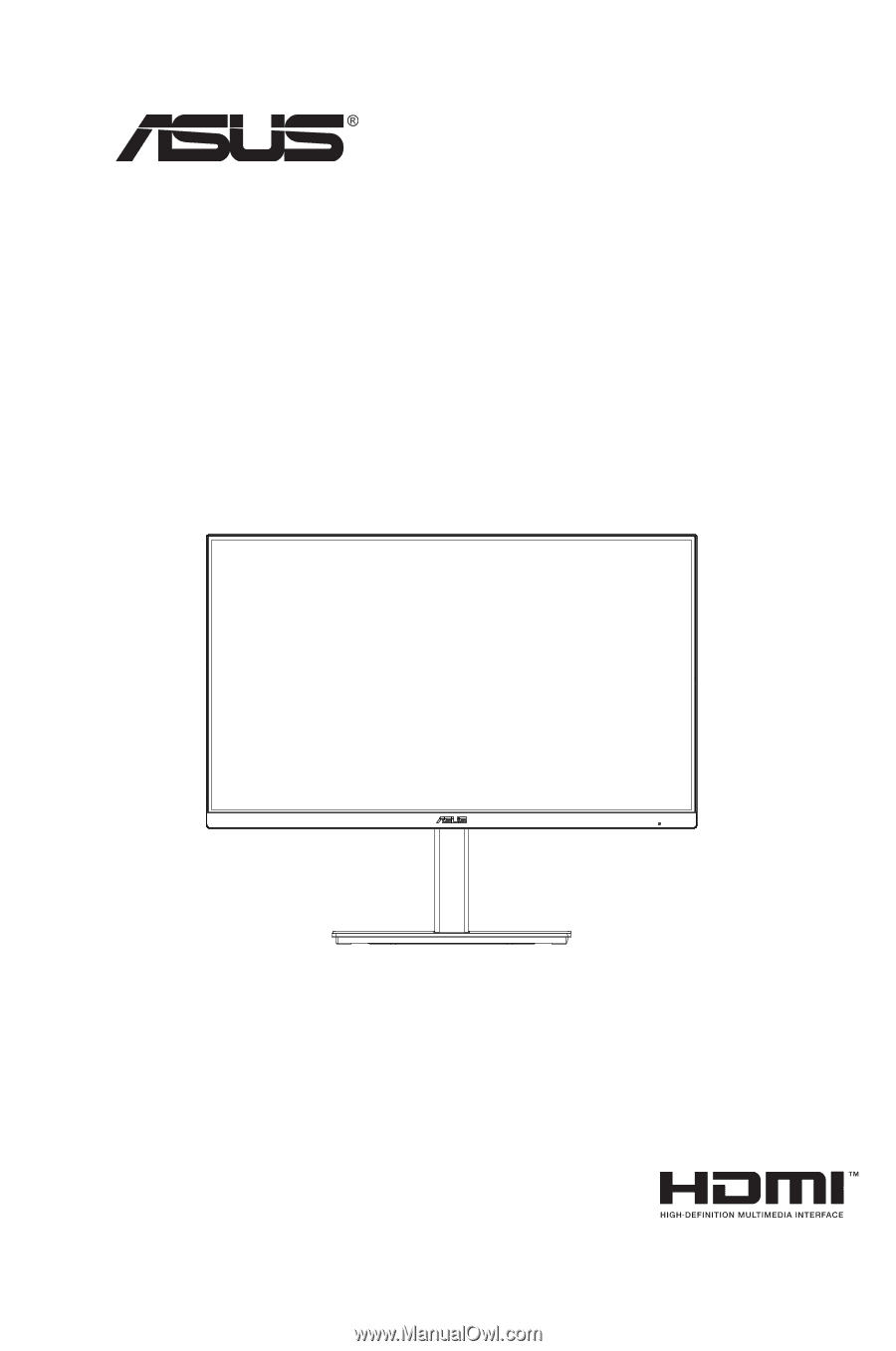
VA27ECPSN Series
LCD Monitor
User Guide